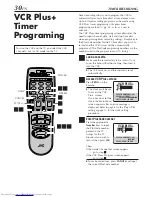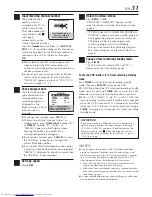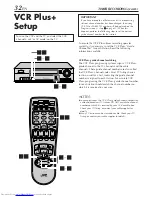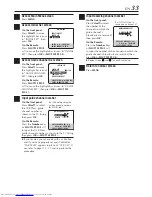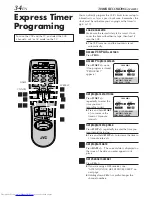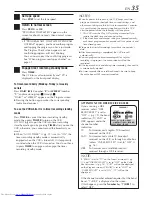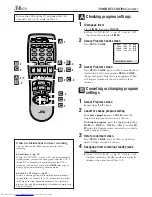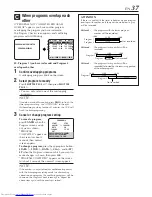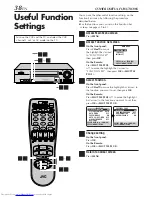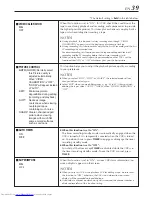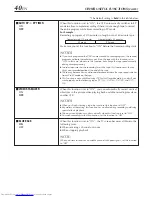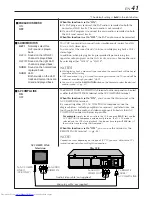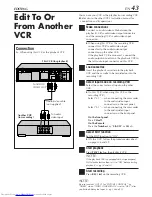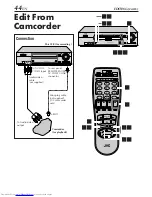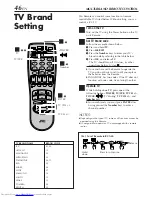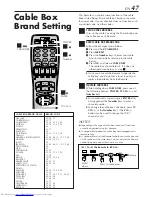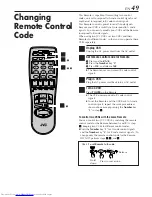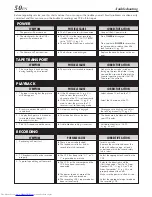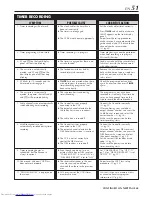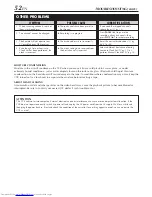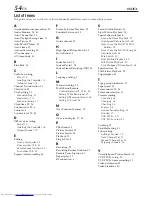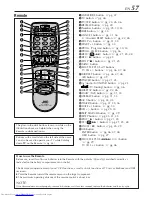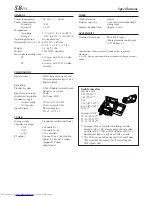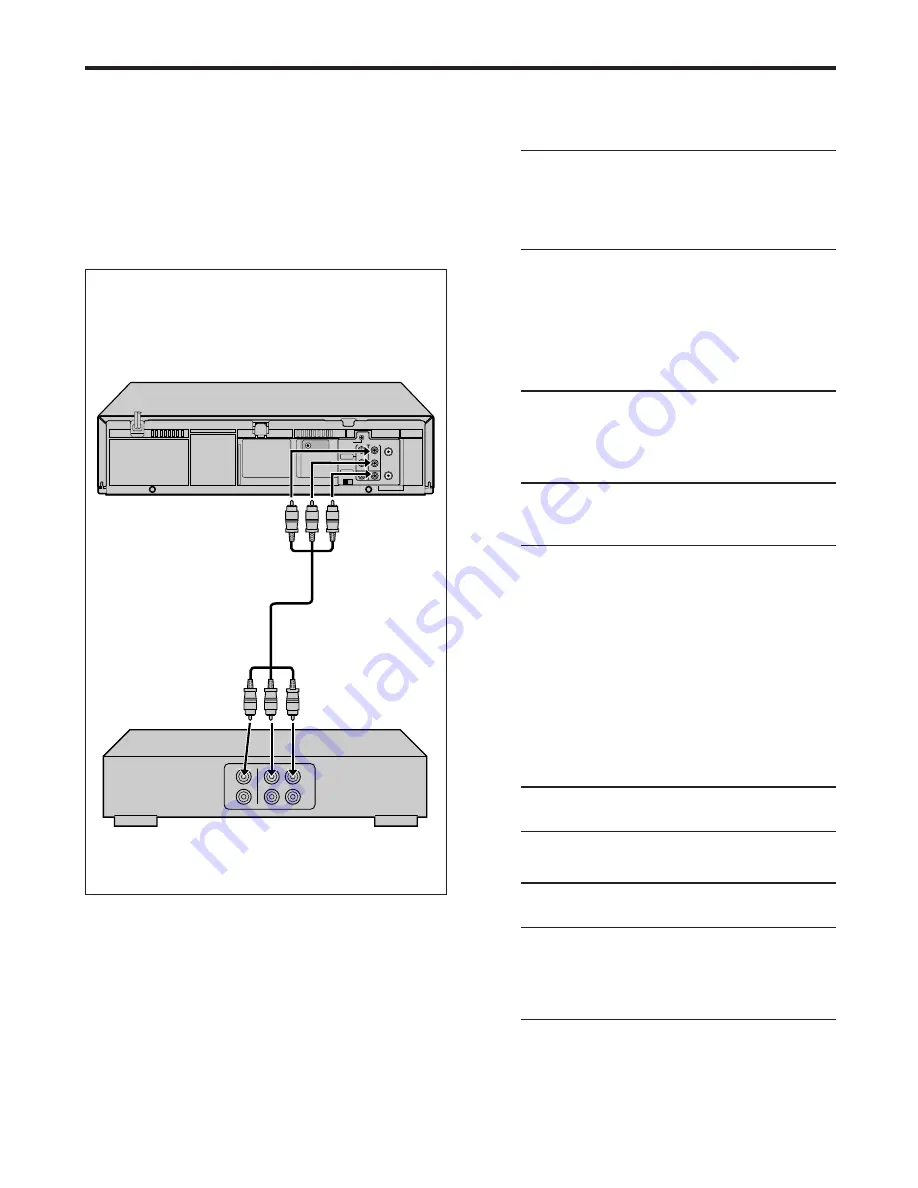
EN
43
EDITING
Edit To Or
From Another
VCR
You can use your VCR as the playback or recording VCR.
●
Refer also to the other VCR’s instruction manual for
connection and its operations.
1
Make connections
Connect an audio/video cable between the
playback VCR’s audio/video output connectors
and the recording VCR’s audio/video input
connectors.
●
When using this VCR as the recording VCR,
connect this VCR’s audio/video input
connectors to the audio/video output
connectors on the other VCR.
If the playback VCR is monaural, connect the
audio output connector on the playback VCR to
the left audio input connector on this VCR.
2
Load cassettes
Insert the playback cassette into the playback
VCR and the cassette to be recorded on into the
recording VCR.
3
Select input mode on recording VCR
Select the correct external input on the other
VCR.
●
On this VCR (when using this VCR as the
recording VCR);
Select “L-1” — when connecting the camcorder
to the audio/video input
connectors on the rear panel;
Select “F-1” — when connecting the camcorder
to the audio/video input
connectors on the front panel.
On the front panel:
Press
CH
5∞
.
On the Remote:
Press the
Number
key "
0 (AUX)
" or
CH +/–
.
4
Select EDIT function
Set the EDIT function to “ON”.
●
ON this VCR, follow the procedure described
on pages 38 and 39.
5
Start playback
Press
PLAY (
3
)
on the playback VCR.
NOTE:
If the playback VCR is equipped with a superimpose/
OSD disable feature then set it to “OFF” before starting
playback (
墌
pg. 38 and 39).
6
Start recording
Press
REC (
¶
)
on the recording VCR.
NOTE:
Be sure to select “AUTO” for “PICTURE CONTROL” (or
“NORM” when “VIDEO CALIBRATION” is set to “OFF”) after
you finish dubbing the tapes (
墌
pg. 38 and 39).
Another VCR
(for recording)
Audio/video cable
(not supplied)
This VCR (for playback)
To AUDIO/
VIDEO OUT
Connection
Ex. When using this VCR as the playback VCR
R
L
To Audio/
video Input