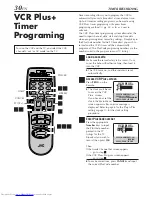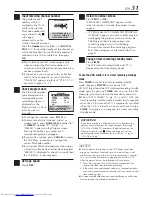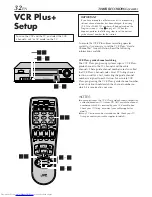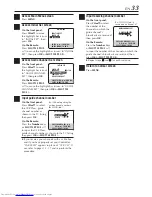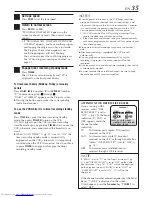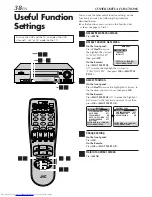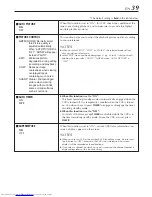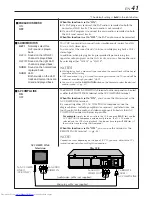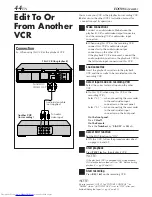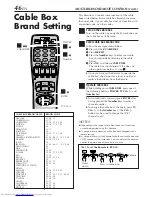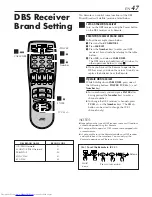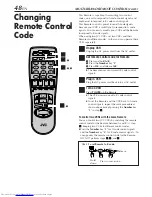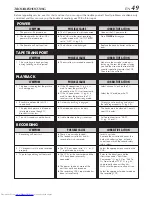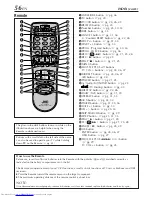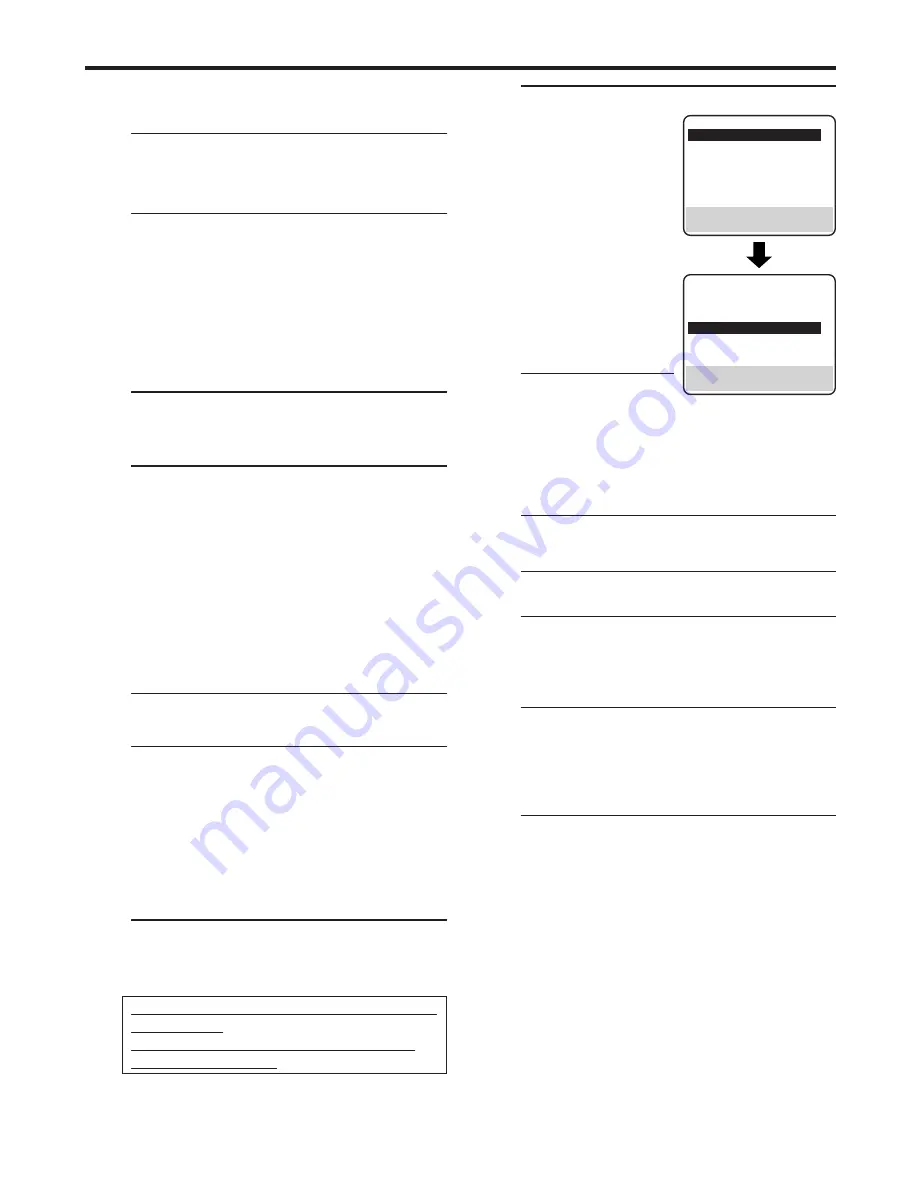
EN
43
7
Enable remote pause function
On the front panel:
Press
CH
5∞
to move
the highlight bar (arrow)
to “AV COMPU-LINK”,
then press
OK
to set it to
“OFF”.
On the Remote:
Press
SHUTTLE PLUS
%fi
to move the
highlight bar (arrow) to
“AV COMPU-LINK”,
then press
OK
or
SHUTTLE PLUS
#
to set
it to “OFF”.
●
The REMOTE PAUSE/
AV COMPU-LINK
connector works as the AV Compulink
connector when “AV COMPU-LINK” is set to
“ON”
ⴖ
;
墌
pg. 38 and 41), and works as the
Remote Pause connector when “AV COMPU-
LINK” is set to “OFF”.
8
Return to normal screen
Press
MENU
.
9
Start playback
Press
PLAY (
3
)
on the camcorder.
NOTE:
If the camcorder is equipped with a superimpose/OSD
disable feature then set it to “OFF” before starting
playback.
0
Start recording
On the front panel:
Press
REC (
¶
)
.
On the Remote:
Press
REC (
¶
)
and
PLAY (
3
)
at the same time.
●
If you are using a Master Edit Control-equipped
JVC camcorder, recording starts automatically
on this VCR. (Refer to camcorder’s instruction
manual.)
NOTE:
Be sure to select “AUTO” for “PICTURE CONTROL” (or
“NORM” when “AUTO PICTURE” is set to “OFF”) after you
finish dubbing the tapes (
墌
pg. 38 and 39).
PREVIOUS PAGE
BLUE BACK
ON
2ND AUDIO RECORD
OFF
AUDIO MONITOR
HI-FI
=
AV COMPU-LINK
OFF
SELECT WITH (
5
,
∞
) AND (OK)
PRESS (MENU) TO END
FUNCTION
=
PICTURE CONTROL
ON
PICTURE CONTROL
AUTO
AUTO TIMER
OFF
SUPERIMPOSE
ON
AUTO SP
=
EP TIMER
OFF
VIDEO STABILIZER
OFF
NEXT PAGE
SELECT WITH (
5
,
∞
) AND (OK)
PRESS (MENU) TO END
You can use a camcorder as the playback VCR and your
VCR as the recording VCR
1
Make connections
Connect an audio/video cable between the
camcorder’s audio/video output connectors and
your VCR’s video audio/video input connectors.
●
When the JVC camcorder is equipped with the
Master Edit Control, you can control the VCR
from the camcorder. Connect the mini-plug
cable (not supplied with this VCR) as illustrated
to the left.
●
When using a camcorder with a monaural
output, connect the audio output connector on
the camcorder to the left audio input connector
on this VCR.
2
Load a cassette
Insert the cassette to be recorded on into this
VCR (for recording).
3
Select input mode on this VCR
Select “L-1” — when connecting the camcorder
to the audio/video input
connectors on the rear panel.
Select “F-1” — when connecting the camcorder
to the audio/video input
connectors on the front panel.
On the front panel:
Press
CH
5∞
.
On the Remote:
Press the
Number
key "
0 (AUX)
" or
CH +/–
.
4
Access Main Menu screen on this VCR
Press
MENU
.
5
Access Function Set screen
On the front panel:
Press
CH
5∞
to move the highlight bar (arrow) to
“FUNCTION SET”, then press
OK
.
On the Remote:
Press
SHUTTLE PLUS
%fi
to move the highlight
bar (arrow) to “FUNCTION SET”, then press
OK
or
SHUTTLE PLUS
#
.
6
Select “EDIT” for Picture Control
Follow the procedure described on pages 37 and
38.
If your camcorder is a JVC Master Edit Control-
equipped type — go to step
7
.
If your camcorder is NOT a JVC Master Edit
Control-equipped type — go to step
8
.