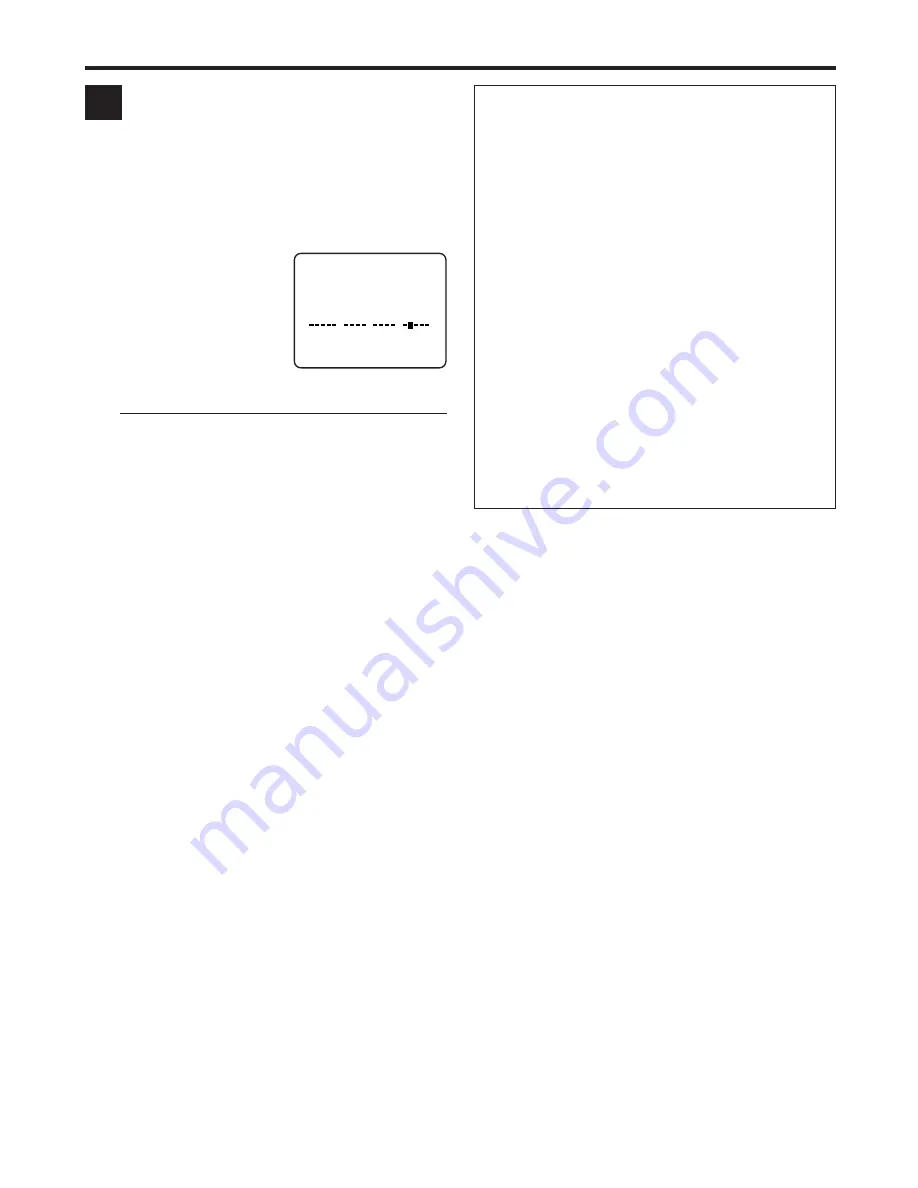
EN
21
D
Showing on-screen display
When “SUPERIMPOSE” is set to “ON” (
Z
pg. 33), you
can see the current VCR status on the TV screen.
●
For more detailed information about the on-screen
display, see page 46.
1
Display VCR status on TV screen
During recording or
recording pause, press
OSD.
All indications
corresponding to the
current VCR status are
displayed for 5 seconds.
The time counter remains
on the screen indicating the elapsed time.
●
The indications are not recorded.
2
Erase on-screen display
Press OSD again.
NOTE:
●
If the VCR is in recording pause mode, “RECORD/PAUSE” is
always displayed.
●
The VCR status can be also displayed during playback.
CH 125
RECORD
THU 12:00 AM
PAUSE
STEREO
]
SP
SAP
INDEX-1
NORM
HI–FI COUNT
–1:23:45
B
E
+
+
+
Other useful functions for recording
You can also use the following functions for recording.
●
Recording Resume Function
If there is a power outage during recording (or Instant
Timer Recording, or timer recording), the recording will
resume automatically when the power is restored to the
VCR. (No setting is required for this function.)
●
Second Audio Recording (
Z
pg. 35)
This VCR’s built-in MTS decoder enables reception of
Multichannel TV Sound broadcast.
To record a SAP program received, set “2ND AUDIO
RECORD” to “ON” using the menu screen.
Note:
When the channel is changed on the VCR;
●
The “STEREO” indication appears on the screen for about
5 seconds if the program is a stereo broadcast.
●
The “SAP” indication appears on the screen for about 5
seconds if the program is a SAP broadcast.
●
Both indications appear when a stereo program is
accompanied by SAP sound.
Summary of Contents for HR-VP680U
Page 51: ...EN 51 MEMO ...
















































