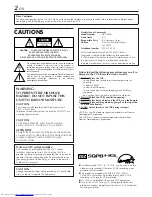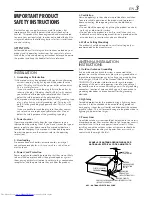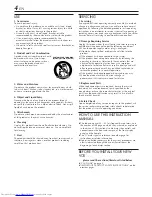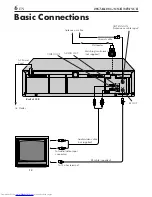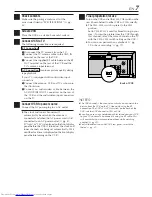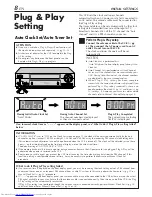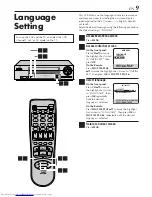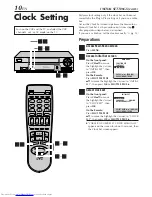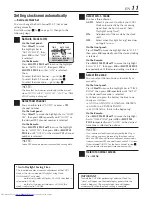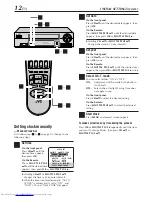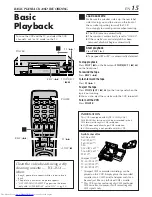HR-VP48U
VIDEO CASSETTE RECORDER
INSTRUCTIONS
LPT0340-001A
For Customer Use:
Enter below the Model No. and
Serial No. which are located on the
rear of cabinet. Retain this
information for future reference.
Model No.
Serial No.
VIDEO
AUDIO
SP/EP
MENU
CH
OK
POWER
REC
PAUSE
STOP/EJECT
PLAY
FF
REW
SP
EP
VCR
TV CH +
+
L
O
V
V
T
–
H
C
V
T
–
L
O
V
V
T
CANCEL
TIMER
START
STOP
DATE
PLAY
REW
REC
STOP
SHUTTLE
PLUS
PAUS
E
FF
MEN
U
OK
CH
TV/VCR
C. RESET
DAILY(M-F)
AUX
WEEKLY
PROG.
CHECK
PROG.
SP/EP
SKIP
SEARCH
DISPLAY
A. MONITOR
1
7
8
9
2
4
1
3
EXPRESS PROGRAMMING
VCR/TV
LP20878-001
ENTER/O
SD
2
3
4
5
6
0
TV operation n Press and hold
TV
button, then press POWER,
TV CH+s–, VOO+ / –VTV / VCR
TV
POWER
Summary of Contents for HR-VP48U
Page 46: ...46 EN MEMO ...
Page 47: ...EN 47 ...