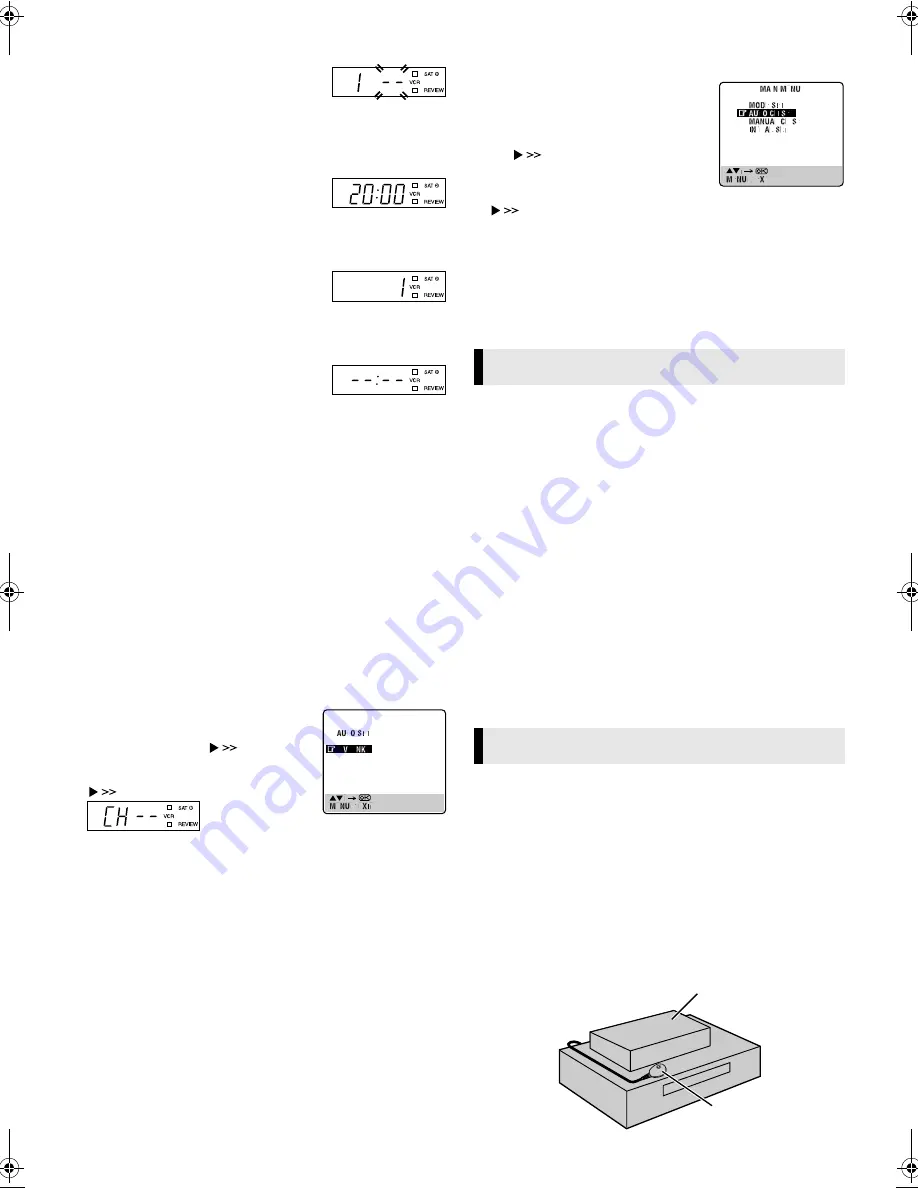
February 27, 2004 9:29 am
Page 5
— 5 —
Master Page: Right
●
To view picture signals from the recorder, set your TV to the
video channel.
With AV connection
Press
PR –
until the display panel shows
“1 – –” (or “2 – –”). Now the video channel
is set to off. Then press
OK
.
●
To view picture signals from the recorder, set your TV to its AV
mode.
E
Check results
If both Auto Channel Set and Clock Set
have been performed successfully, the
correct current time is displayed.
Turn on the TV and select its video channel or AV mode. Then
make sure that all necessary stations have been stored in the
recorder’s memory by using the
PR
button(s).
If Auto Channel Set has succeeded but
Clock Set has not, “1” is displayed.
A
Turn on the TV and select its video
channel or AV mode. Then make sure that all necessary stations have
been stored in the recorder’s memory by using the
PR
button(s).
B
Perform “Clock Set” (
墌
13).
If both Auto Channel Set and Clock Set
have failed, “– –:– –” is displayed.
Make sure the cables are connected
properly. Turn off the recorder once, then turn the recorder back on
again. The Country Set screen appears on the screen. Perform “Auto
Set Up” (
墌
4) or “Preset Download” again.
Preset Download
— Auto Channel Set by downloading preset data from TV/
Auto Clock Set*/Auto Guide Program Number Set
* If you select a country in Central or Eastern Europe, set the clock
manually
(
墌
13).
ATTENTION:
You can use this function only with a TV offering T-V Link, etc.* Be
sure to use a fully-wired 21-pin SCART cable.
* Compatible with TVs offering T-V Link, EasyLink, Megalogic,
SMARTLINK, Q-Link, DATA LOGIC or NexTView Link via fully-wired 21-
pin SCART cable. The degree of compatibility and available functions
may differ by system.
Before starting:
Perform steps
1
1
1
1
–
2
2
2
2
of “Auto Set Up” (
墌
4).
A
Perform Preset Download
Press
RT
to place the pointer next to “T-V
LINK” and press
OK
or
.
●
If you are using the display panel, press
RT
to select “CH – –” and press
OK
or
.
●
Do NOT
press any button during Preset Download. When Preset
Download is completed, “COMPLETED” appears for about
5 seconds, then the normal screen appears.
B
Check results
Perform step
5
5
5
5
of “Auto Set Up” (
墌
4).
C
Set video channel to off
Perform “Video Channel Set” (
墌
15).
NOTES:
●
Depending on the area, the recorder cannot perform Auto Set
Up or Preset Download properly.
●
In the area where no TV station transmits a PDC (Programme
Delivery Control) signal, the recorder can perform neither Auto
Clock Set nor Auto Guide Program Number Set.
●
If you have moved to a different area, perform “Video Channel
Set” (
墌
15) (with RF connection), “Tuner Set” (
墌
13) and
“Clock Set” (
墌
13) as required.
●
If a new station starts broadcasting in your area, perform “Tuner
Set” (
墌
13) and, if necessary, “Video Channel Set” (
墌
15).
Language Set
You can change the language setting manually as required.
A
Access Main Menu screen, then Auto
Channel Set screen
Press
MENU
. Press
RT
to place the
pointer next to “AUTO CH SET”, then press
OK
or
.
B
Select your country
Press
RT
to place the pointer next to your country, then press
OK
or .
C
Select language
Press
RT
to place the pointer next to the desired language.
●
You do not have to press
OK
; pressing
OK
enters AUTO SET/T-V
LINK screen.
D
Return to normal screen
Press
MENU
.
When you connect the recorder to your TV via a fully-wired
21-pin SCART cable, the following functions are available. You
can use these functions only with a TV offering T-V Link, etc.*
For details, refer to the instruction manual of your TV.
* Compatible with TVs offering T-V Link, EasyLink, Megalogic,
SMARTLINK, Q-Link, DATA LOGIC or NexTView Link via fully-wired
21-pin SCART cable. The degree of compatibility and available functions
may differ by system.
NextView Link
You can download the EPG (Electronic Programme Guide)
information from your TV for timer-programming on the recorder.
TV Auto Power On
The TV will turn on and be set to its AV mode automatically
whenever you play a tape.
VCR Auto Standby
You can use your TV’s remote control to turn off the recorder.
Direct Rec
You can easily start recording the programme that you are
watching on your TV. When you use this function, set “DIRECT
REC” to “ON”. (
墌
12)
When you use an optional Satellite Controller and perform the
following settings, you can control your satellite receiver’s channel
for timer recording. Approximately 20 seconds before the timer
recording starts, the recorder sets its input mode to “L-2” and the
Satellite Controller switches the satellite receiver’s channels.
A
Situate Satellite Controller
Place the Satellite Controller so that the path between its
transmitter and the satellite receiver’s remote sensor is
unobstructed.
B
Attach Satellite Controller
Fix securely using the adhesive strip attached on the back of the
Satellite Controller.
T-V Link Functions
Satellite Receiver Control Set
Your recorder
Satellite receiver
Satellite Controller
(not provided)
(suggested locations)
HR-V610_001EN.fm Page 5 Friday, February 27, 2004 9:29 AM
















