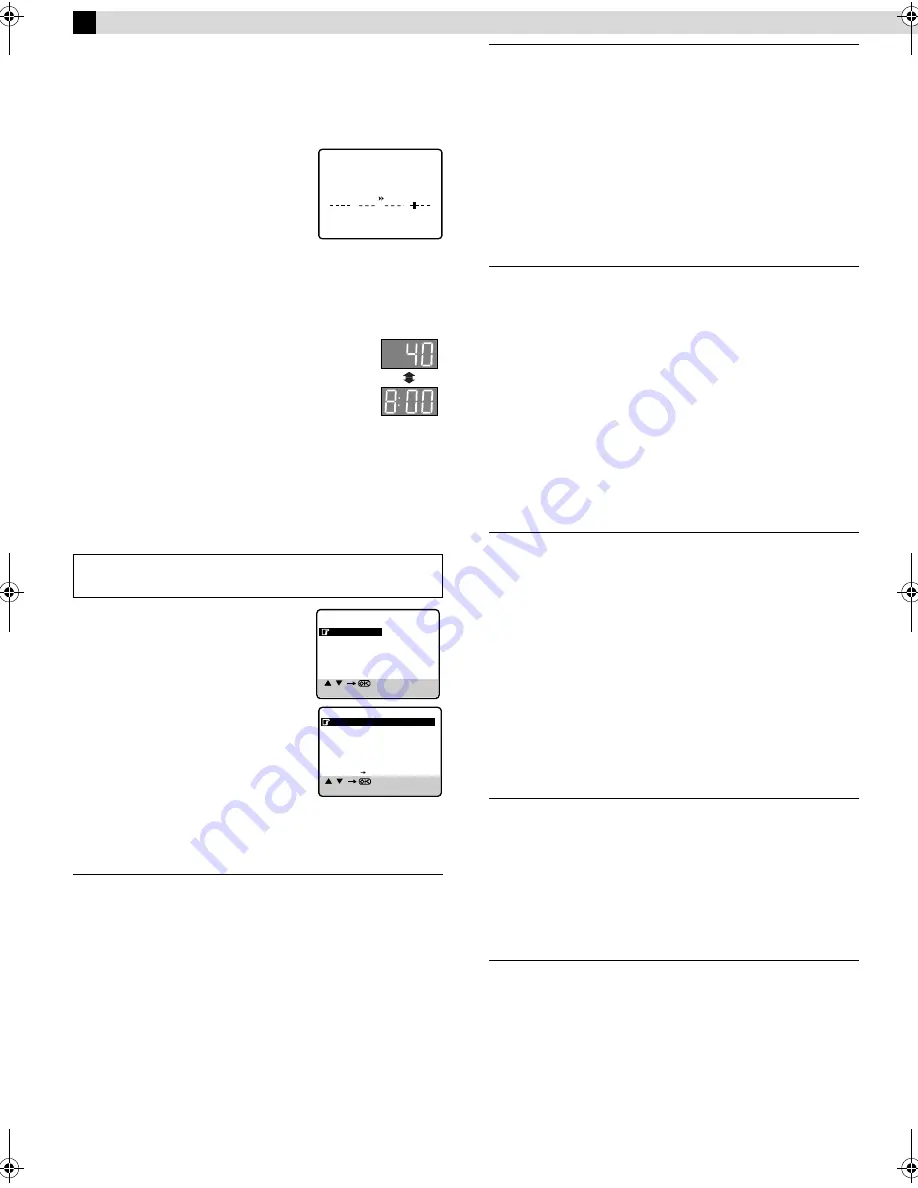
Page 10
June 7, 2004 1:31 pm
— 10 —
Other Functions
Checking tape position
When you change the recorder operation
mode from the stop mode to fast forward
or rewind mode, or when you perform an
Index Search or Instant Review, the tape
position indicator appears.
The position of “
q
” in relation to “0”
(beginning) or “+” (end) shows you where
you are on the tape.
●
Set “O.S.D.” to “ON” (
10).
Changing display information
Each time you press
– –:– –
, the display panel shows
the channel number and the clock time alternatively.
●
You can change display in the stop, recording or
during rewind/fast-forward.
●
When “O.S.D.” is set to “ON” (
10)
and
– –:– –
on the remote control is pressed, time counter will
appear on the TV screen. To reset the time counter, press
0000
on the remote control.
Function settings
You can use the other useful function settings on the Function Set
screen.
A
Access Main Menu screen, then
Function Set screen
Press
MENU
on the remote control. Press
rt
to place the pointer next to
“FUNCTION SET”, then press
OK
or
e
.
B
Select Function
Press
rt
to place the pointer next to the
function you want to set.
C
Change setting
Press
OK
or
e
. The default setting is
bold
in the following table.
Press
MENU
to return to normal screen.
B.E.S.T.
—
ON
/ OFF
When B.E.S.T. (Biconditional Equalized Signal Tracking) system is
set to “ON”, this recorder checks the condition of the tape in use
during playback and recording, and compensates to provide the
highest-possible pictures. This takes place whenever you play
back a tape or start recording after inserting a tape.
NOTES:
●
The recorder checks the tape condition for about 7 seconds,
then starts recording. To make sure you record the desired scene
or program completely, perform the following steps:
A
Press and hold
9
, and press
7
. After about 7 seconds, the
recorder re-enters Record Pause mode.
B
Press
4
to start recording.
●
B.E.S.T. does not work when the satellite auto recording mode is
engaged (
11).
PICTURE CONTROL
—
AUTO
(NORM) / EDIT / SOFT
This function helps you to adjust the playback picture quality
according to your preference.
AUTO
(NORM)
: Normally select this. Picture quality is adjusted
automatically. When “B.E.S.T.” is “OFF”, “NORM” will appear
instead of “AUTO”.
EDIT
: Minimizes picture degradation during editing (recording and
playback).
SOFT
: Reduces image coarseness when viewing overplayed tapes
containing much noise.
NOTE:
Select “EDIT” when you are editing tapes. After you finish editing
the tapes, select “AUTO”.
PAL/MESECAM
—
AUTO
/ PAL / MESECAM
Select the appropriate colour system for recording or playback.
AUTO
: Usually set to this mode. The appropriate colour system
(PAL or MESECAM) will be selected depending on the playback or
recording signals.
If the “AUTO” mode does not work properly, select either of the
following manual modes.
PAL
: To record PAL signals, or playback a PAL tape.
MESECAM
: To record SECAM signals, or playback a SECAM or
MESECAM tape.
NOTES:
●
SECAM signals will always be recorded as MESECAM. Select
“AUTO” or “MESECAM” when recording SECAM signals.
●
When playing back a SECAM tape, select “AUTO” or
“MESECAM”. The playback picture will always be
monochrome.
NTSC
—
NTSC3.58
/ NTSC4.43 / NTSC
]
PAL
To record NTSC signals or playback a NTSC tape, it will be
necessary to select the appropriate mode.
NTSC3.58
: To record NTSC signals or playback a NTSC tape.
NTSC4.43
: To record NTSC4.43 signals or playback a NTSC4.43
tape.
NTSC
]
PAL
: To playback a NTSC tape on PAL TV.
NOTES:
●
The “NTSC
]
PAL” mode does not work during recording. In this
mode, NTSC signals will be recorded as NTSC3.58.
●
The Menu screen is distorted during playing back a NTSC tape
on PAL TV. Stop playback and access the Menu screen again.
●
In the “NTSC4.43” mode, with some TVs, on-screen displays
(Program screen, etc.) may roll up or down and there may be a
loss of colour. When this happens, select the “NTSC3.58”
mode.
AUTO TIMER
— ON /
OFF
●
When this function is set to “ON”:
The timer recording standby mode is automatically engaged when
the recorder is turned off. It is temporarily canceled when the
recorder is turned on. You do not have to press
#
to engage or
disengage the timer recording standby mode.
●
When this function is set to “OFF”:
You have to press
#
to engage or disengage the timer recording
standby mode.
O.S.D.
—
ON
/ OFF
When this function is set to “ON”, various recorder status
information (on-screen display) appears on the screen.
NOTE:
When you use this recorder as the source player for editing a tape,
be sure to set this function to “OFF”; otherwise, the recorder status
information (on-screen display) will be recorded on the edited
tape.
Turn on the recorder and the TV, and set your TV to its AV mode
or video channel
0
+
+
+
+
1 : 23 : 45
REMAIN 1 : 49
[ / ]
[MENU] : EXIT
MAIN MENU
FUNCTION SET
TUNER SET
INITIAL SET
[ / ]
[MENU] : EXIT
FUNCTION
B.E.S.T.
ON
PICTURE CONTROL
AUTO
PAL/MESECAM
AUTO
NTSC
NTSC3.58
AUTO TIMER
OFF
O.S.D.
ON
AUTO SP LP TIMER
OFF
HR-V610AA.AG.AJ_EN_B.fm Page 10 Monday, June 7, 2004 1:31 PM
















