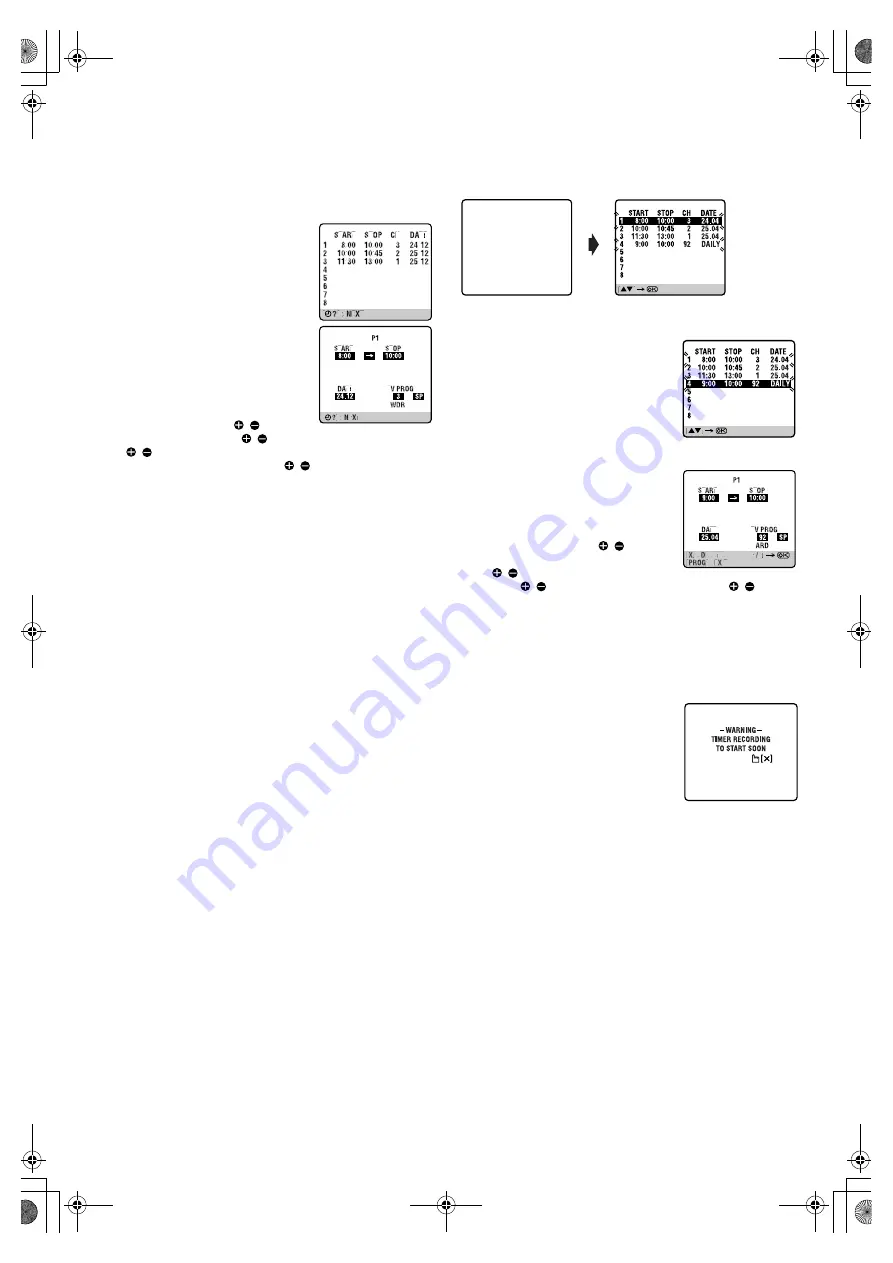
April 6, 2004 10:11 am
Page 10
— 10 —
Master Page: Right
Checking, cancelling or changing programme
settings
A
Disengage timer recording standby mode
Press
#
, then press
1
.
●
When “AUTO TIMER” is set to “ON” (
墌
12), press only
1
.
B
Access Program Check screen
Press
"
.
C
Access Program screen
Press
"
again. Each time you press
"
,
the next programme’s screen appears.
D
Cancel or change programme setting
To cancel a programme,
press
&
.
To change a programme,
press the
appropriate button:
START /
(
number
keys “1” and/or “4”
),
STOP /
(
number keys “2” and/or “5”
),
DATE /
(
number keys “3” and/or “6”
),
DAILY
(
number key
“8”
),
WEEKLY
(
number key “9”
),
PR /
and/or
p
(SP/LP)
.
E
Return to normal screen
Press
"
repeatedly until no Program screen is shown.
F
Re-engage timer recording standby mode
Press
#
. The recorder turns off automatically and “
#
” is displayed
on the display panel.
●
When “AUTO TIMER” is set to “ON” (
墌
12), the timer
recording standby mode automatically resumes when you turn
off the recorder.
Program overlap warning display
If “PROGRAM OVERLAPPED” appears, you have another
program overlapping the program you have just made. The
Program Check screen appears and conflicting programs will start
blinking.
Example:
Program 1 (you have just made) and Program 4 overlap each other
A
Select program to modify
Press
rt
, then press
OK
or
e
.
●
You can only select one of the
overlapping programs.
●
If you do not mind this overlap, press
PROG
to finish the timer program
setting. The program starting earlier or
program with the lower program
number will be recorded.
B
Cancel or change program setting
To cancel a program,
press
&
when the
Program screen you do not want is
shown.
To change a program,
press the
appropriate button:
START /
(
number keys “1” and/or “4”
),
STOP /
(
number keys “2” and/or
“5”
),
DATE /
(
number keys “3” and or “6”
),
PR /
and/or
p
(SP/LP)
when the Program screen on which you want to make
changes is shown, then press
OK
or
e
.
●
If the overlap is not yet solved, the conflicting programs will be
shown on the Program check screen. Repeat the above steps
again.
Timer warning display
A warning appears on the TV screen to tell
you that the timer-recording is to start in 5
minutes if you’re not in the Timer mode at
that time. The warning blinks for the entire
5 minutes leading up to the start of timer
recording. To clear the display, press
&
on
the remote control.
[PROG] : EXIT
PROGRAM OVERLAPPED
[PROG] : EXIT
HR-V510_001EN.fm Page 10 Tuesday, April 6, 2004 10:11 AM
















