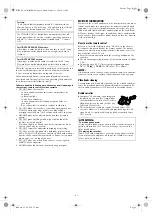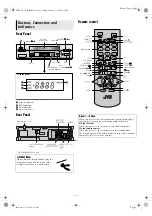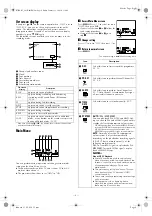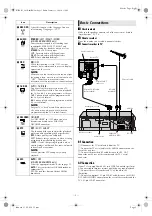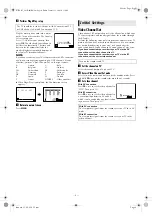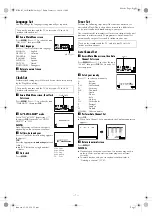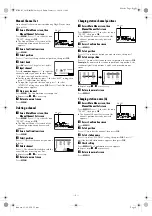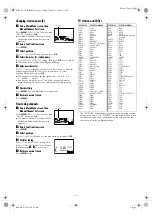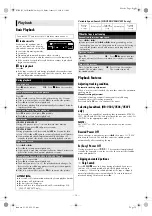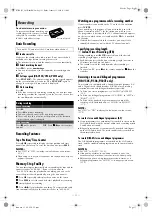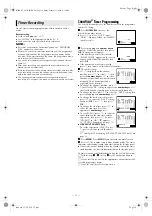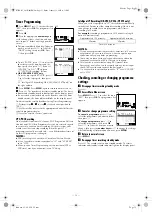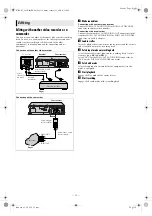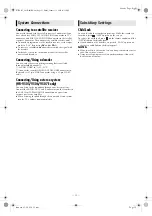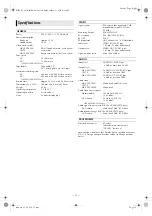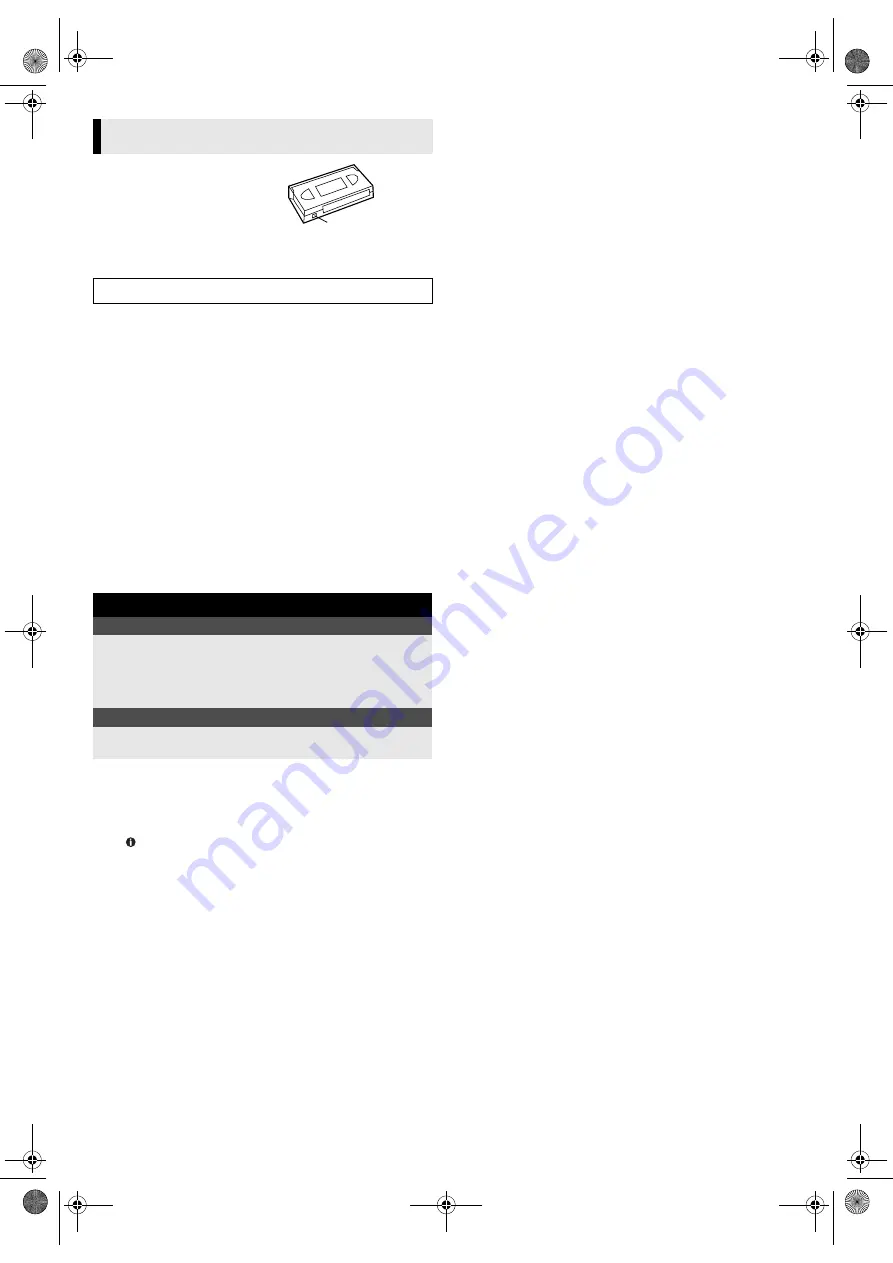
January 31, 2003 6:13 pm
Page 11
— 11 —
Master Page: Right
Accidental erasure prevention
To prevent accidental recording on a
recorded cassette, remove its record
safety tab. To record on it later, cover
the hole with adhesive tape.
Basic Recording
A
Load a cassette
Make sure the record safety tab is intact. If not, cover the hole
with adhesive tape before inserting the cassette.
●
The recorder turns on, and the counter is reset, automatically.
B
Select recording channel
Press
PR+/
or the
number keys
.
●
You can select channel in the stop mode or recording pause
mode.
C
Set tape speed (HR-V505/V506/V507E only)
Press
SP/LP
(
p
). The current setting for the tape speed appears
on the screen for about 3 seconds. Press
SP/LP
(
p
) again to
change the setting while tape speed is displayed.
D
Start recording
Press
7
.
●
If the tape reaches its end during recording, the recorder stops
recording, rewinds the tape and ejects the cassette, then enters
the standby mode automatically.
Recording Features
Tape Position/Time Counter
Press
OK
repeatedly to display the tape position and time
counter on the screen. To reset the time counter, press
0000
.
NOTES:
●
Set OSD to ON to display the indications on the screen.
(
墌
5)
●
Depending on the type of tape used, the tape position may not
appear right away.
Memory Stop Facility
The recorder stops automatically when rewinding the tape and the
counter reaches “M 0:00:00”. If you set the counter to
“M 0:00:00” before the playback or recording, you can easily
access the pre-selected position by using the time counter.
A
Press
OK
repeatedly to display the counter on the screen.
B
Press
0000
to reset the counter before playback or recording.
C
Start playback or recording.
D
Press
3
after playback or recording. The tape rewinds and
stops automatically when the counter reaches to “M 0:00:00”.
Watching one programme while recording another
If your recorder is connected to the TV via the AV connection,
press
TV/VCR
.
Once recording is in progress, all you need to do is to set the
channel controls on the TV for the station you wish to view.
The programme selected with the TV’s channel controls appears
on the screen while the one selected with the
PR+/
is recorded
on the tape.
●
If a decoder is connected to the recorder, you can select a
scrambled channel as well with the TV channel controls.
Specifying recording length
— Instant Timer Recording (ITR)
During recording, press
7
(
ITR
) repeatedly until the desired
recording length appears on the screen.
●
Each time you press the button, recording length increases in
30-minute intervals (up to 9 hours).
●
The recorder enters the standby mode after recording is
finished.
●
To cancel an ITR, press
8
on the remote control or
0
on the
recorder.
Receiving stereo and bilingual programmes
(HR-V505/V506/V507E only)
Your recorder is equipped with a Sound-Multiplex decoder (A2)
and a Digital stereo sound decoder (NICAM) as well, making
reception of stereo and bilingual broadcasts possible.
●
To listen to a stereo programme, set “AUDIO” to “STEREO”.
(
墌
5)
●
To listen to a bilingual programme, set “AUDIO” to “LEFT” or
“RIGHT”. (
墌
5)
●
To listen to the standard (regular monaural) audio while
receiving a NICAM broadcast, set “AUDIO” to “MONO”.
(
墌
5)
NOTE:
Set OSD to ON to display the indications on the screen.
(
墌
5)
To record stereo and bilingual programmes (A2)
●
Stereo programmes are automatically recorded in stereo on the
Hi-Fi audio track (with the normal audio track recording mixed
L and R channel sound).
●
Bilingual programmes are automatically recorded in bilingual
on the Hi-Fi audio track. The main soundtrack is recorded on
the normal audio track.
To record NICAM stereo and bilingual programmes
The NICAM audio programme is recorded on the Hi-Fi audio
track, and the standard audio programme on the normal audio
track.
NOTES:
●
Set NIC to AUTO. (
墌
5)
●
If the quality of stereo sound being received is poor, the
broadcast may be received in monaural with better quality.
●
Before playing back a programme recorded in stereo, or a
bilingual programme, set AUDIO to the appropriate mode.
(
墌
5)
Recording
Turn on the TV and select the AV mode or video channel.
During recording
Pause recording
Press
9
.
●
Press
9
to resume recording.
●
You can select channel in the recording pause mode.
●
There will be a loss of color, or the picture will be distorted
where the channel is changed.
Stop recording
Press
8
on the remote
control.
OR
Press
0
on the recorder.
Record safety tab
HR-V505_205E-001EN.fm Page 11 Friday, January 31, 2003 6:13 PM