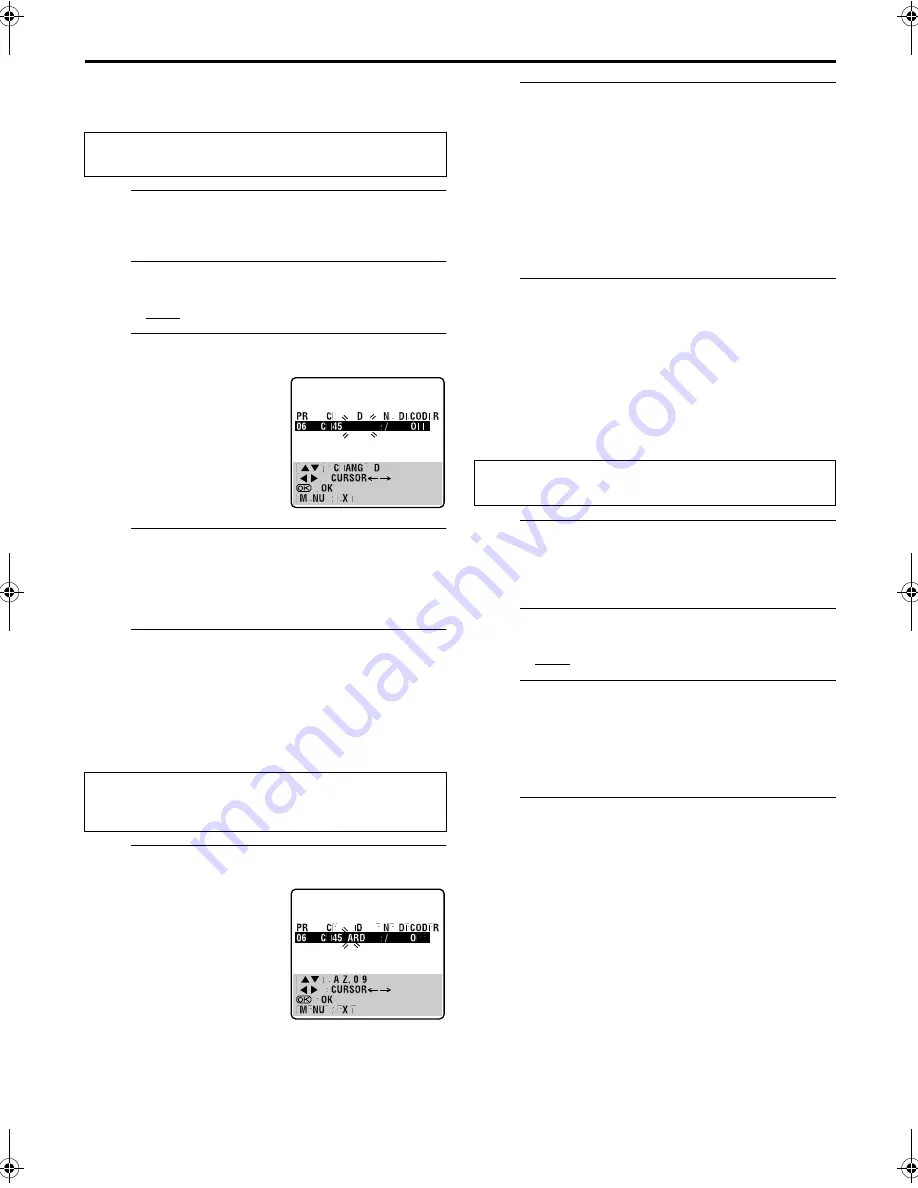
Filename [HRS9700EU4.fm]
Masterpage:Left
76
EN
Page 76
July 3, 2000 2:28 pm
SUBSIDIARY SETTINGS (cont.)
Set Stations (A)
Set station names that are registered in your recorder.
A
Select the item.
Press
rt
w
e
until the item you want begins blinking.
B
Access the Manual Channel Set screen.
Press
OK
twice.
C
Select the new station.
D
Switch the stations.
Press
OK
.
●
The Confirmation screen appears.
●
Repeat steps
1
–
4
as necessary.
E
Close the Confirmation screen.
Press
MENU
.
Set Stations (B)
Set station names other than the ones registered in your recorder.
A
Select the character for station name.
B
Enter the new character.
Press
rt
to cycle through the characters (A–Z, 0–9, –,
f
,
+,
I
(space) ) and stop when the desired character is
indicated, then press
e
to enter. Enter the remaining
characters the same way (maximum of 4). After entering
all characters, press
OK
.
●
The Confirmation screen appears.
●
If you make a mistake, press
w
until the incorrect character
begins blinking. Then enter the correct character by pressing
rt
.
C
Close the Confirmation screen.
Press
MENU
.
NOTE:
The characters available for the station name (ID) are A–Z, 0–9, –
,
f
, +,
I
(space) (maximum of 4).
Fine-Tuning Channels Already Stored
A
Select the channel to fine-tune.
Press
rt
w
e
until the channel you want to tune begins
blinking.
B
Access the Manual Channel Set screen.
Press
OK
twice. The Manual Channel Set screen appears.
C
Perform tuning.
Press
e
until “+/–” begins blinking, then press
rt
until
the picture is its clearest. Then press
OK
.
●
The Confirmation screen appears.
●
Repeat steps
1
–
3
as necessary.
D
Close the Confirmation screen.
Press
MENU
.
Perform steps
1
and
2
of “Manual Channel Set” on page 74
to access the Confirmation screen before continuing.
Press
e
until the station name
(ID) begins blinking, then
press
rt
until the new
station’s name (ID) you want
to store begins blinking.
Registered station names
(
墌
pg. 77) appear as you
press
rt
.
Perform steps
1
and
2
of “Manual Channel Set” on page 74
to access the Confirmation screen and then perform steps
1
and
2
of “Set Stations (A)” above before continuing.
Press
e
until the first letter of
the station name begins
blinking.
Perform steps
1
and
2
of “Manual Channel Set” on page 74
to access the Confirmation screen before continuing.
HRS9700EU4.fm Page 76 Monday, July 3, 2000 2:40 PM



























