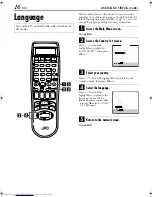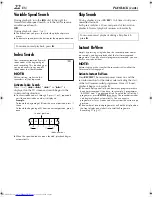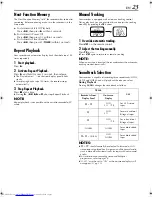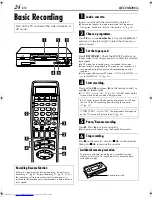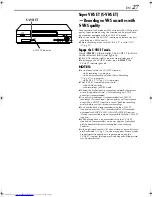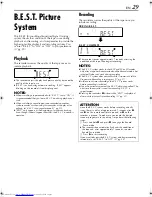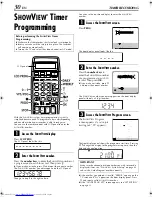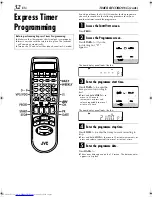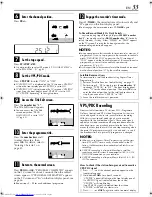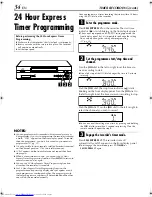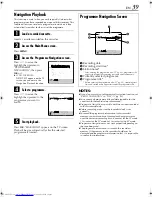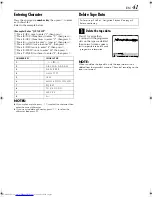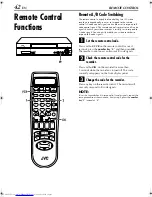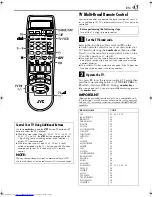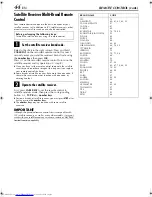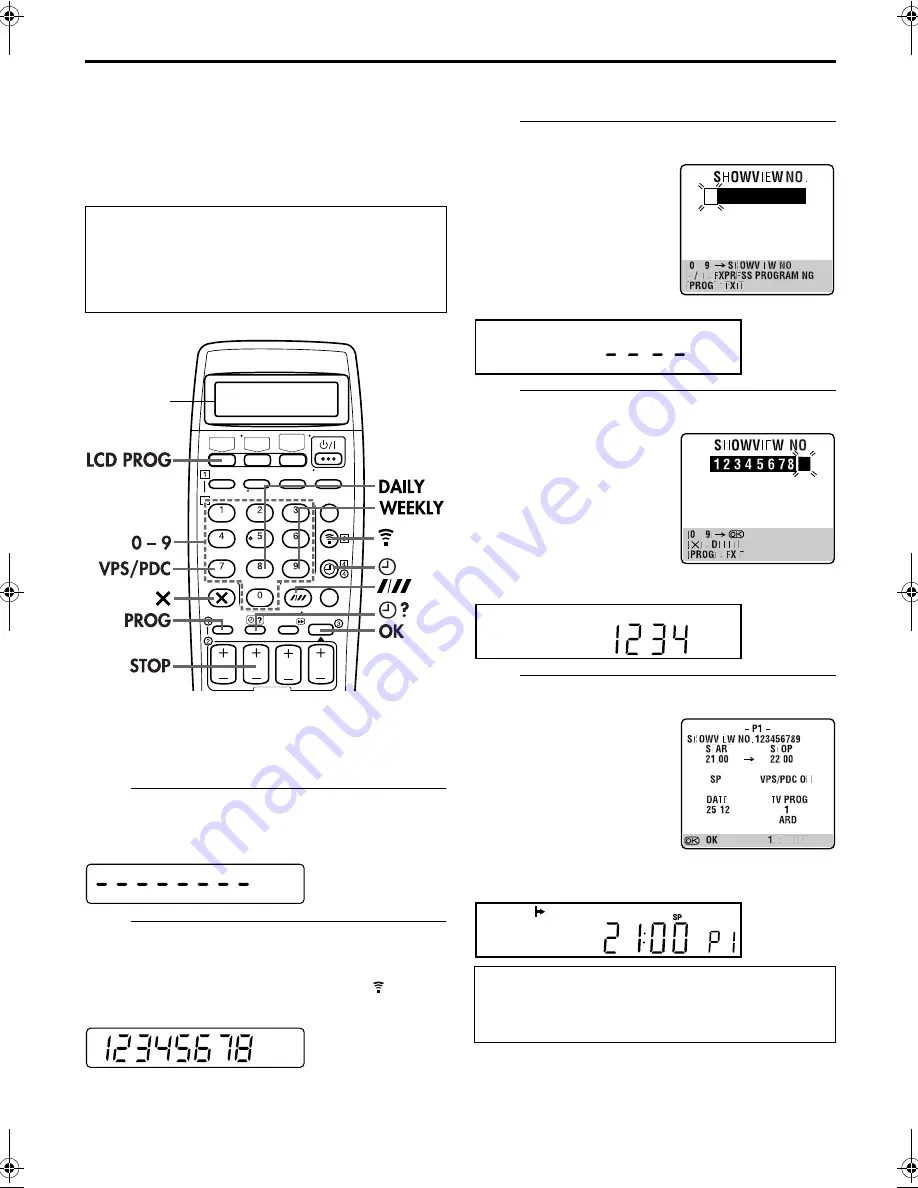
Filename [HRS8850EU2.fm]
Masterpage:Left
30
EN
Page 30
April 17, 2001 5:01 pm
TIMER RECORDING
S
HOW
V
IEW
®
Timer
Programming
With the S
HOW
V
IEW
system, timer programming is greatly
simplified because each TV programme has a corresponding
code number which your recorder is able to recognize.
You can use the remote control with LCD panel to enter the
S
HOW
V
IEW
number.
A
Access the S
HOW
V
IEW
display.
Press
LCD PROG
.
The LCD panel looks like this:
B
Enter the S
HOW
V
IEW
number.
Press the
number keys
to enter the S
HOW
V
IEW
number of
a programme you wish to record. Then press
.
●
If you make a mistake, press
&
and input the correct number.
The S
HOW
V
IEW
number you enter appears on the LCD panel:
Then go to step
3
in the right column.
You can use the on-screen display to enter the S
HOW
V
IEW
number.
A
Access the S
HOW
V
IEW
screen.
The front display panel looks like this:
B
Enter the S
HOW
V
IEW
number.
The S
HOW
V
IEW
number you enter appears on the front display
panel with only a 4-digit number:
C
Access the S
HOW
V
IEW
Program screen.
The front display panel shows the programme start time. Pressing
"
changes the display to the programme stop time, then the
date and channel position.
●
If the number you entered is invalid, “ERROR” appears on the
TV screen and “Err” appears on the front display panel. Press
&
and input a valid S
HOW
V
IEW
number.
●
If the “GUIDE PROG SET” screen appears, see “ATTENTION”
on page 31.
Before performing the S
HOW
V
IEW
Timer
Programming:
●
Make sure that the recorder’s built-in clock is set properly.
●
Insert a cassette with the safety tab in place. The recorder
will come on automatically.
●
Turn on the TV and select the video channel (or AV mode).
LCD panel
Press
PROG
.
Press the
number keys
to
enter the S
HOW
V
IEW
number
of a programme you wish to
record. Then press
OK
.
●
If you make a mistake, press
&
and input the correct number.
The S
HOW
V
IEW
Program
screen appears (if you’re just
starting out, “P1” appears).
IMPORTANT
Make sure the channel position number you wish to record is
displayed; if not, see “S
HOW
V
IEW
®
System Setup” on page 63
and set the Guide Program number correctly.
HRS8850EU2.fm Page 30 Tuesday, April 17, 2001 5:03 PM
Summary of Contents for HR-S8850EU
Page 79: ...EN 79 MEMO ...