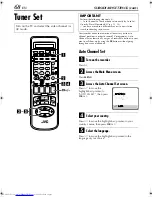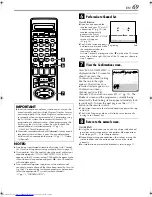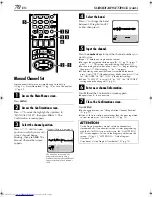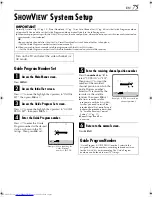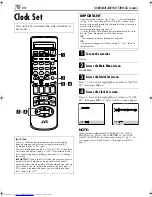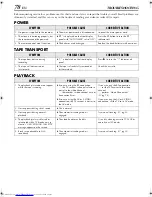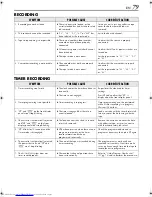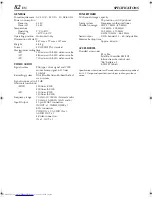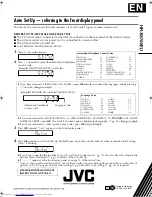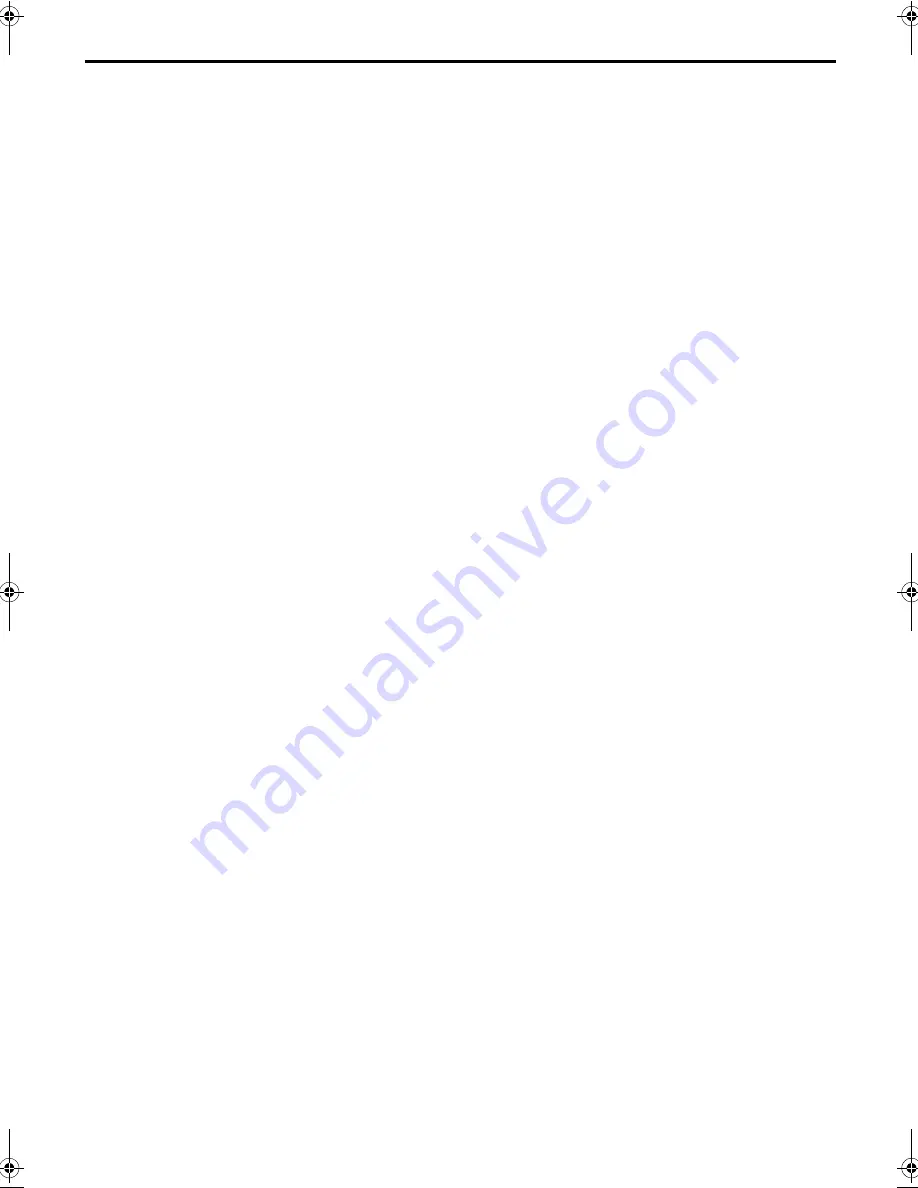
Masterpage:Right
EN
81
Filename [HRS8700EU4.fm]
Page 81
July 20, 2000 4:35 pm
QUESTIONS AND ANSWERS
PLAYBACK
Q. What happens if the end of the tape is reached
during playback or search?
A.
The tape is automatically rewound to the
beginning.
Q. During search, slow, still and frame-by-frame
playback, I can’t hear any audio. What’s the
problem?
A.
This is normal.
Q. Can the video recorder indefinitely remain in
the still mode?
A.
No. It stops automatically after 5 minutes to
protect the heads.
Q. When returning from variable-speed search to
normal playback, the picture is disturbed.
Should I be concerned about this?
A.
No, it is normal.
Q. Noise bar appear during variable-speed search.
What’s the problem?
A.
This is normal.
Q. Sometimes, during Index Search, the video
recorder can’t find the programme I want to
see. Why not?
A.
There may be index codes too close together.
RECORDING
Q. When I pause and then resume a recording, the
end of the recording before the pause is
overlapped by the beginning of the
continuation of recording. Why does this
happen?
A.
This is normal. It reduces distortion at the pause
and resume points.
Q. Can the video recorder indefinitely remain in
the Record-Pause mode?
A.
No. The video recorder goes to its Stop mode
automatically after 5 minutes to protect the
heads.
Q. What happens if the tape runs out during
recording?
A.
The video recorder automatically rewinds it to
the beginning.
TIMER RECORDING
Q. “
o
” and “
#
” remain lit on the front display
panel. Is there a problem?
A.
No. This is a normal condition for a timer
recording in progress.
Q. Can I programme the timer while I’m watching
a tape or a TV broadcast?
A.
You won’t see the picture as it is replaced by the
on-screen menu, but the audio from the
programme or tape you’re viewing can be
heard.
HRS8700EU4.fm Page 81 Thursday, July 20, 2000 4:35 PM