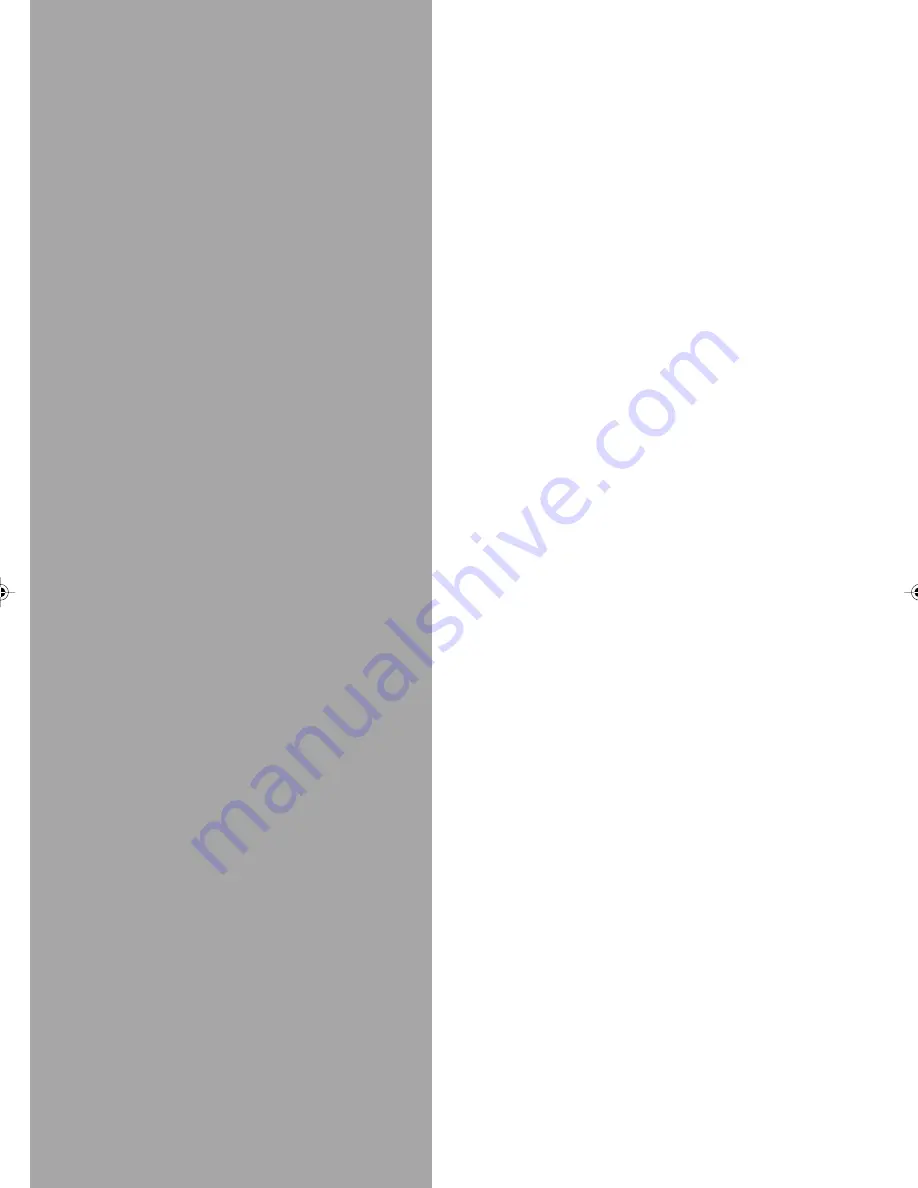
Advanced
Features
Picture Quality ........................................... 32
Recording According To Tape Type ............. 34
The B.E.S.T. Picture System ...................... 36
Sound Modes ............................................ 37
Finding Specific Scenes ............................ 38
T-V Link Functions ..................................... 43
Satellite Receiver Control Settings ........... 45
Auto Satellite Programme Recording ........ 48
Editing ....................................................... 50
Other Functions ......................................... 55
Connection to a Stereo System .................. 58
Video Channel Set ..................................... 59
Tuner Set ................................................... 60
Clock Set ................................................... 66
Guide Program Numbers ........................... 67
HR-S7955EK-EN/p31-54
4/18/02, 06:13 PM
31






























