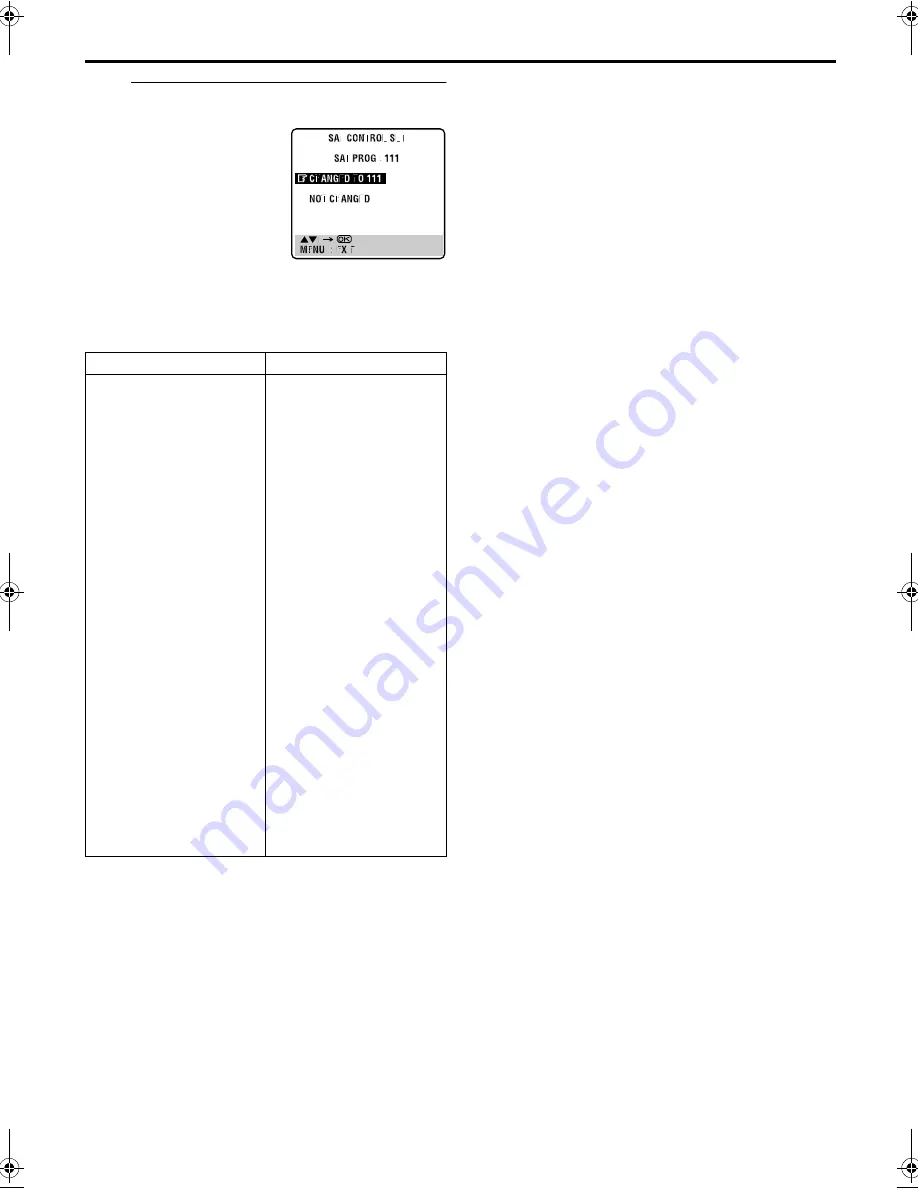
Masterpage:Right-2lineTitle0
EN
19
Filename [HRS7850EU1a.fm]
Page 19
April 13, 2001 2:54 pm
SAT CONTROL SET (cont.)
T-V LINK
G
Check the result of the test.
If the satellite receiver’s
channel number has been
changed to the same one as
you set in step 6 ...
Press
rt
to move the highlight
bar (pointer) to “CHANGED
TO ...”, then press
OK
or
e
to
finish the Sat Control Set mode.
If the satellite receiver’s
channel number has not been changed correctly ...
Press
rt
to move the highlight bar (pointer) to “NOT
CHANGED”, then press
OK
or
e
. Then perform the
procedure again from step
5
.
NOTES:
●
The Satellite Controller may not work with all types of satellite
receiver.
●
For some satellite receivers, you need to set its channel input
mode to 2-digit.
●
If your satellite receiver has more than two channel modes, be
sure to set to “All Channel Mode”. For details, refer to the
instruction manual of the satellite receiver.
●
When selecting the satellite receiver’s channel (
墌
step
6
),
signals from the remote control may interfere with signals
transmitted from the Satellite Controller. In this case, move the
remote control as close to the recorder’s infrared beam
receiving window as possible.
T-V Link Functions
When you connect the recorder to your TV via a fully-wired
21-pin SCART cable (
墌
pg. 10), the following functions are
available. You can use these functions only with a TV offering
T-V Link, etc.*
For details, refer to the instruction manual of your TV.
* Compatible with TVs offering T-V Link, EasyLink, Megalogic,
SMARTLINK, Q-Link, DATA LOGIC or NexTView Link via fully-wired
21-pin SCART cable. The degree of compatibility and available
functions may differ by system.
NexTView Link
You can download the EPG (Electronic Programme Guide)
information from your TV for timer-programming on the
recorder.
For details, refer to the instruction manual of your TV.
TV Auto Power On
The TV will turn on and be set to its AV mode automatically
whenever you play a tape.
For details, refer to the instruction manual of your TV.
VCR Auto Standby
You can use your TV’s remote control to turn off the recorder.
For details, refer to the instruction manual of your TV.
Direct Rec
You can easily start recording the programme that you are
watching on your TV. When you use this function, set “DIRECT
REC” to “ON” (
墌
pg. 56).
BRAND NAME
CODE
JVC
AMSTRAD
CANAL SATELLITE
CANAL +
D-BOX
ECHOSTAR
ECHOSTAR (VIA DIGITAL)
FINLUX
FORCE
GALAXIS
GRUNDIG
HIRSCHMANN
ITT NOKIA
JERROLD
KATHREIN
LUXOR
MASCOM
MASPRO
NOKIA
PACE
PANASONIC
PHILIPS
RFT
SABA
SAGEM
SALORA
SIEMENS
SKYMASTER
THOMSON
TPS
TRIAX
WISI
73
60, 61, 62, 63, 92
81
81
85
78, 79, 80
82
68
89
88
64, 65
64, 78, 99
68
75
70, 71, 96
68
93
70
87, 94
65, 67, 74, 86, 92
74, 92
66, 84
69
97
83, 90
68
64
69, 98
97
83
91
64
HRS7850EU1a.fm Page 19 Friday, April 13, 2001 3:03 PM
Summary of Contents for HR-S7850EU
Page 75: ...EN 75 MEMO ...
















































