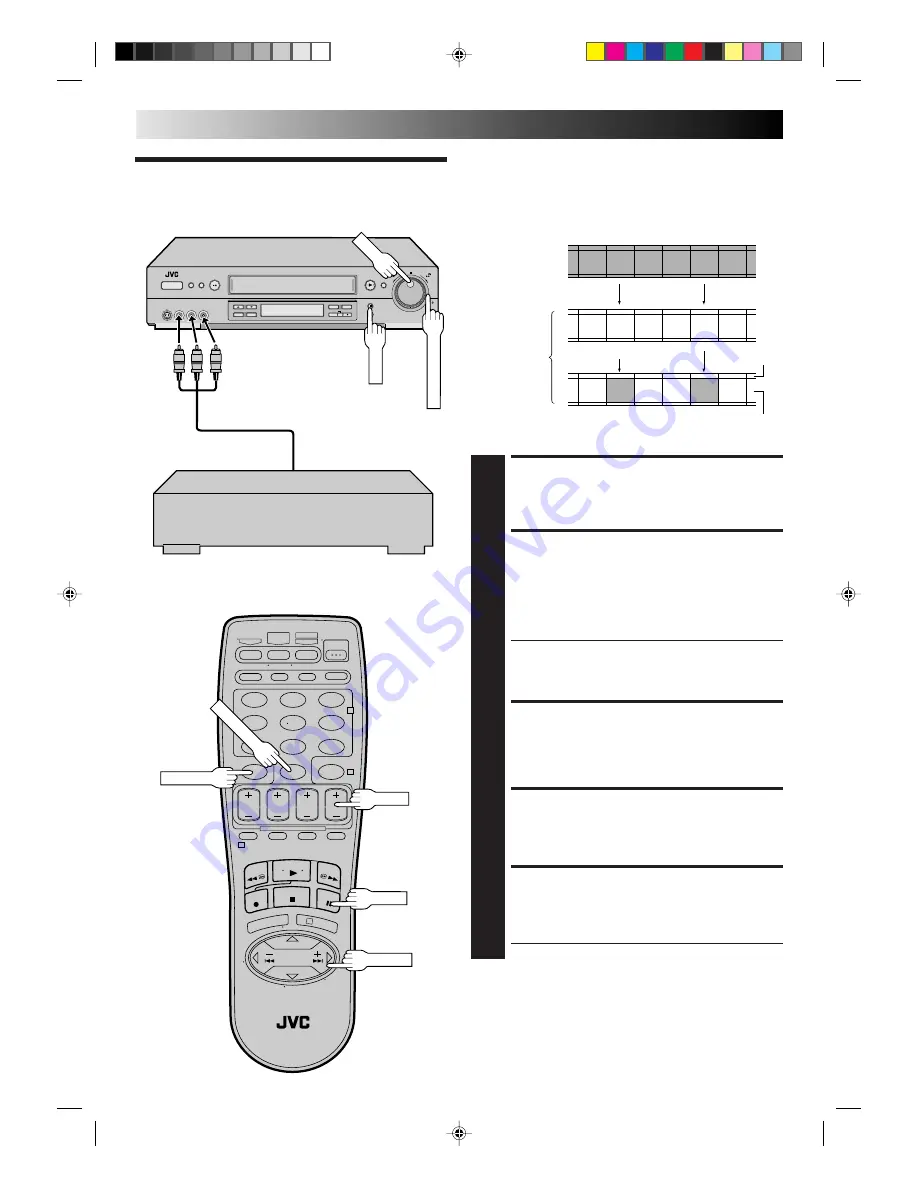
58
EN
JOG
SHATTLE
+
−
Insert Editing
Insert editing replaces part of the recorded scene with new
material. Both the picture and Hi-Fi audio soundtrack are
replaced with new ones, while the normal audio soundtrack
remains unchanged. If you with to change the normal audio
track as well, use the audio dubbing function simultaneously.
Use your VCR as the recorder.
Source tape
Recorded tape
MAKE CONNECTIONS
1
Connect the player's VIDEO OUT and AUDIO OUT
connectors to your VCR's VIDEO IN and AUDIO IN
connectors.
SET RECORDER’S INPUT
MODE
2
Set to "AUX". Press the
NUMBER
key “0” and/or
CH
to
select depending on the connector being used – "L-1"
for the rear AUDIO/VIDEO IN connector, or "F-1" for
the front AUDIO/VIDEO IN connector.
●
Be sure to select the correct FRONT AUX INPUT
("VIDEO" or "S-VIDEO"). (To select the correct AUX
INPUT connector, follow steps
4 – 6
from the "Edit
From A Camcorder" section
Z
pg. 56).
LOCATE END POINT
3
Load the recording cassette into your VCR, and play it
back to determine the edit-out point (the end of the
segment to be replaced) using the
JOG/TIME SCAN
SHUTTLE
controls or
TIME SCAN
4¢
and
PAUSE
.
RESET THE COUNTER
4
Press
C.RESET
to change the counter display to
"0:00:00".
LOCATE START POINT
5
Determine the edit-in point (the beginning of the
segment to be replaced) using the
JOG/TIME SCAN
SHUTTLE
controls or
TIME SCAN
4¢
and
PAUSE
.
●
Be sure to engage the Still mode at the edit-in point.
Recorder
Audio/Video cable
(supplied)
Player
Your VCR
Audio/Video
signal
Another VCR
1
2
3
4
5
6
7
8
9
0
2
4
1
3
NUMBER "0"
C.RESET
PAUSE
TIME SCAN
Normal
audio track
Before insert editing
After insert editing
Video/Hi-Fi
audio track
TIME SCAN SHUTTLE
JOG
PAUSE
EDITING (cont.)
CH+/–
HR-S7600U-EN45-64
99.4.28, 2:05 PM
58
















































