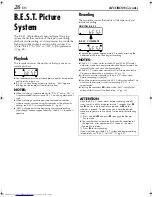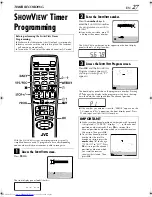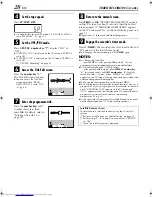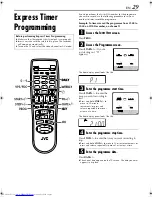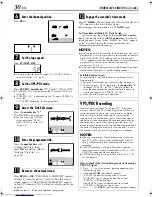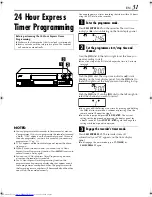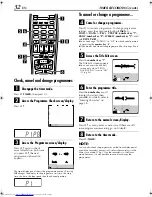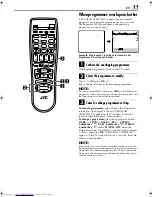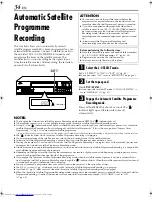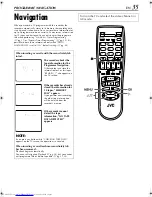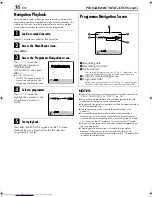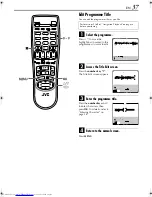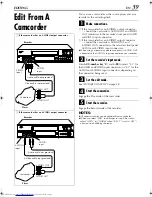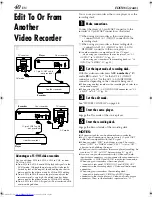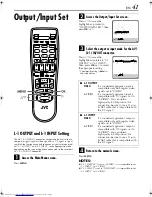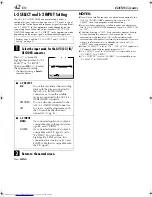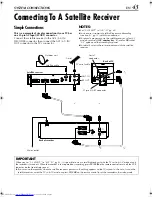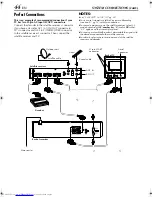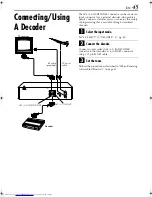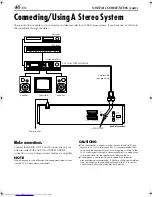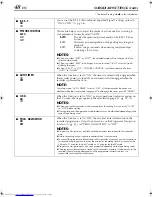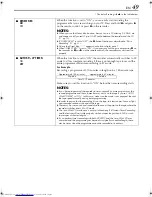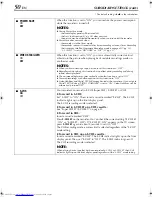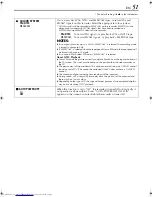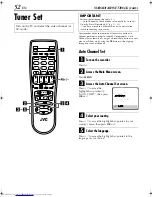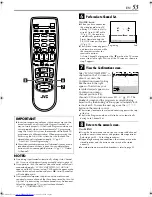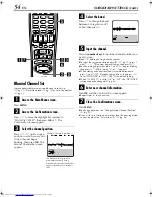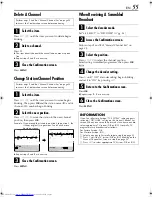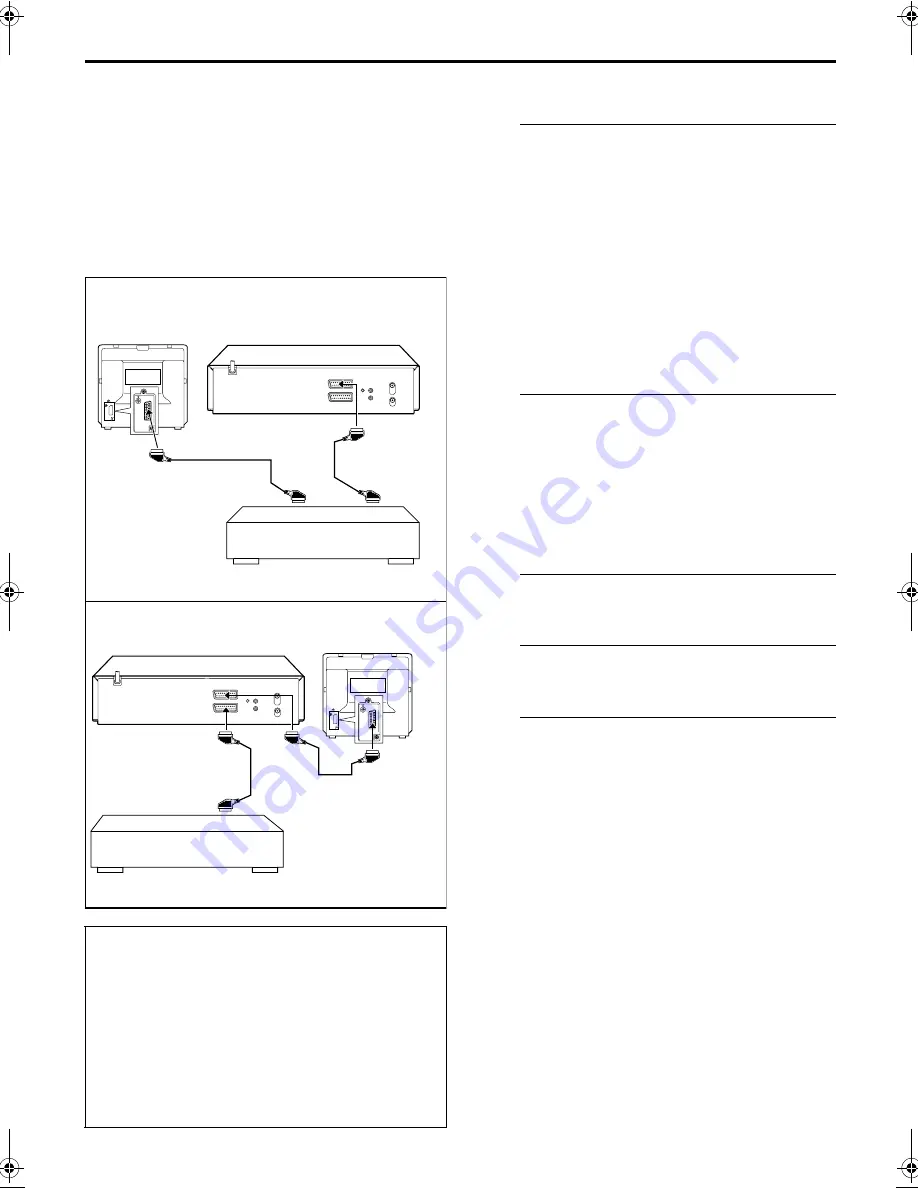
Filename [HRS6960E4-EN.fm]
Masterpage:Left
40
EN
Page 40
April 22, 2003 3:24 pm
EDITING (cont.)
Edit To Or From
Another
Video Recorder
You can use your recorder as the source player or as the
recording deck.
A
Make connections.
Connect the player’s 21-pin SCART connector to the
recorder’s 21-pin SCART connector as illustrated.
A
When using your recorder as the source player ...
... connect its AV1 (L-1) IN/OUT connector to the
recording deck.
B
When using your recorder as the recording deck ...
... connect its AV1 (L-1) IN/OUT or AV2 (L-2) IN/
DECODER connector to the source player.
●
If another recorder is compatible with the Y/C signal ...
... when using your recorder as the source player, set “L-1
OUTPUT” to “S-VIDEO” (
墌
pg. 41).
... when using your recorder as the recording deck, set “L-2
INPUT” to “S-VIDEO” (
墌
pg. 42).
B
Set the input mode of recording deck.
With this video recorder, press
AUX
(
number key
“
0
”)
and/or
PR
to select “L-1” for the AV1 (L-1) IN/OUT
connector, or “L-2” for the AV2 (L-2) IN/DECODER
connector, depending on the connector being used.
●
When using another recorder as the recording deck, refer to its
instruction manual.
●
When using the AV2 (L-2) IN/DECODER connector, set “L-2
SELECT” to “A/V” (
墌
pg. 42).
C
Set the edit mode.
See “PICTURE CONTROL” on page 48.
D
Start the source player.
Engage the Play mode of the source player.
E
Start the recording deck.
Engage the Record mode of the recording deck.
NOTES:
●
All necessary cables can be obtained from your dealer.
●
For Y/C signal input/output, be sure to use a 21-pin SCART
cable that is compatible with the Y/C signal.
●
When you select “EDIT” to dub tapes in step
3
, be sure to
select “AUTO” (or “NORM” when “B.E.S.T.” is set to “OFF”)
after you finish dubbing the tapes.
●
When you use this recorder as the source player for editing, be
sure to set “O.S.D.” to “OFF” before starting (
墌
pg. 48).
●
If you are using another recorder with S-Video and Audio
input/output connectors, you can connect those connectors to
this recorder’s S-VIDEO and AUDIO input/output connectors.
When using your recorder as the source player ...
... connect its rear panel S VIDEO OUT and AUDIO OUT
connectors to the recording deck’s S-Video and Audio input
connectors.
When using your recorder as the recording deck ...
... connect its front panel S-VIDEO and AUDIO input
connectors to the source player’s S-Video and Audio output
connectors. Then, set the recorder’s input mode to “S-1”.
Advantages of S-VHS video recorders
You can edit from VHS to S-VHS, S-VHS to VHS, or, from
S-VHS to S-VHS.
●
From VHS to S-VHS: Record VHS playback signals in the
S-VHS mode. Although the picture quality is inherently
limited by that of the original, the edited tape has better
picture quality than those made by VHS-to-VHS editing.
●
From S-VHS to VHS: Because the picture quality of the
source material is very high, the edited tape has better
picture quality than those made by VHS-to-VHS editing.
●
From S-VHS to S-VHS: All signals will be transferred with
minimum degradation.
A
B
AV mode
21-pin SCART cable
(not provided)
Recorder
Your recorder
Another recorder
Player
TV receiver
AV mode
21-pin SCART cable
(not provided)
Recorder
Your recorder
Another recorder
Player
TV receiver
HRS6960E-EN.book Page 40 Tuesday, April 22, 2003 3:24 PM
Summary of Contents for HR-S6960E
Page 67: ...EN 67 MEMO ...