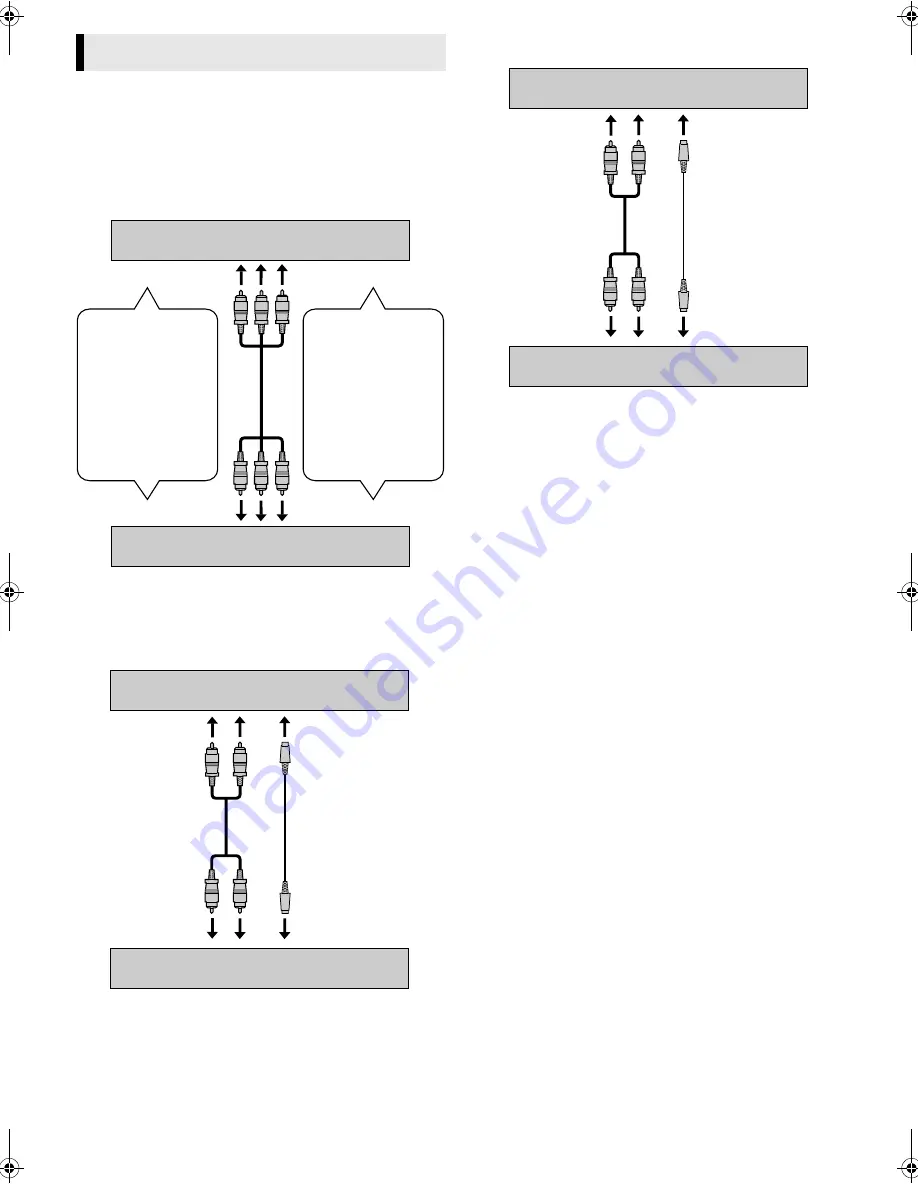
— 18 —
Page 18
November 5, 2002 6:11 pm
Editing with Another VCR
You can use your VCR as the playback or recording VCR. You can
use a camcorder as the playback VCR and your VCR as the
recording VCR. Refer also to the other components’ instruction
manuals for connection and its operations.
A
Make connections
Example 1: When another VCR is VHS VCR
●
If another VCR is monaural, connect this VCR’s AUDIO L IN (or
OUT) connector to the audio output (or input) connector on
another VCR.
Example 2: When another VCR is S-VHS VCR and when using
this VCR as the playback VCR
Example 3: When another VCR is S-VHS VCR and when using
this VCR as the recording VCR
B
Load cassettes
Insert the playback cassette into the playback VCR and the
cassette to be recorded on into the recording VCR.
C
Select input mode on recording VCR
Select the correct external input on the recording VCR.
On this VCR (when using this VCR as the recording VCR);
Select “L-1” — when connecting the other VCR to the audio/video
(or S-video) input connectors on the rear panel.
Select “F-1” — when connecting the other VCR to the audio/video
(or S-video) input connectors on the front panel.
Press
AUX
or
CH+/–
on the Remote. Or push the
JOG
dial, then
turn it to the left or right.
D
Select video input connector on recording VCR
When using this VCR as the recording VCR, select the appropriate
mode depending on the connector being used (
墌
pg. 16).
When using S-VIDEO input connector on the front panel
, set
“FRONT AUX INPUT” to “S-VIDEO”.
When using S-VIDEO IN connector on the rear panel
, set “REAR
AUX INPUT” to “S-VIDEO”.
When using VIDEO input connector on the front panel
, set
“FRONT AUX INPUT” to “VIDEO”.
When using VIDEO IN connector on the rear panel
, set “REAR
AUX INPUT” to “VIDEO”.
E
Select edit mode
Set the edit mode to “ON” for the VCRs if such a mode is
equipped.
●
On this VCR, set “PICTURE CONTROL” to “EDIT” (
墌
pg. 15).
F
Start playback
Press
PLAY
(
4
) on the playback VCR.
G
Start recording
Press
REC
(
7
) on the recording VCR.
Editing
To audio/video input
This VCR
Another VCR
To AUDIO/VIDEO IN
To AUDIO/VIDEO OUT
To audio/video output
When using this VCR
as the recording VCR,
connect this VCR’s
AUDIO/VIDEO IN
connectors to the
audio/video output
connectors on another
VCR.
When using this VCR
as the playback VCR,
connect this VCR’s
AUDIO/VIDEO OUT
connectors to the
audio/video input
connectors on another
VCR.
To S-video input
This VCR (for playback)
Another VCR (for recording)
S-video cable
(supplied)
To AUDIO OUT
To S-VIDEO OUT
Audio cable
(not supplied)
To audio input
To S-video output
This VCR (for recording)
Another VCR (for playback)
S-video cable
(supplied)
To AUDIO input
To S-VIDEO input
Audio cable
(not supplied)
To audio output
CONTINUED ON NEXT PAGE
HR-S5902U-EN.fm Page 18 Tuesday, November 5, 2002 6:27 PM





















