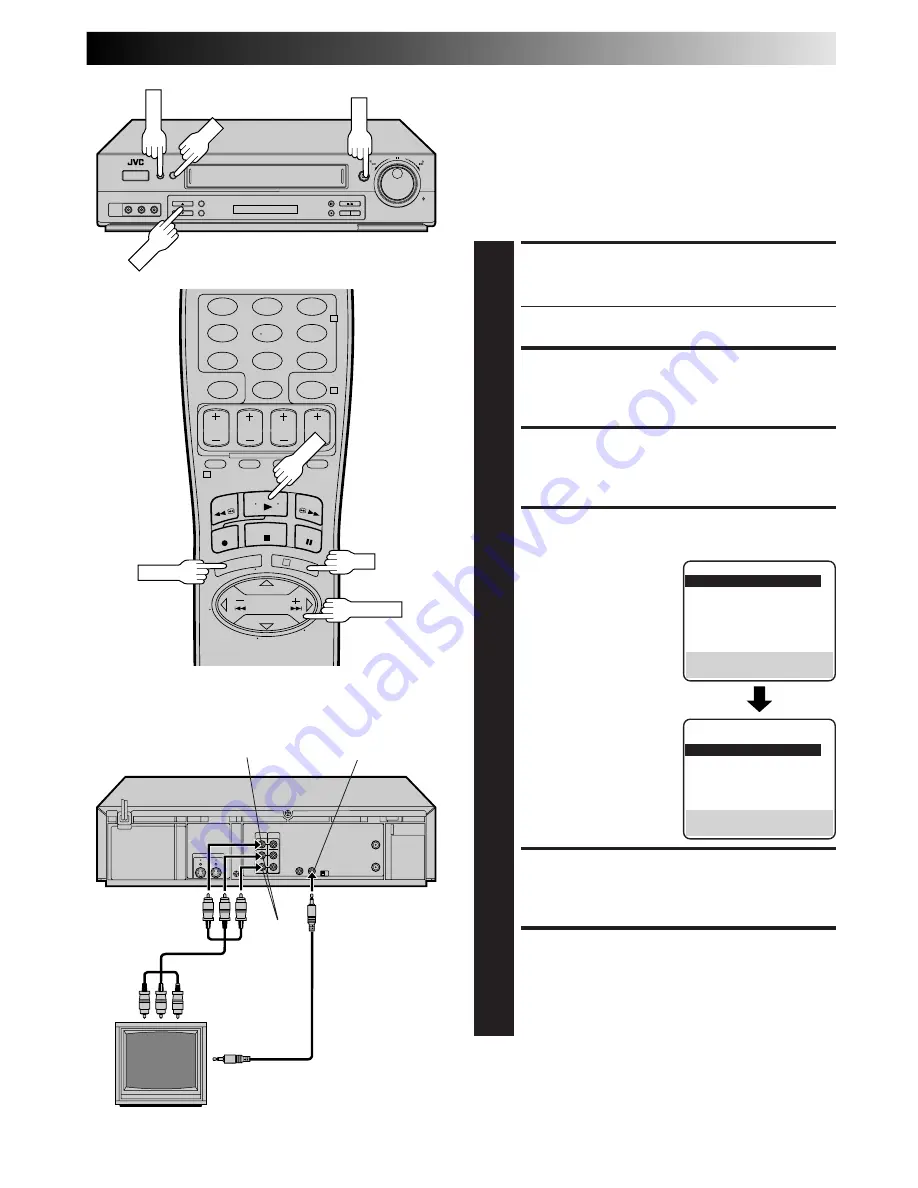
EN
31
AV COMPU LINK Playback
Your VCR is compatible with JVC’s AV COMPU LINK components,
including amplifiers (or receivers) and televisions. AV COMPU
LINK provides one touch control of the audio and video compo-
nents that are linked via their AV COMPU LINK connectors.
For example: simply load a cassette in the VCR and press PLAY and
the AV COMPU LINK components automatically power on, the TV's
AV mode is selected and the VCR goes into play mode. (PLAY need
not be pressed if the cassette's record safety tab is removed.)
MAKE CONNECTION
1
Connect your VCR to an AV COMPU LINK component
as shown in the illustration in the left column.
●
The mini-plug cable is a mono 3.5 mm mini-plug to
mono 3.5 mm mini-plug connector.
ACCESS MAIN MENU SCREEN
2
Press MENU.
ACCESS FUNCTION SET SCREEN
3
Press CH
5∞
or TIME SCAN
%fi
to move the highlight
bar (arrow) to “FUNCTION SET”, then press OK or
TIME SCAN
#
.
ENABLE AV COMPU LINK
PLAYBACK
4
Press CH
5∞
or TIME
SCAN
%fi
to move the
highlight bar (arrow) to
“AV COMPU-LINK”, then
press OK or TIME SCAN
#
to set to "ON".
RETURN TO NORMAL SCREEN
5
Press MENU.
PERFORM AV COMPU LINK
PLAYBACK
6
Simply insert a cassette and press PLAY (if the cassette’s
record safety tab has been removed, playback begins
automatically). Linked components are turned on, and
the TV set to its AV mode, automatically!
NOTE:
Connection varies depending on the type of JVC TV you have.
Please refer to the TV’s instruction manual when making this
connection.
AV COMPU LINK II
(VCR ONLY)
VIDEO
IN
AUDIO
IN
AV COMPU LINK
Television
Your VCR
VIDEO OUT
AUDIO
OUT
Mini-plug cable
(not supplied)
Audio/Video cable
(supplied)
Example
REMOTE PAUSE/
AV COMPULINK
MENU
1
2
3
4
5
6
7
8
9
0
2
4
1
3
CH
OK
OK
MENU
PLAY
PLAY
FUNCTION
=
AUTO TIMER
OFF
SUPERIMPOSE
ON
AUTO SP
=
EP TIMER
OFF
VIDEO STABILIZER
OFF
2ND AUDIO RECORD
OFF
AUDIO MONITOR
HI-FI
NEXT PAGE
SELECT WITH (
5
,
∞
) AND (OK)
PRESS (MENU) TO END
PREVIOUS PAGE
S-VHS MODE
AUTO
=
AV COMPU-LINK
ON
VIDEO CALIBRATION
ON
TIMESCAN AUDIO
ON
REAR AUX INPUT
VIDEO
TAPE DUB MODE
ON
SELECT WITH (
5
,
∞
) AND (OK)
PRESS (MENU) TO END
TIME SCAN
















































