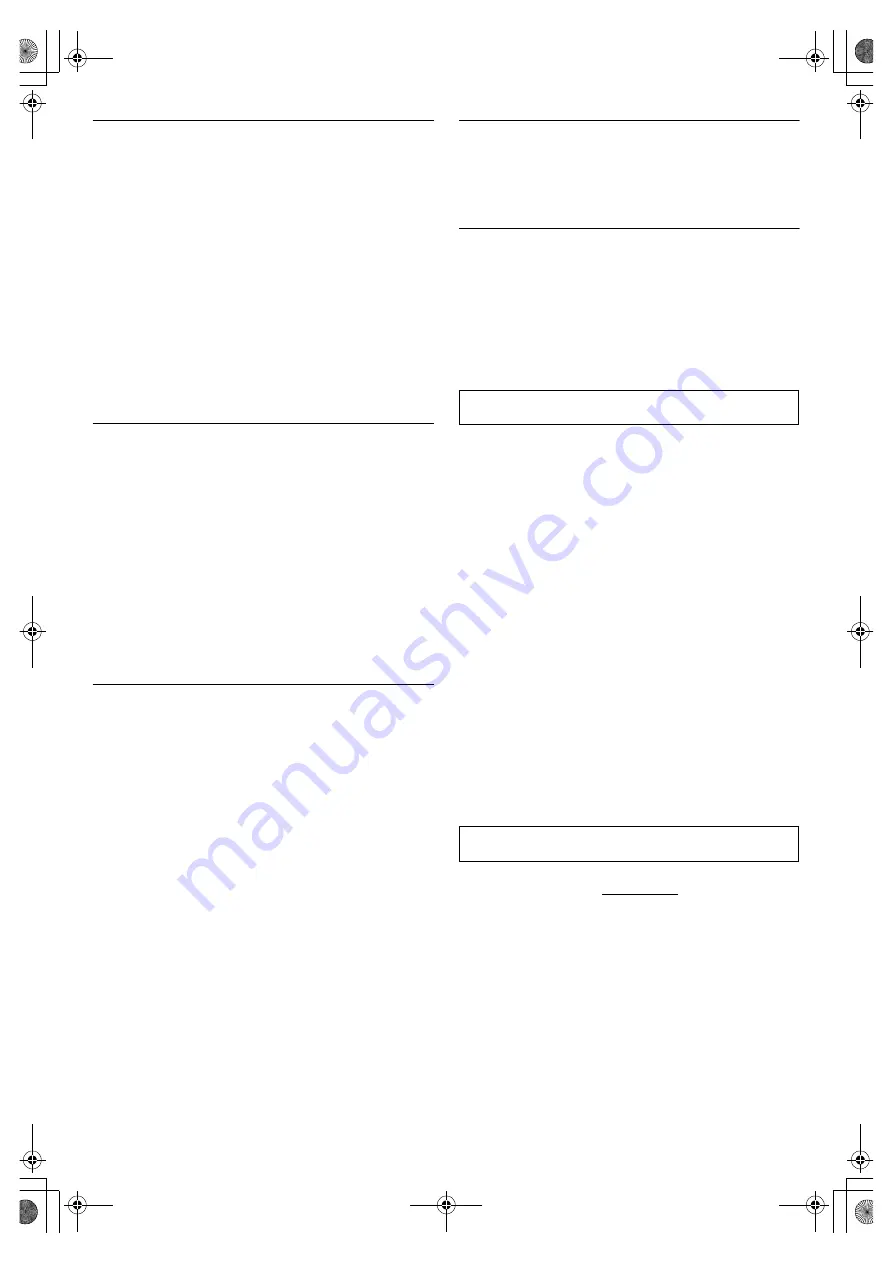
— 16 —
Page 16
February 8, 2003 6:12 pm
䡵
AUDIO MONITOR
—
HI-FI
/HI-FI L/HI-FI R/NORM/MIX
This VCR can record two sound tracks simultaneously (normal and
Hi-Fi) on a Hi-Fi stereo tape. You can select the sound track(s) to
listen to while playing back a Hi-Fi stereo tape. In addition, when
playing back a prerecorded tape containing two separate audio
programs on the Hi-Fi tracks, you can choose either one by
selecting either “HI-FI L” or “HI-FI R”.
HI-FI
: Normally select this. Hi-Fi sound is played back.
HI-FI L
: Sound on the left Hi-Fi channel is played back.
HI-FI R
: Sound on the right Hi-Fi channel is played back.
NORM
: Sound on the normal track is played back.
MIX
: Both sounds on the Hi-Fi track and normal track are mixed
and played back.
NOTES:
●
While playing back a monaural tape, sounds on the normal
track will be heard regardless of this setting.
●
If RF connection (
墌
pg. 5) is used for viewing pictures on the
TV, sound will be monaural even though you select “HI-FI”.
●
You can also use the
A.MONITOR
button on the Remote to
select the desired monitor sound. (
墌
pg. 9)
䡵
S-VHS MODE
—
ON
/OFF
You can determine which recording mode — either S-VHS mode
or VHS mode — is used for recording on S-VHS tapes.
●
When this function is set to “ON”
, you can record on S-VHS
tapes with S-VHS picture quality.
●
When this function is set to “OFF”
, you can record on S-VHS
tapes with VHS picture quality.
NOTES:
●
S-VHS mode allows you to make high quality video recordings
with horizontal resolution of 400 lines, comparing with the 230
lines of resolution of conventional VHS recordings. To achieve
the highest quality picture we recommended to record in S-VHS
mode. (But remember that a conventional VHS VCR without
SQPB cannot play back S-VHS tapes recorded in S-VHS mode.)
●
S-VHS MODE setting does not affect recording on VHS tapes.
Recording on VHS tapes is always performed in VHS mode
except when using S-VHS ET mode (
墌
pg. 15).
䡵
AV COMPU-LINK
—
ON
/OFF
The remote PAUSE/AV COMPULINK terminal on the rear panel
can be used as either the remote PAUSE terminal or the AV
COMPULINK terminal.
●
When this function is set to “ON”,
you can use this terminal as
the AV COMPULINK terminal. By connecting other JVC’s AV
COMPULINK components, including amplifiers (or receivers)
and televisions, one touch control of the audio and video
components linked via their AV COMPULINK connectors
becomes possible.
●
When this function is set to “OFF”,
you can use this terminal as
the remote PAUSE terminal. If your JVC camcorder is equipped
with the Master Edit Control, you can control the VCR from the
camcorder. Connect the mini-plug cable (not supplied with this
VCR) between the remote PAUSE terminal and the EDIT
connector on the camcorder.
NOTE:
Refer to the other components’ instruction manuals for connection
and its operations.
䡵
FRONT AUX INPUT
—
VIDEO/
S-VIDEO
You have to select which terminal — either VIDEO (composite) or
S-VIDEO (Y/C separate signals) to use as the video input terminal
on the front panel.
Make sure to select the correct terminal; otherwise, you may fail in
recording (editing) on this VCR.
䡵
REAR AUX INPUT
—
VIDEO/
S-VIDEO
You have to select which terminal — either VIDEO (composite) or
S-VIDEO (Y/C separate signals) to use as the video input terminal
on the rear panel.
Make sure you select the correct terminal; otherwise, you may fail
in recording (editing) on this VCR.
Satellite Auto Recording
You can automatically record a satellite program which is timer-
programed on your DBS receiver.
A
Connect a DBS receiver to the AUDIO/VIDEO IN or S-VIDEO IN
connectors* on the rear panel. You can also connect the cable
box if it has a timer.
* To use these connectors, you have to select which one to use. (
墌
See
above, “REAR AUX INPUT”.)
B
Set timer program on DBS receiver referring to its instruction
manual.
C
Load a cassette with the record safety tab intact.
D
Press
SP/EP
to set the tape speed. The selected tape speed will
appear on the TV screen.
E
Press
REC LINK
for more than 2 seconds. The VCR turns off
automatically and enter the Satellite Auto Recording standby
mode (“L-1” and “
#
” light up). When signals come into the
VCR from the DBS receiver, the VCR starts recording (“
#
” and
“
䡬
” light up and “L-1” blinks). When no signals come into the
VCR, the VCR stops recording (“
䡬
” goes off).
NOTES:
●
Be sure not to turn on the DBS receiver before the program starts
broadcasting; otherwise, the VCR will start recording when the
DBS receiver is turned on.
●
To disengage the Satellite Auto Recording standby mode, press
REC LINK
(“
#
” goes off).
●
Depending on the type of satellite receiver, Satellite Auto
Recording may not be compatible.
Child Lock
You can disable the VCR operations. While the VCR is turned on,
press and hold
POWER
1
on the Remote for more than
10 seconds. The VCR turns off, “CL” appears for about 5 seconds
on the display panel.
To release the child lock, press and hold
POWER
1
on the
Remote until the VCR turns on.
NOTES:
●
Pressing
TIMER
during timer recording, unplugging the AC
power cord or a power outage also releases the child lock.
●
Even if the child lock function is in use, it is possible to engage
and disengage the timer mode with
TIMER
(
#
) on the Remote.
Keep the Remote out of the children’s reach.
●
Timer recording programs will be performed even if the child
lock function is activated.
Turn on the VCR and TV, and select the VCR channel (or AV
mode).
Turn on the VCR and TV, and select the VCR channel (or AV
mode).
CONTINUED ON NEXT PAGE
HR-S3902U-EN-b.fm Page 16 Saturday, February 8, 2003 6:12 PM









































