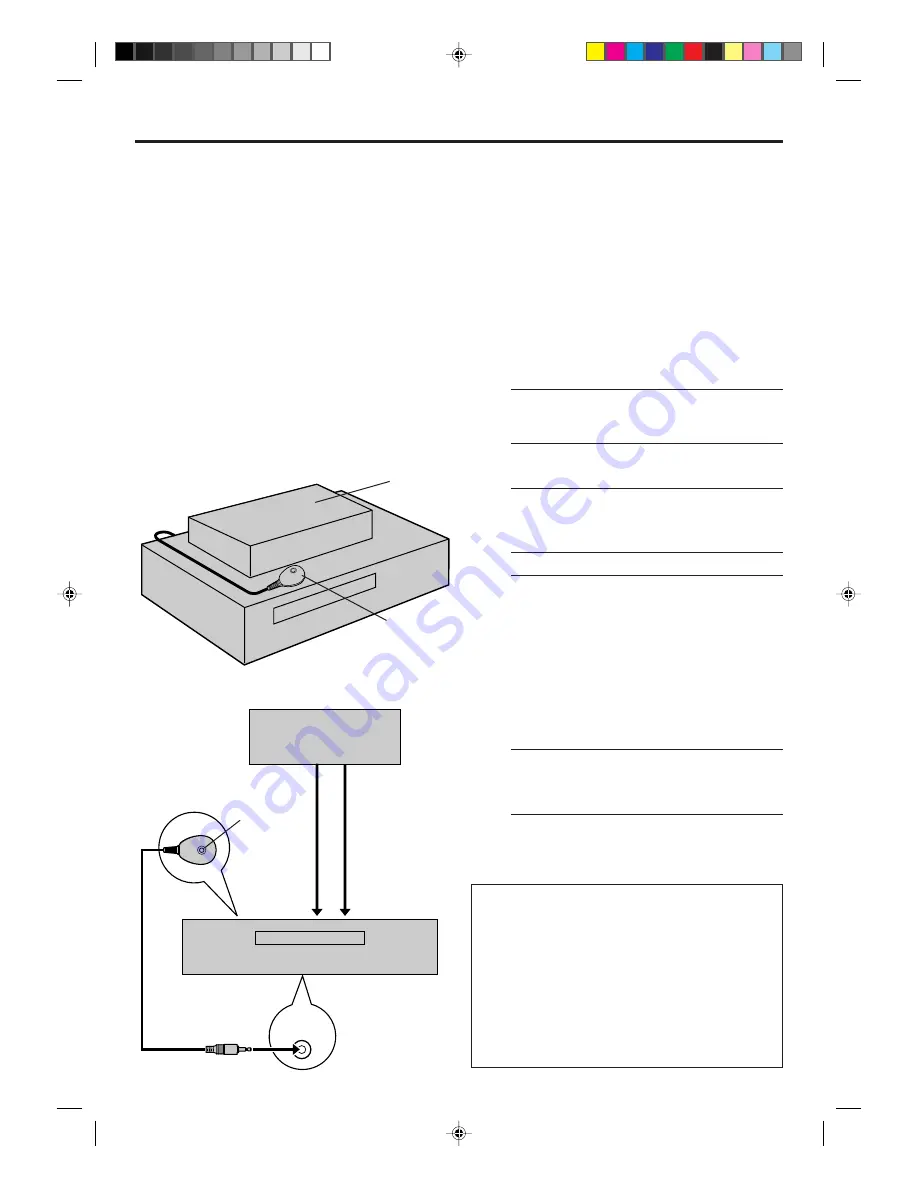
EN
15
CABLE
BOX
The following procedure is required if you receive your
TV channels through a cable box (descrambler). The
Controller allows the VCR to automatically switch the
cable box channel during timer recording. The
Controller is effective for recording broadcasts that have
been programmed using VCR Plus+ (
Z
pg. 30) or
Express timer programing (
Z
pg. 34).
NOTE:
ONLY FOR HR-S3800U: The Controller is not supplied with this
unit. It can be requested by mailing in the completed JVC Cable
Mouse Certificate that is included with the accessory package.
Installing Controller
1
Situate Controller
Place the Controller so that its transmitter is
facing the cable box’s remote sensor.
c
Make sure the path between the Controller and
the cable box’s remote sensor is not blocked.
2
Attach Controller
Fix securely using the adhesive strip attached on
the back of the Controller.
3
Connect cable box to VCR
c
If your cable box does not have audio/video
output connectors
Connect the RF output terminal on the cable
box to the ANTENNA IN terminal on the rear of
your VCR.
c
If your cable box has audio/video output
connectors
Connect an audio/video cable between the
AUDIO/VIDEO IN connectors on the rear of
the VCR and the audio/video output connectors
on the cable box.
NOTE:
When connecting your cable box, refer to its instruction
manual.
4
Connect Controller to VCR
Connect the Controller to the CABLE BOX
Controller connector on the rear panel.
Cable Box
Control
Setting
Suggested location
Place the cable box on top of the VCR. Attach the VCR’s
Controller to the top of the VCR with the Controller’s
transmitter pointed towards the cable box’s remote
sensor.
ATTENTION:
The Controller can also control a DBS receiver. If both a cable
box and a DBS receiver are used, position the Controller so its
signal reaches the remote sensors on both the cable box and
DBS receiver.
How to control the cable box
This VCR has two separate methods to control your cable
box.
c
The VCR’s wireless Remote can control your cable box.
This eliminates the need for a separate cable box’s
Remote.
c
The VCR’s Controller can also control your cable box.
This allows the VCR to change your cable box’s channel
number during timer recording.
Each method must be set up separately. To set up the VCR’s
Remote, refer to page 51. To set up the Controller, go to
page 16.
Cable box
Cable box
Your VCR
Controller
(suggested
locations)
Transmitter
Your VCR
To
ANTENNA
IN
To
AUDIO/
VIDEO IN
To
RF output
To
Audio/Video
output
or
Controller
HR-S4800U/S3800U-EN01-20
00.1.31, 9:55 AM
15















































