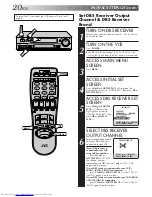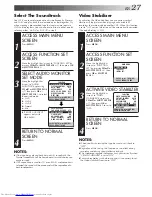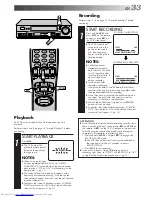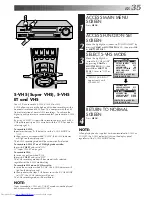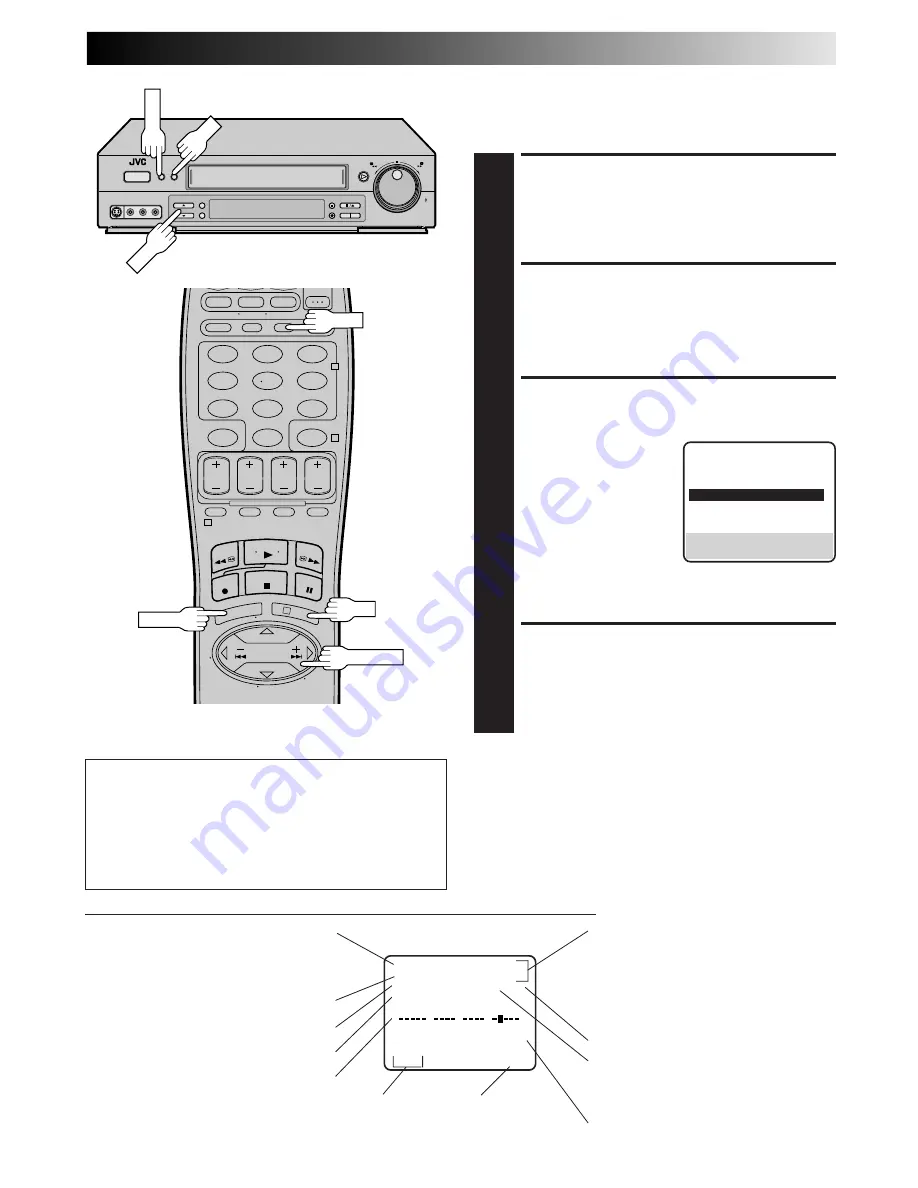
EN
29
Superimpose
CH 125
RECORD
THU 12:00 AM
PAUSE
STEREO
]
SP
SAP
INDEX-1
NORM
HI–FI COUNT
–1:23:45
B
E
+
+
+
Tuned-in channel or AUX(iliary) mode
When the channel is changed, the new
channel is displayed on the screen for
5 seconds.
Operation mode
When the operation mode is changed,
the new mode is displayed — RECORD
(5 sec.), PLAY (5 sec.), FF/REW (5 sec.
when engaged from Stop mode),
RECORD PAUSE (for as long as Pause is
engaged), and ITR *:** (5 sec.).
INDEX indication
Tape speed indication
"Cassette Loaded" mark
When a cassette is loaded, the mark is
displayed for 5 seconds. It blinks when the
VCR's EJECT button is pushed.
Audio mode
indications
Tape position indicator
Second Audio Program indication
Stereo program indication
Clock time
The superimposed indication on the TV screen tells you what the VCR is doing.
Counter reading
Switchable to the tape
remaining time display
This function, switchable between ON and OFF, determines
whether or not operational indicators will appear on screen.
ACCESS MAIN MENU
SCREEN
1
Press
MENU
.
ACCESS FUNCTION SET
SCREEN
2
Move the highlight bar (arrow) to "FUNCTION SET" by
pressing
CH
5∞
or
SHUTTLE PLUS
%fi
, then press
OK
or
SHUTTLE PLUS
#
.
SELECT SUPERIMPOSE SET
MODE
3
Move the highlight bar
(arrow) to "SUPERIMPOSE"
by pressing
CH
5∞
or
SHUTTLE PLUS
%fi
, then
press
OK
or
SHUTTLE
PLUS
#
to select the
desired mode:
a
– Select "ON" if you want
the superimposed
operational indications on the TV screen.
b
– Select "OFF" if you do not want the superimposed
operational indications on the screen.
RETURN TO NORMAL
SCREEN
4
Press
MENU
.
NOTES:
●
If you engage the Record Pause mode, RECORD/PAUSE is
displayed regardless of the Superimpose mode setting.
●
If you select a channel on which no signal is received, the
channel number is displayed regardless of the Superimpose
mode setting.
To recall an indication
1
Press
OSD
.
䡲
All indications corresponding to the current status are
displayed for 5 seconds. After that, the counter
information and RECORD/PAUSE if in the Record Pause
mode, are left displayed on the screen.
2
Press
OSD
again to clear the display.
䡲
The RECORD/PAUSE indication is left displayed on
the screen.
JOG
SHATTLE
MENU
1
2
3
4
5
6
7
8
9
0
2
4
1
3
CH
OK
OK
MENU
OSD
SHUTTLE PLUS
FUNCTION
VIDEO CALIBRATION
ON
PICTURE CONTROL
AUTO
AUTO TIMER
OFF
=
SUPERIMPOSE
ON
AUTO SP
=
EP TIMER
OFF
VIDEO STABILIZER
OFF
NEXT PAGE
SELECT WITH (
5
,
∞
) AND (OK)
PRESS (MENU) TO END