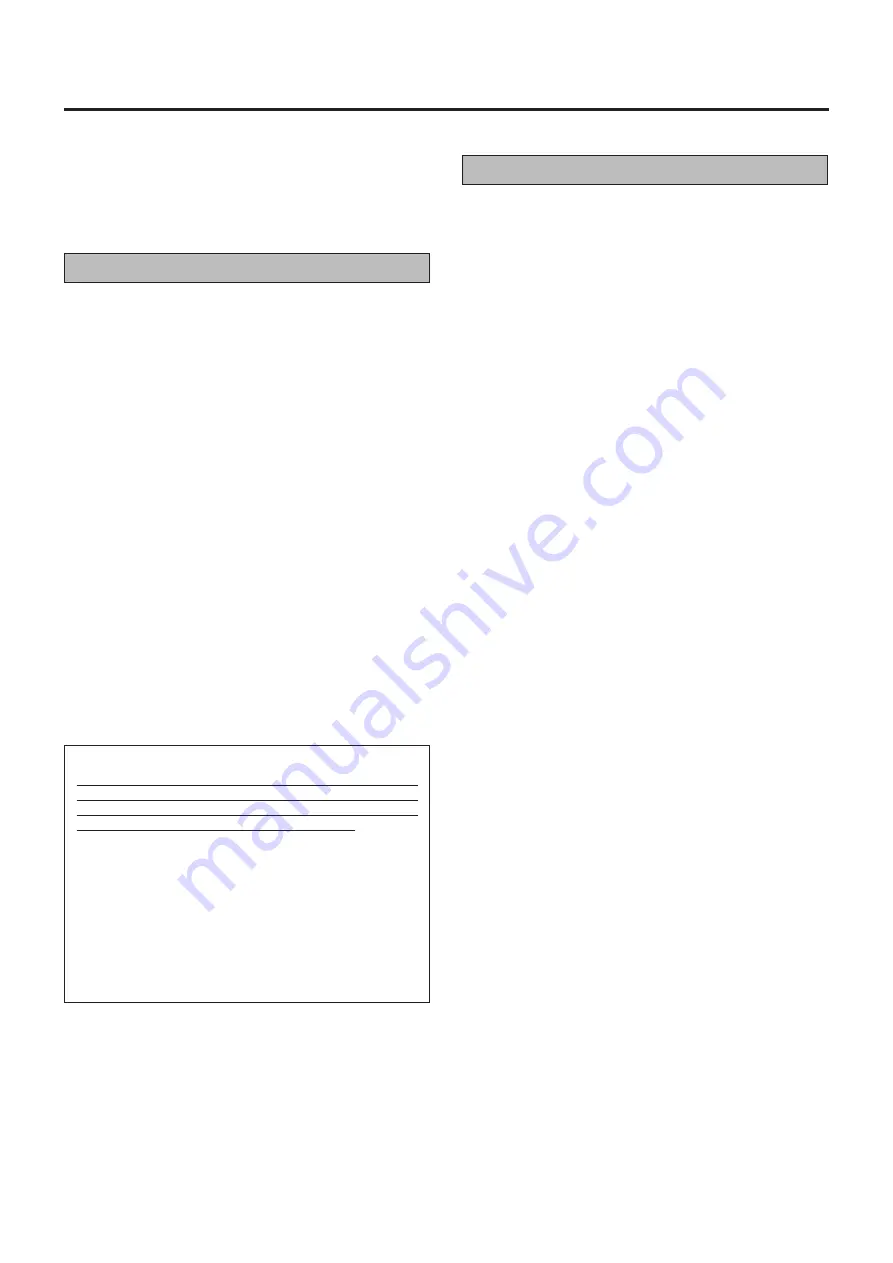
10
B.E.S.T. picture system
ATTENTION:
Since the B.E.S.T. system works before recording actually
starts, there is a delay of approximately 7 seconds after
Record
¶
¶
¶
¶
¶
and Play
3
buttons on the remote are pressed,
or Record
¶
¶
¶
¶
¶
button on the recorder is pressed. To make
sure you record the desired scene or programme in its
entirely, first perform the following steps:
1 Press and hold Pause
8
8
8
8
8
and Record
¶
¶
¶
¶
¶
buttons to engage
the Record Pause mode.
•
The recorder then automatically check the condition of
the tape and, after approximately 7 seconds, reenters
Record Pause.
2 Press Play
3
button to start recording.
•
If you want to bypass the B.E.S.T. system and begin
recording immediately, press B.E.S.T. button to set
B.E.S.T. off.
The B.E.S.T. (Biconditional Equalized Signal Tracking) system
checks the condition of the tape in use during recording and
playback, and compensates to provide the highest-possible
recording and playback pictures. The default setting for both
recording and playback is ‘‘ON’’.
Recording
Insert a cassette with the record safety tab intact.
7
The recorder power comes on automatically.
The default setting is ‘‘ON’’.
7
If this is the case, go to step 3. If not, press B.E.S.T. button
to set B.E.S.T.on and B.E.S.T. indicator lights.
Press and hold Record
¶
and Play
3
3
3
3
3
buttons on the
remote, or press Record
¶
button on the recorder.
7
The recorder spends approximately 7 seconds assessing
the condition of the tape, then begins recording.
Notes:
•
The B.E.S.T. system works only after a tape has been
inserted and the Record mode is first initiated. It does not
work during recording.
•
Once the cassette is ejected, the B.E.S.T. data is cancelled.
The next time the cassette is used for recording, B.E.S.T. is
re-performed.
1
2
3
Playback
The recorder assesses the quality of the tape once you initiate
playback.
When watching a tape recorded with B.E.S.T. set to on, it is
recommended that you leave B.E.S.T. on during playback as
well.
Press Play
3
3
3
3
3
button to start playback.
7
The recorder adjusts the playback picture quality based on
the quality of the tape in use.
7
B.E.S.T. is active during Auto Tracking.
Notes:
•
When watching a rental tape, or one recorded on another
video recorder, set B.E.S.T. to on or off to your preference by
pressing B.E.S.T. button.
•
B.E.S.T. indicator only lights at the beginning of automatic
tracking. Even though it doesn’t appear after that, the B.E.S.T.
function is operative.
1
Summary of Contents for HR-JP14A
Page 13: ...13 MEMO ...













