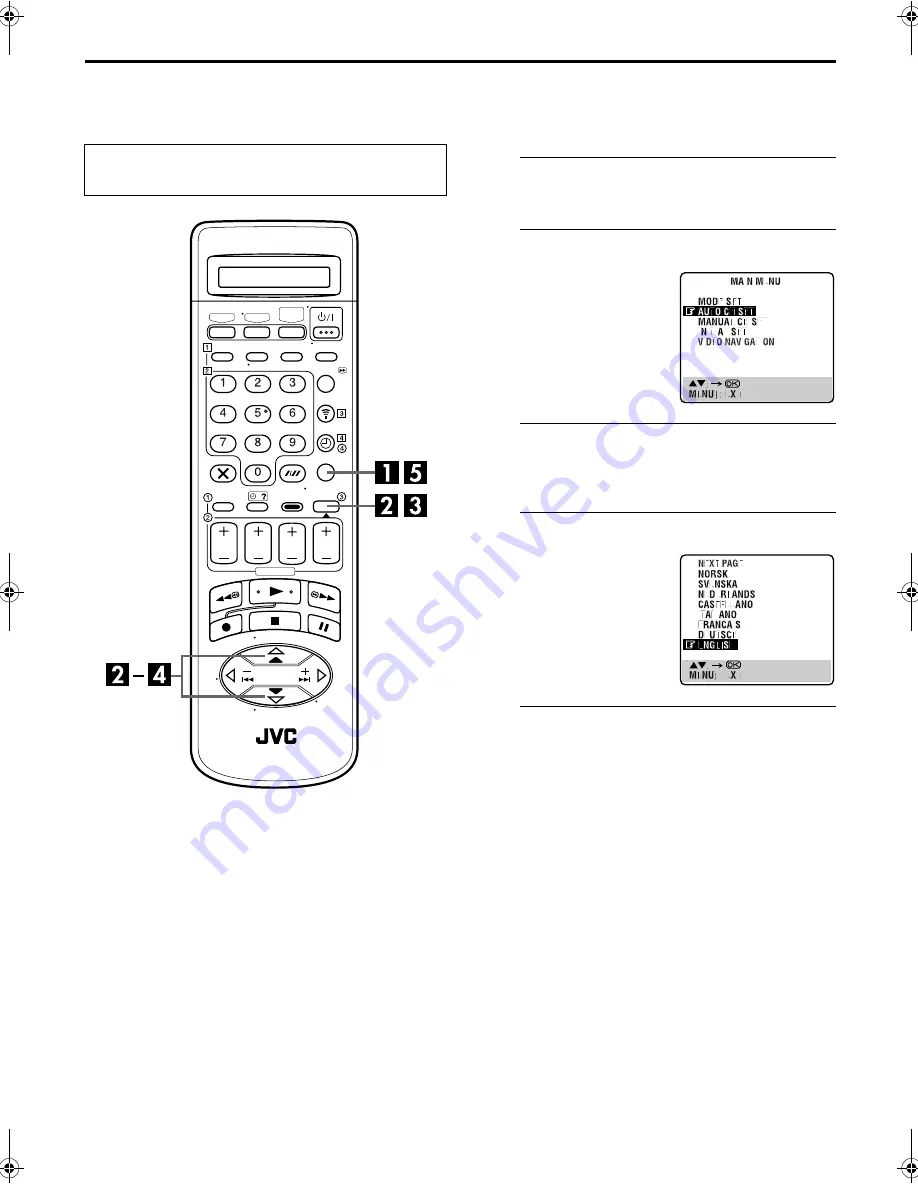
Filename [HRJ870EU1a.fm]
Masterpage:Left
14
EN
Page 14
July 11, 2000 3:50 pm
INITIAL SETTINGS (cont.)
Language
This recorder offers you the choice to view on-screen
messages in 14 different languages. Though Auto Set Up
selects the language automatically (
墌
pg. 13), you can
change the language setting manually as required.
A
Access the Main Menu screen.
Press
MENU
.
B
Access the Country Set screen.
C
Select your country.
Press
rt
to move the highlight bar (pointer) to your
country’s name, then press
OK
or
e
.
D
Select the language.
E
Return to the normal screen.
Press
MENU
.
Turn on the TV and select the video channel (or
AV mode).
Press
rt
to move the
highlight bar (pointer) to
“AUTO CH SET”, then press
OK
or
e
.
Press
rt
to move the
highlight bar (pointer) to the
language of your choice.
●
You do not have to press
OK
;
pressing
OK
enters AUTO SET/
T-V LINK screen.
HRJ870EU1a.fm Page 14 Tuesday, July 11, 2000 3:59 PM















































