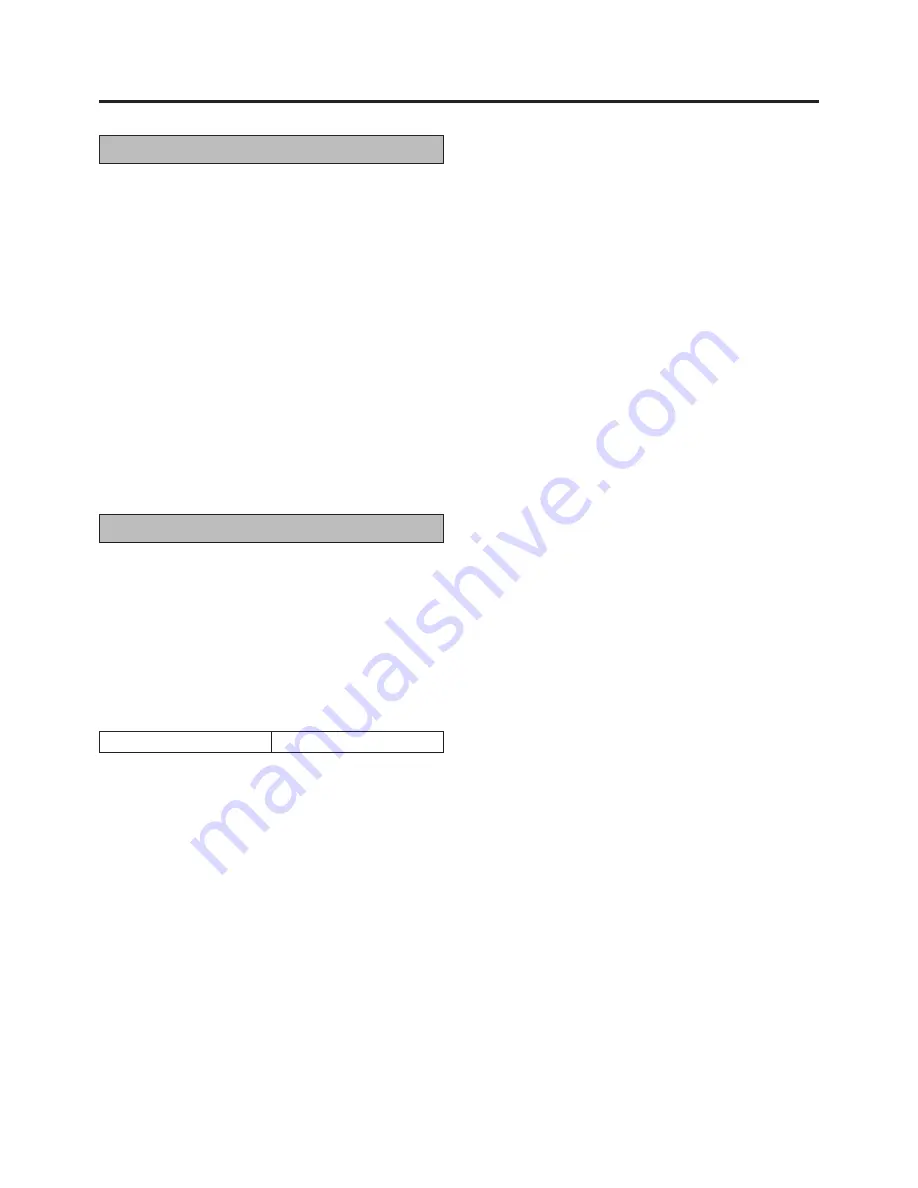
17
Timer Recording (cont’d)
1
2
3
Check And Cancel Programmes
Perform steps 1 and 2 of Timer Recording to call up the
Timer Programming screen.
L
If the recorder is in the Timer mode, first press TIMER button
to exit the mode.
Press PROG. button until the programme you wish to
call up appears.
L
Each time you press PROG. button the next programme’s
information appears up to “P8” (Programme 8).
L
If you want to make a correction, use NUMBER buttons “1”
to “6” and TV PROG.
8
/
9
button.
L
If you want to cancel a programme, press CANCEL button.
Press PROG. button as many times as necessary to
return to normal screen.
L
Press TIMER button to engage the recorder’s Timer mode.
Auto SP/LP Timer
If, when recording in SP mode, there is not enough tape to
record the entire programme, the recorder automatically switches
to LP mode (with PAL broadcasts) or EP mode (with NTSC
broadcasts) to allow complete recorder.
Press AUTO SP/LP TIMER button on the recorder front panel.
The button lights “orange”.
Example:
Recording a PAL-broadcast programme of 210 minutes in
length onto a 180-minute tape
Approximately 150 minutes
Approximately 60 minutes
SP mode
LP mode
Total 210 minutes
Make sure you press AUTO SP/LP TIMER button before
performing timer programming.
Notes:
•
The Auto SP/LP Timer feature is not available during ITR
(Instant Timer Recording), and the feature will not work
properly with any tapes longer than E-180 as well as some
tapes of shorter lenghs.
•
Even if, in step 1, you press AUTO SP/LP TIMER button and
it lights “orange”, that doesn’t mean that the recorder will
automatically change from SP to LP mode during the course
of the recording. Watch the tape later to confirm.
•
If you have programmed the recorder to timer-record 2 or
more programs, the second programme and those thereafter
may not fit on the tape if you engage the Auto SP/LP Timer
mode. In this case, make sure the mode is not engaged, then
set the tape speed manually during timer programming.
•
There may be some noise at the point on the tape where the
recorder switches from SP to LP (or EP) mode.



























