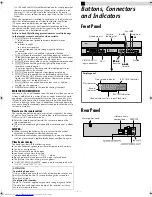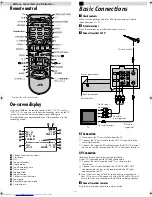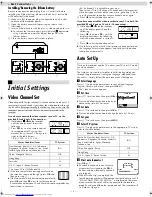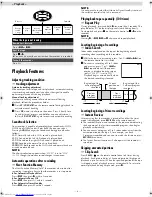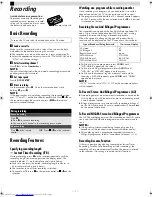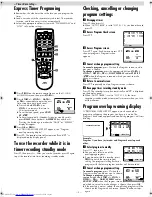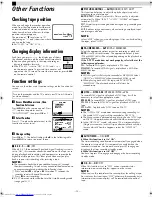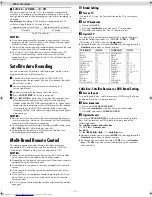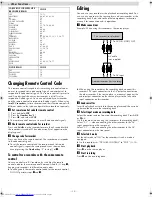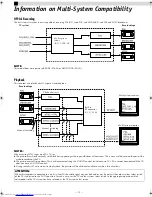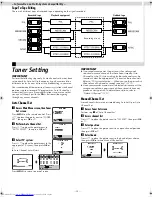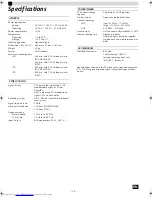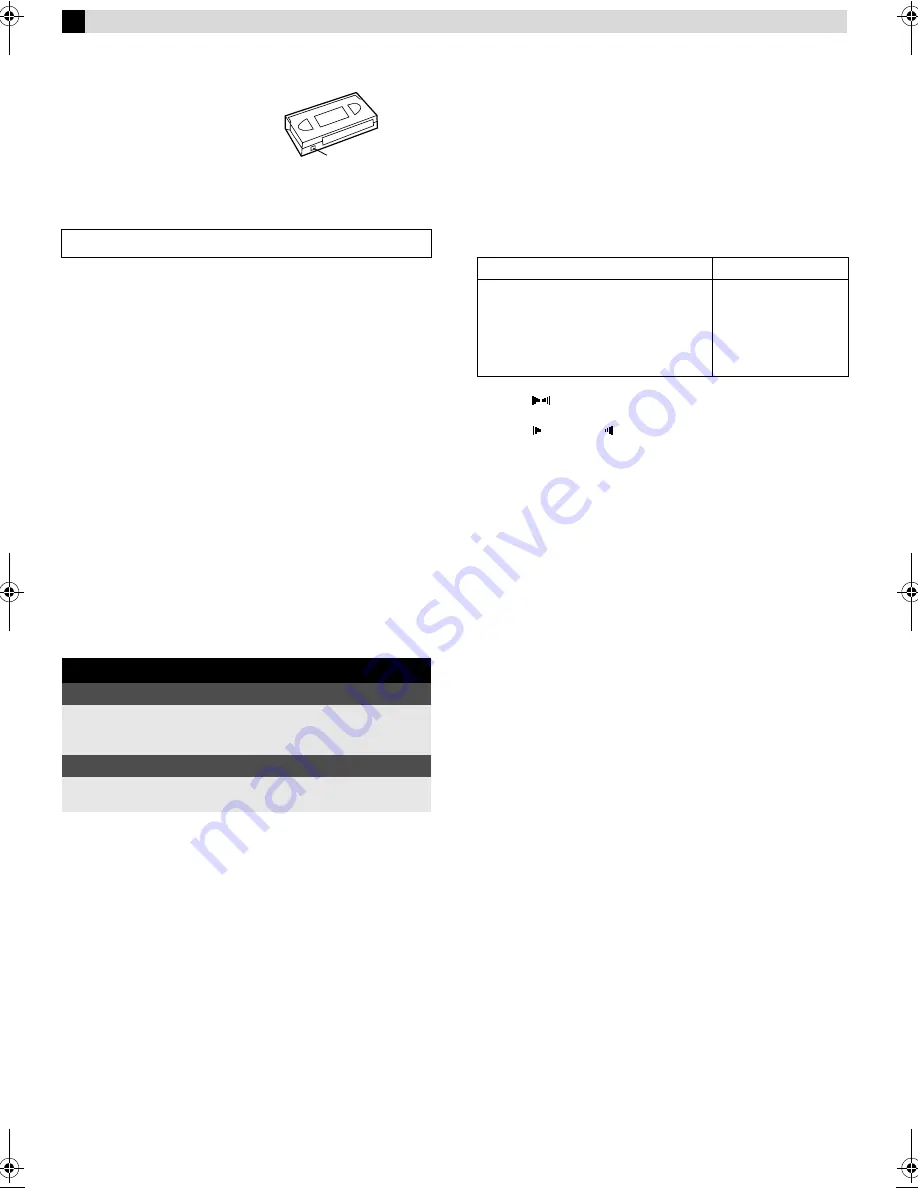
Page 7
May 29, 2003 3:24 pm
— 7 —
Recording
Accidental erasure prevention
To prevent accidental recording on a
recorded cassette, remove its record
safety tab. To record on it later, cover
the hole with adhesive tape.
Basic Recording
A
Load a cassette
Make sure the record safety tab is intact. If not, cover the hole
with adhesive tape before inserting the cassette.
●
The recorder turns on, and the counter is reset, automatically.
●
Select the appropriate colour system with “PAL/MESECAM” and
“NTSC” in Function settings.
B
Select recording channel
Press
PR+/–
or the
Number keys
.
NOTE:
You can select channel in the stop mode, recording pause mode
or during rewind/fast-forward.
C
Set tape speed
Press
SP/LP/EP
(
p
).
D
Start recording
On the recorder, press
7
. Or on the remote control, while
holding
7
, press
4
.
NOTE:
If the tape reaches its end during recording, the recording stops
and
“
䡬
”
and
“
e
”
on the front display panel blink. Press
0
on
the recorder to eject the cassette or press
3
on the remote
control to rewind the tape.
Recording Features
Specifying recording length
— Instant Timer Recording (ITR)
During recording, press
7
on the recorder repeatedly until the
recording length you want appears on the display panel. The
record indicator (
䡬
) on the display panel starts blinking.
●
Each time you press the button, recording length increases in
30-minute intervals (up to 6 hours).
●
The recorder shuts off after recording is finished.
●
To cancel an ITR, press
8
on the remote control or
0
on the
recorder.
Watching one program while recording another
Once recording is in progress, all you need to do is to set the
channel controls on the TV for the station you wish to view.
●
The programme selected with the TV’s channel controls appears
on the TV screen while the one selected with the
PR +/–
buttons
is recorded on the tape.
Receiving Stereo And Bilingual Programmes
Your recorder is equipped with a Sound-Multiplex decoder (A2)
and a Digital stereo sound decoder (NICAM) as well, making
reception of stereo and bilingual broadcasts possible.
When the channel is changed, the type of broadcast being
received will be displayed on the TV screen for a few seconds.
●
To listen to a stereo programme, press
AUDIO
until
“HIFI L
R” appears on the screen.
●
To listen to a bilingual programme, press
AUDIO
until
“HIFI L
” or “HIFI
R” appears on the screen.
●
To listen to the Standard (regular monaural) audio while
receiving a NICAM broadcast, press
AUDIO
until “NORM”
appears on the screen.
NOTE:
“O.S.D.” must be set to “ON” (
墌
10) or the on-screen displays
will not appear.
To Record Stereo And Bilingual Programmes (A2)
●
Stereo programmes are automatically recorded in stereo on the
Hi-Fi audio track (with the normal audio track recording mixed
L and R channel sound).
●
Bilingual programmes are automatically recorded in bilingual
on the Hi-Fi audio track. The main soundtrack will be recorded
on the normal audio track.
To Record NICAM Stereo And Bilingual Programmes
The NICAM audio programme will be recorded on the Hi-Fi audio
track, and the Standard audio programme on the normal audio
track.
NOTES:
●
If the quality of stereo sound being received is poor, the
broadcast will be received in monaural with better quality.
●
Before playing back a programme recorded in stereo, or a
bilingual programme, refer to “Soundtrack Selection” (
墌
6).
Recording Resume Function
If there is a power outage during recording (or Instant Timer
Recording, Satellite Auto Recording or timer recording), the
recording will resume automatically when the power is restored
to the recorder. (No setting is required for this function.)
Turn on the TV and select the video channel or AV mode.
During recording
Pause recording
Press
9
.
●
Press
4
to resume recording.
●
You can select channel in the recording pause mode.
Stop recording
Press
8
on the remote
control.
OR
Press
0
on the recorder.
Record safety tab
Type of Broadcast Being Received
On-screen Display
A2 Stereo
A2 Bilingual
Regular Monaural
NICAM Stereo
NICAM Bilingual
NICAM Monaural
ST
BIL
(none)
ST NICAM
BIL NICAM
NICAM
HR-J798AH_EN.fm Page 7 Thursday, May 29, 2003 3:24 PM