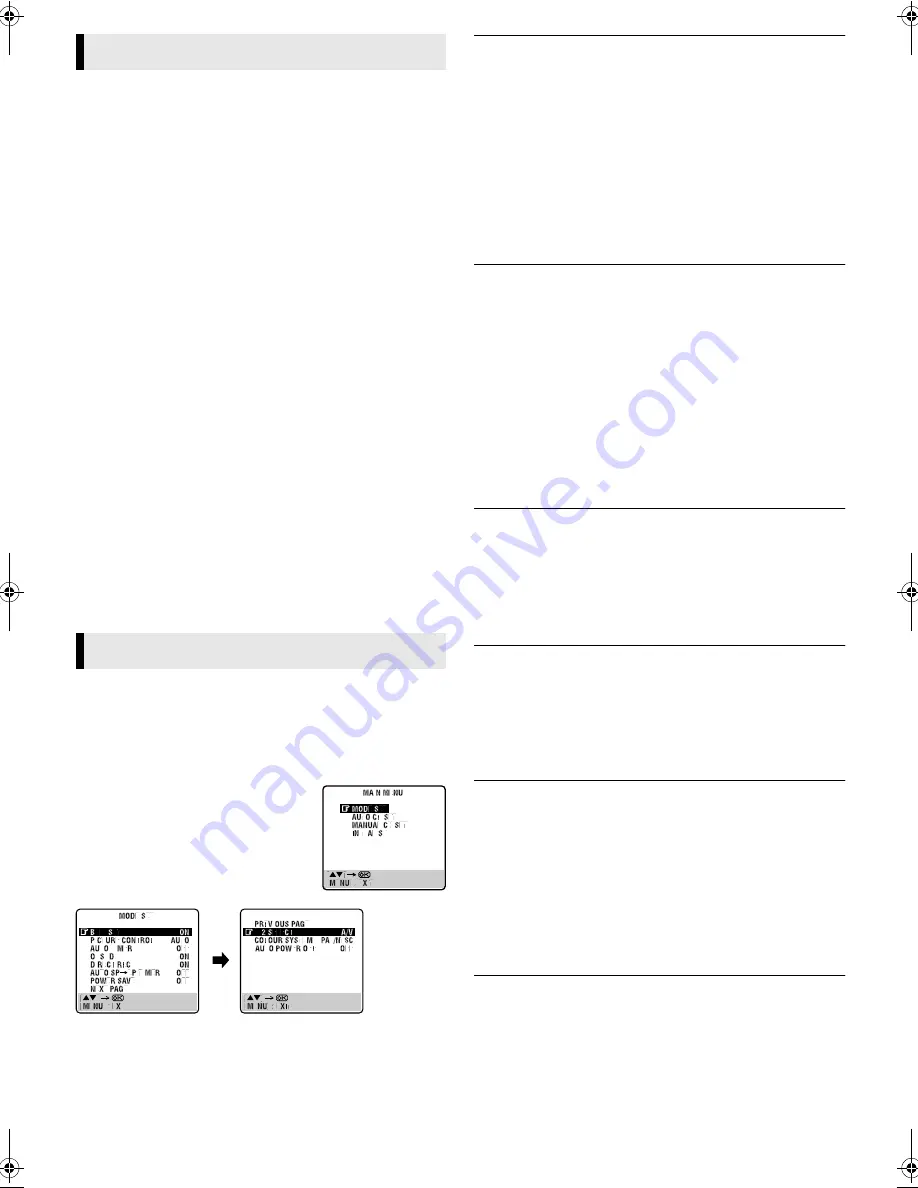
January 31, 2002 7:37 pm
Page 12
— 12 —
Master Page: Right
NOTE:
When you select a country in Central or Eastern Europe for
country setting, you cannot use decoder with this recorder.
Connecting to a satellite receiver
Connect the decoder to the satellite receiver’s connector if you
have a decoder, L-1 IN/OUT connector to TV’s connector, and L-2
IN/DECODER connector to the satellite receiver’s connector. Then
connect the satellite receiver and TV.
●
Set “L-2 SELECT” to “A/V”. (
墌
13)
●
To record a programme via the satellite receiver, set the input
mode to “L-2” by pressing
AUX
and/or
PR+/–
.
●
To receive a scrambled broadcast, descramble the signal with
the satellite receiver.
●
For details, refer to the instruction manual for the satellite
receiver and decoder.
Connecting/Using a decoder
You can enjoy the variety of programming that is available through
scrambled channels.
A
Set “L-2 SELECT” to “DECODER”. (
墌
13)
B
Connect the recorder’s L-2 IN/DECODER connector to the
decoder’s 21-pin SCART connector using a 21-pin SCART cable.
C
Perform the procedure as described in “When receiving a
scrambled broadcast” (
墌
14).
Connecting/Using a stereo system
You can listen to the soundtrack through your stereo system.
Connect the AUDIO OUT L and R connectors on the recorder to
the AUX IN or TAPE MONITOR connectors on your stereo
system’s receiver or amplifier.
●
When listening to sound through the connected stereo system,
turn the TV’s volume down completely.
Mode Set
You can change various mode settings.
●
Turn on the recorder and the TV, and set your TV to its AV mode
or video channel.
A
Access Main Menu screen, then Mode Set screen
Press
MENU
. Press
rt
to place the
pointer next to “MODE SET”, then press
OK
or
e
.
B
Select mode
Press
rt
to place the pointer next to the
item you want to set.
C
Change setting
Press
OK
or
e
. The default setting is
bold
in the following table.
Press
MENU
to return to normal screen.
䡵
B.E.S.T.
—
ON
/ OFF
When B.E.S.T. (Biconditional Equalized Signal Tracking) system is
set to “ON”, the recorder checks the condition of the tape in use
during playback and recording, and compensates to provide the
highest-possible pictures. When B.E.S.T. works, “bESt” appears
blinking on the display panel. B.E.S.T. takes place whenever you
play back a tape or start recording after inserting a cassette.
NOTE:
The recorder checks the tape condition for about 7 seconds, then
starts recording. To make sure you record the desired scene or
programme completely, perform the following steps:
A
Press and hold
9
, and press
7
. After about 7 seconds, the
recorder re-enters Record Pause mode.
B
Press
4
to start recording.
䡵
PICTURE CONTROL
—
AUTO
(NORM) / EDIT / SOFT / SHARP
This function helps you to adjust the playback picture quality
according to your preference.
AUTO
(NORM)
: Normally select this. Picture quality is adjusted
automatically. When “B.E.S.T.” is “OFF”, “NORM” will appear
instead of “AUTO”.
EDIT
: Minimizes picture degradation during editing (recording and
playback).
SOFT
: Reduces image coarseness when viewing overplayed tapes
containing much noise.
SHARP
: Clearer, sharper-edged picture when viewing images with
much flat, same-coloured surfaces such as cartoons.
NOTE:
Select “EDIT” when you are editing tapes. After you finish editing,
select “AUTO”.
䡵
AUTO TIMER
— ON /
OFF
●
When this function is set to “ON”:
The timer recording standby mode is automatically engaged when
the recorder is turned off. It is temporarily canceled when the
recorder is turned on. You do not have to press
#
to engage or
disengage the timer recording standby mode.
●
When this function is set to “OFF”:
Press
#
to engage or disengage the timer recording standby mode.
䡵
O.S.D.
—
ON
/ OFF
When this function is set to “ON”, various recorder status
information (on-screen display) appears on the screen.
NOTE:
When you use the recorder as the source player for editing a tape,
be sure to set this function to “OFF”. Otherwise, the recorder
status information will be recorded on the edited tape.
䡵
DIRECT REC
—
ON
/ OFF
When this function is set to “ON”, you can easily start recording
the programme that you are watching on your TV. Press and hold
7
and press
4
on the remote control, or press
7
on the recorder.
NOTES:
●
When you use this function, be sure to use a TV offering T-V
LINK, etc. and connect a fully-wired 21-pin SCART cable
between the recorder and the TV.
●
When “DIRECT REC” is set to “ON”, if you press any button just
after pressing
7
on the recorder (or
7
and
4
on the remote
control), the recorder may not function properly.
䡵
AUTO SP
]
LP TIMER
— ON /
OFF
When this function is set to “ON”, the recorder automatically
switches to LP mode to allow complete recording if there is not
enough tape to record the entire programme while timer-recording
in SP mode.
System Connections
Subsidiary Settings
HR-J790EU-001EN.fm Page 12 Thursday, January 31, 2002 7:38 PM
















