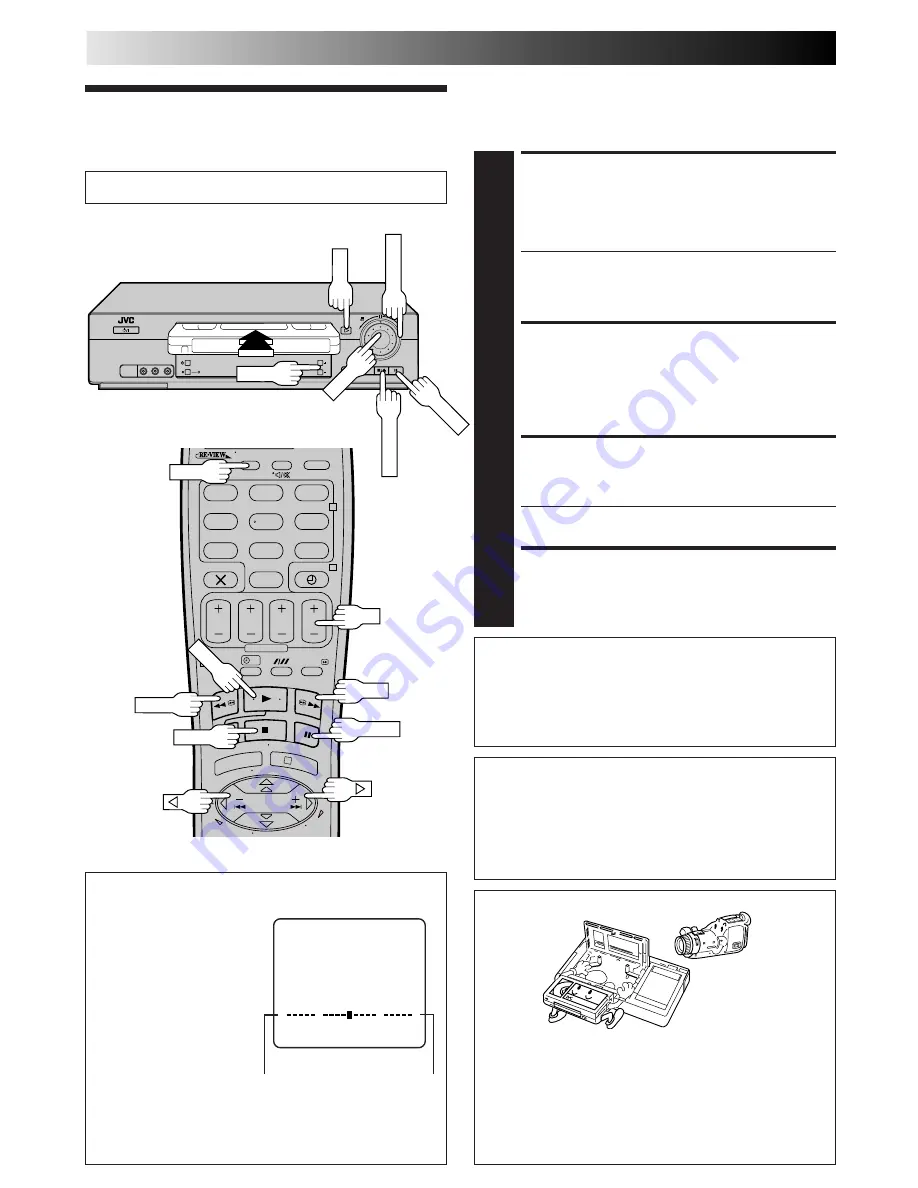
12
BASIC OPERATIONS
Playback
The easiest, most basic operation possible with your video
recorder is tape playback. Already-recorded signals on a video
tape are read by your video recorder and displayed on your TV
just like a TV programme.
LOAD A CASSETTE
1
Make sure the window side is up, the rear label side is
facing you and the arrow on the front of the cassette is
pointing towards the recorder. Don’t apply too much
pressure when inserting.
●
The recorder power comes on automatically and the
counter is reset to 0:00:00.
●
If the record safety tab has been removed, playback
begins automatically.
FIND PROGRAMME START
POINT
2
If the tape is advanced past the start point, press REW
or turn the SHUTTLE ring to the left. To go forward,
press FF or turn the SHUTTLE ring to the right.
START PLAYBACK
3
Press PLAY. "BEST" appears blinking in the recorder's
display panel during automatic tracking (
Z
pg. 22).
●
Playback picture quality of LP recordings will not be
as high as SP recordings.
STOP PLAYBACK
4
Press STOP on the remote or STOP/EJECT on the
recorder’s front panel. Then press STOP/EJECT to
remove the cassette.
Turn on the TV and select the VIDEO channel (or AV mode).
– –:– –
?
– –:– –
1
2
3
4
6
5
7
8
9
0
2
4
1
3
PLAY
STOP
3
4
1
REW
2
FF
2
Usable cassettes
●
Compact VHS camcorder recordings can be played on
this video recorder. Simply place the recorded cassette
into a VHS Cassette Adapter and it can be used just like
any full-sized VHS cassette.
●
This video recorder can record on regular VHS and
Super VHS cassettes. However, it will record and play
back regular VHS signals only. It is not possible to play
back a recorded Super VHS tape.
3
4
Tape Position Indicator
The tape position indicator
appears on screen when,
from the Stop mode, you
press FF, REW or perform an
Index Search. The position of
“
5
” in relation to “0”
(beginning) or “+” (end)
shows you where you are on
the tape.
”O.S.D.” (
Z
pg. 33) must
be set to “ON”, or the
indicator will not appear.
NOTE:
Depending on the type of tape used, there may be times
when the indication is not correct.
3
1:23:45
REMAIN 2:35
0
+
+
+
Beginning
End
PAUSE
INFORMATION
When using the AV connection (
Z
pg. 5), initiating playback
causes the VCR indicator to light and the TV to automatically
enter AV mode. To return the TV to TV mode after playback
is complete, press TV/VCR so that the VCR indicator turns off.
* Depending on the type of TV used, TV/VCR button does
not always function as described above.
2
PLAY
SHUTTLE
STOP/EJECT
TV/VCR
PAUSE
JOG
PR+/–
PR
Clean the video heads using a dry cleaning
cassette — TCL-2UX — when:
●
Rough, poor picture appears while a tape is played back.
●
The picture is unclear or no picture appears.
●
"USE CLEANING CASSETTE" appears on the screen (only
with "O.S.D." set to "ON" (
Z
pg. 33.)



























