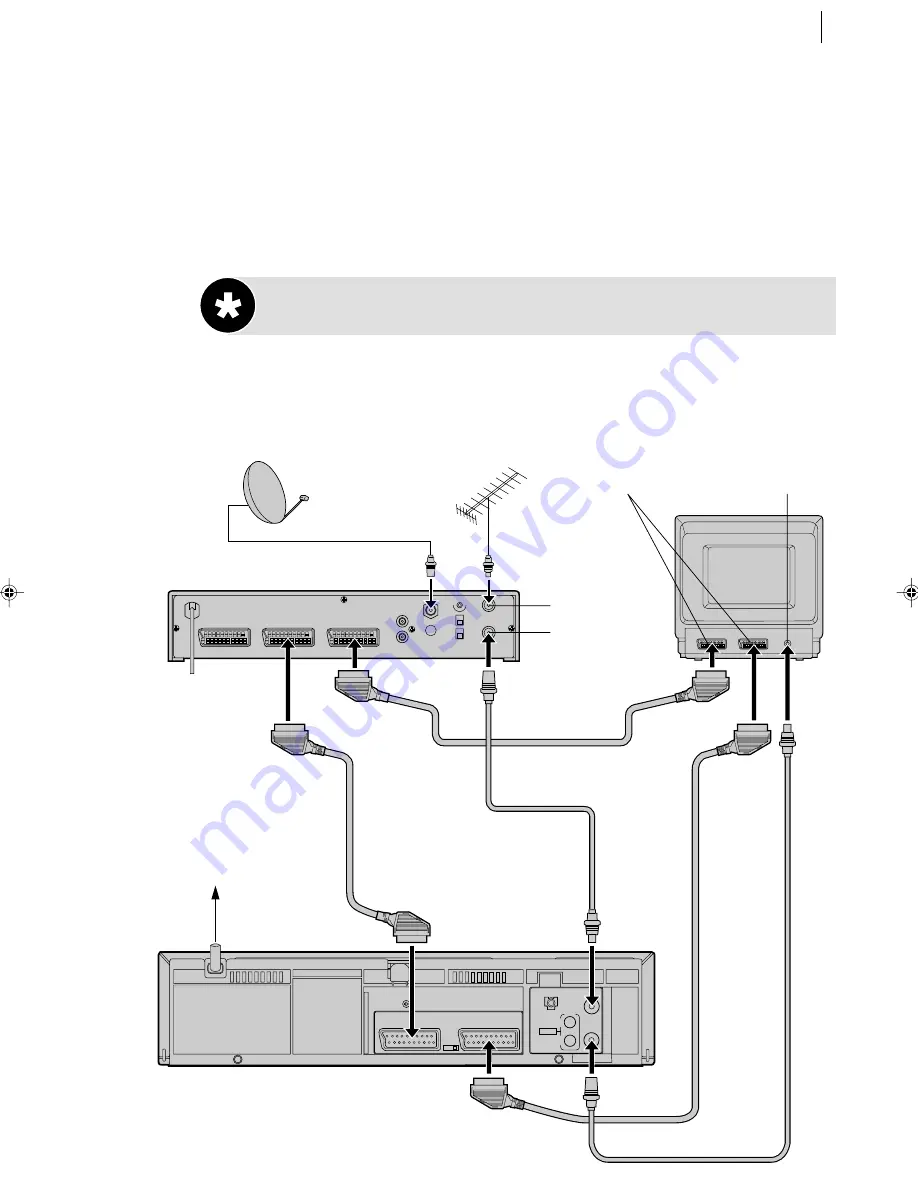
advanced features
37
Auto Satellite
Programme Recording
Auto Record from Satellite Receiver
This facility allows a programme timer-recorded using the satellite receiver to be
recorded on the VCR.
connect up
Connect your satellite receiver, TV and VCR (
see diagram below
).
ENTREE
ANT. IN
ENTREE/DECODEUR
IN/DECODER
ENTREE/SORTIE
IN/OUT
SORTIE
RF OUT
ANTENNE
SORTIE
OUT
R
L
AUDIO
CONTROLEUR SAT
SAT CONTROL
L-1
L-2
DECODER
VCR
TV
EXT.2
EXT.1
010
Outdoor Unit
Satellite Cable
TV Aerial
TV Aerial Cable
ANT. IN
RF OUT
Mains Outlet
21-pin AV Input
Connectors
(SCART)
Aerial
Connector
Satellite Receiver
Back of VCR
Back of TV
*DECODER function is not available in the UK.
HR-J695/696EK-EN/p27-40
5/28/02, 11:06 AM
37
Summary of Contents for HR-J695EK
Page 59: ...MEMO ...






























