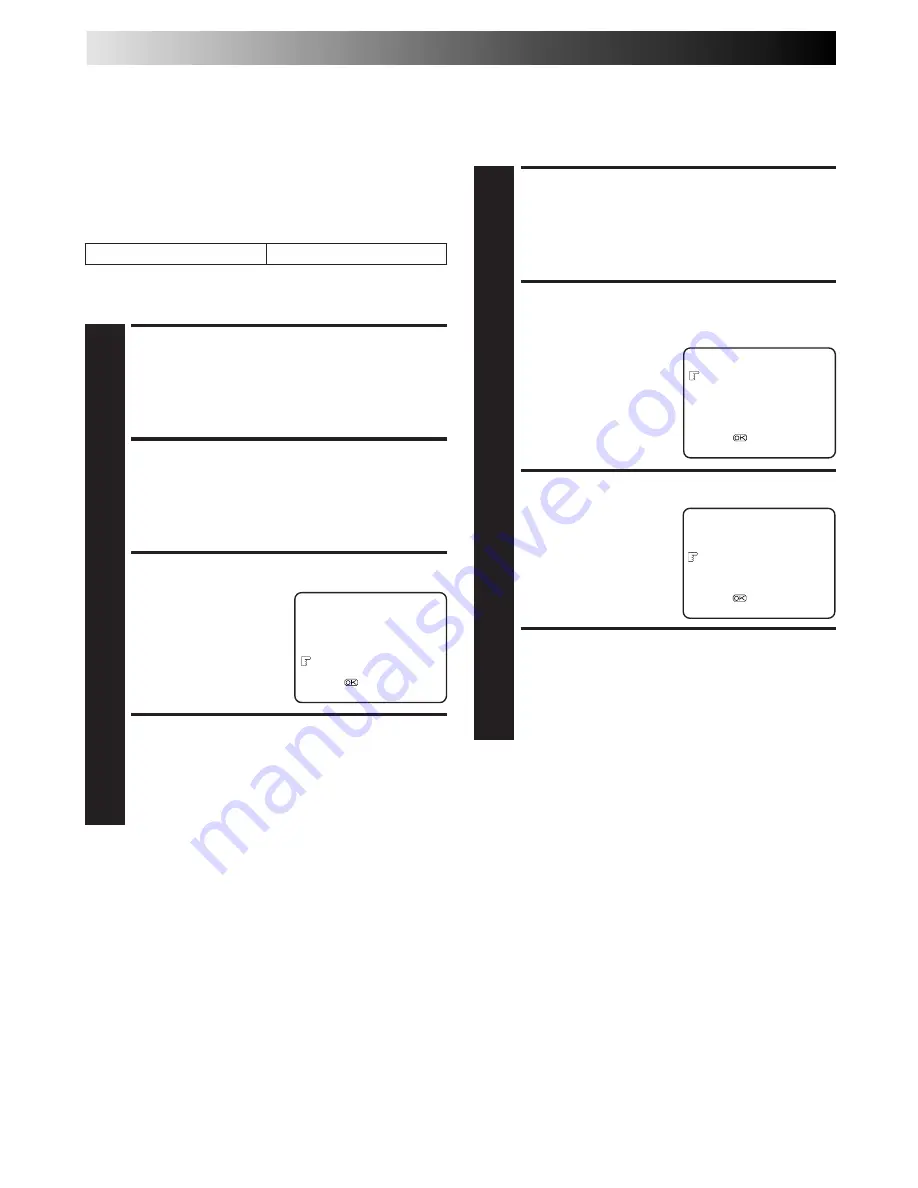
30
EN
Auto Timer
When the Auto Timer is set to ON the timer is automatically
engaged when the recorder power is turned off and automati-
cally disengaged when the recorder is powered back on.
ACCESS MAIN MENU
SCREEN
1
Press MENU.
ACCESS FUNCTION SET
SCREEN
2
Press PUSH JOG
%fi
to
place the pointer next to
"FUNCTION SET", then
press OK or PUSH JOG .
SELECT MODE
3
Press PUSH JOG
%fi
to
place the pointer next to
"AUTO TIMER", then press
OK or PUSH JOG to
select either "ON" or
"OFF".
RETURN TO NORMAL
SCREEN
4
Press MENU.
NOTE:
For safety, when Auto timer is set to "OFF", all other recorder
functions are disabled while the Timer mode is engaged. To
disengage the timer, press
‰
‰
‰
‰
‰
.
%
Auto SP
→
LP Timer
If, when timer-recording in SP mode, there is not enough tape to
record the entire programme, the recorder automatically
switches to LP mode (with PAL broadcasts) or EP mode (with
NTSC broadcasts) to allow complete recording.
For Example . . .
Recording a PAL-broadcast programme of 210 minutes in length
onto a 180-minute tape.
NOTES:
●
If you have programmed the recorder to timer-record 2 or
more programmes, the second programme and those
thereafter may not fit on the tape if you set "AUTO SP
→
LP
TIMER" to "ON". In this case, make sure the mode is not
engaged, then set the tape speed manually during timer
programming.
●
In order to ensure that the recording fits on the tape, this
feature may leave a slight non-recorded section at the end of
the tape.
●
There may be some noise and sound disturbance at the point
on the tape where the recorder switches from SP to LP (or EP)
mode.
●
The Auto SP
→
LP Timer feature is not available during ITR
(Instant Timer Recording), and the feature will not work
properly with any tapes longer than E-180 or with some tapes
of shorter lengths.
Total 210 minutes
Approximately 150 minutes
Approximately 60 minutes
SP mode
LP mode
%
Make sure you set "AUTO SP
→
LP TIMER" to "ON" at the
Function Set screen before the timer-recording starts.
ACCESS MAIN MENU
SCREEN
1
Press MENU.
ACCESS FUNCTION SET
SCREEN
2
Press PUSH JOG
%fi
to place the pointer next to
"FUNCTION SET", then press OK or PUSH JOG .
SELECT MODE
3
Press PUSH JOG
%fi
to
place the pointer next to
"AUTO SP
→
LP TIMER",
then press OK or PUSH
JOG to select "ON".
RETURN TO NORMAL
SCREEN
4
Press MENU.
%
%
FUNCTION SET
B.E.S.T.
ON
PICTURE CONTROL
AUTO
AUTO TIMER
OFF
O.S.D.
ON
AUTO SP
=
LP TIMER
ON
[
5
/
∞
]
=
[MENU] : EXIT
FUNCTION SET
B.E.S.T.
ON
PICTURE CONTROL
AUTO
AUTO TIMER
OFF
O.S.D.
ON
AUTO SP
=
LP TIMER
OFF
[
5
/
∞
]
=
[MENU] : EXIT
MAIN MENU
FUNCTION SET
TUNER SET
INITIAL SET
[
5
/
∞
]
=
[MENU] : EXIT
TIMER RECORDING (cont.)






























