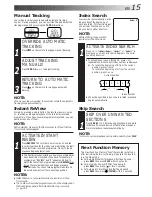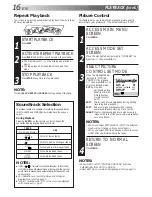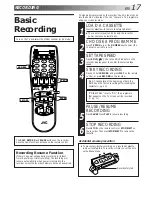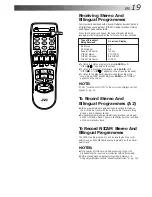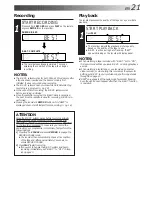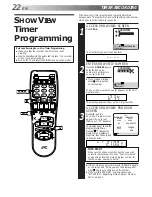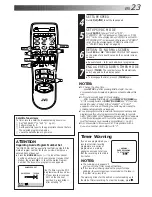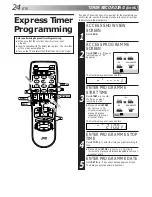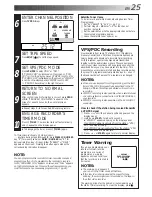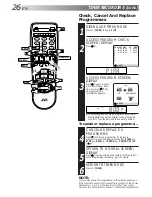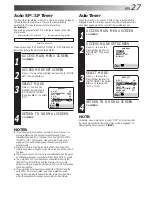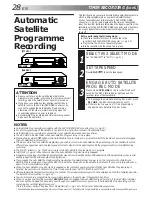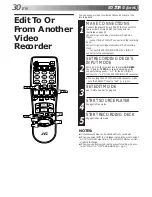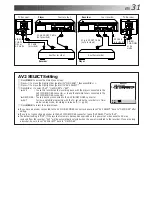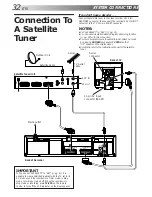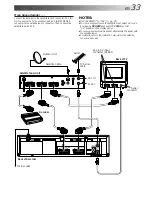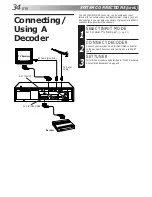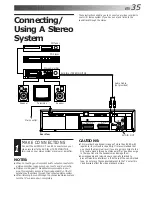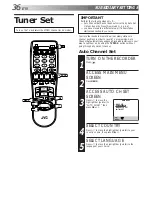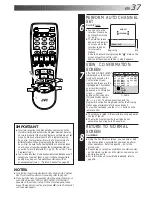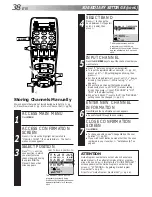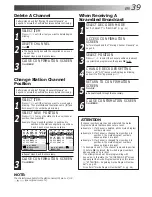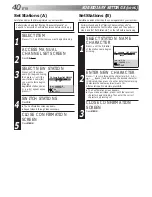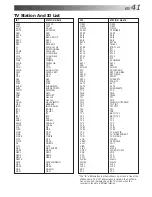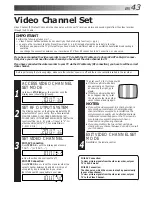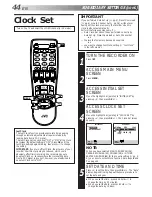EN
29
ENTREE
ANT. IN
ENTREE/DECODEUR
IN/DECODER
AV2
ENTREE/SORTIE
IN/OUT
SORTIE
RF OUT
ANTENNE
AV1
SORTIE
OUT
R
L
AUDIO
1
2
3
4
5
6
7
8
9
0
2
4
1
3
?
Edit From A
Camcorder
EDITING
NUMBER "0"
TV PROG
You can use a camcorder as the source player and your video
recorder as the recorder.
MAKE CONNECTIONS
1
Connect the camcorder’s AUDIO/VIDEO OUT connec-
tors to the recorder’s AV2 IN/DECODER or AV1 IN/OUT
connector via the cable adapter.
SET RECORDER’S INPUT
MODE
2
Press NUMBER key "0" and/or TV PROG to select
depending on the connector being used — “L-1” for the
AV1 IN/OUT connector, or “L-2” for the AV2 IN/
DECODER connector.
●
When using the AV2 IN/DECODER connector, make
sure "AV2 SELECT" is set to "AV2" (
Z
pg. 31).
SET EDIT MODE
3
See "Picture Control" on page 16.
START CAMCORDER
4
Engage its Play mode.
START RECORDER
5
Engage its Record mode.
NOTES:
●
All necessary cables can be obtained from your dealer.
●
When you select EDIT to dub tapes in step 3, be sure to select
AUTO (or NORM when B.E.S.T. is set to OFF) after you finish
dubbing the tapes.
Camcorder
Player
AUDIO OUT
VIDEO OUT
Cable adapter
(not provided)
Your recorder
Audio/Video cable
(not provided)
Summary of Contents for HR-J668EU
Page 54: ...54 EN MEMO ...
Page 55: ...EN 55 MEMO ...