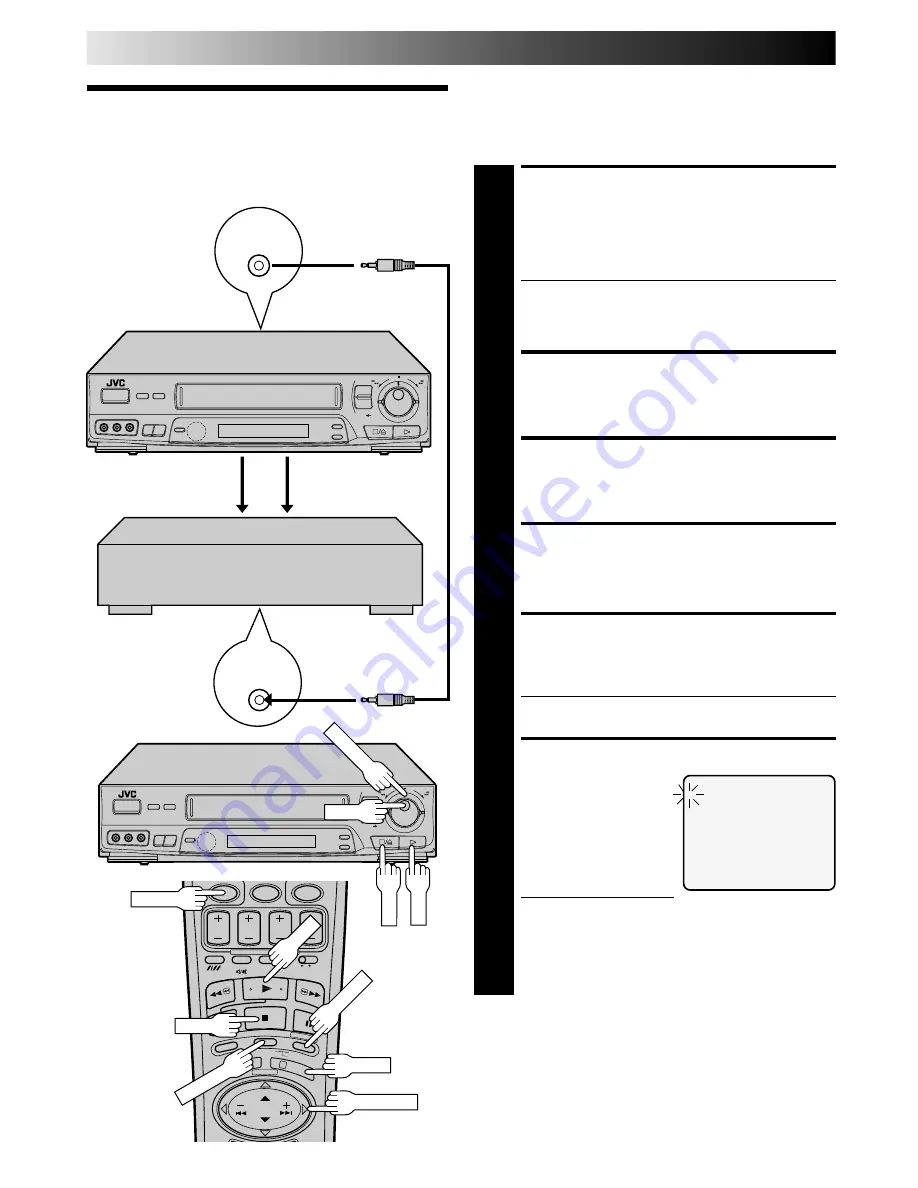
36
6
q
6
q
PAUSE/
R.A. EDIT
REMOTE
PAUSE
0
1
3
This function makes it easier to create edited videos when your
video recorder is used as the source player in combination with
another video recorder equipped with a Remote PAUSE
Connector. You can pre-program up to 8 scenes or “cuts” for
automatic editing in the sequence you have specified.
Random As-
semble Editing
Player
Audio signal
Video signal
MAKE CONNECTIONS
1
Connect your recorder’s VIDEO OUT and AUDIO OUT
connectors to the VIDEO IN and AUDIO IN connectors
on the recording deck, and connect your recorder’s
PAUSE/R.A. EDIT connector to the PAUSE connector on
the recording deck.
●
If the recording deck doesn’t have a PAUSE connec-
tor, connect to the R.A. EDIT connector instead.
●
The Mini-plug cable is a mono 3.5 mm mini-plug to
mono 3.5 mm mini-plug connector.
PREPARE FOR EDITING
2
Insert the cassette to be recorded on into the recorder
and set the recorder's input mode.
LOAD SOURCE CASSETTE
3
Insert the source cassette into your recorder.
START SOURCE PLAYBACK
4
Press PLAY.
ACCESS R.A. EDIT FUNC-
TION
5
Press R.A. EDIT.
●
The screen is superimposed on the video playback in
step 6.
LOCATE EDIT-IN POINT
6
Find the point on the source
tape from where you want
the edited scene to begin by
pressing PUSH JOG or
using the SHUTTLE ring or
the JOG dial, then press
IN/OUT on the remote
control.
●
The edit-in point is
registered in memory and appears on the screen.
●
You can also perform an Index Search (if index marks
have been previously recorded on the tape at the
desired points) to find the points you want, but this
will result in reduced accuracy.
Your VCR
Another VCR
(w/PAUSE conector)
Mini-plug Cable
(Not provided)
STOP
PLAY
CANCEL
PLAY
STOP
R.A. EDIT
EDITING (cont.)
PUSH JOG
START
IN/OUT
Recorder
JOG
R.A. EDIT
EDIT MODE
=
1
0:00:00
2
3
4
5
6
7
8
TTL 0:00:00
CNT 0:00:00
fi %
SHUTTLE






























