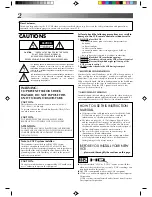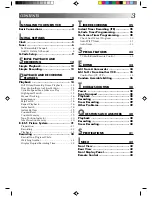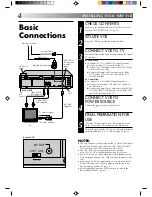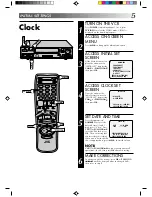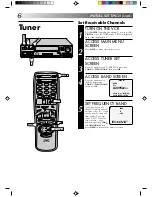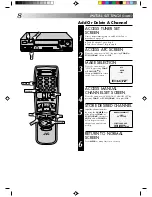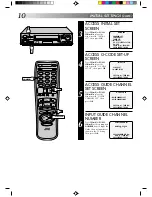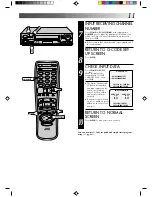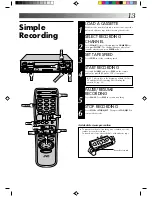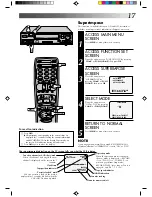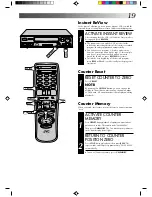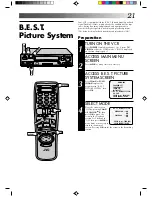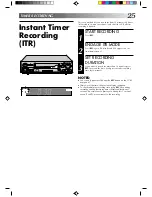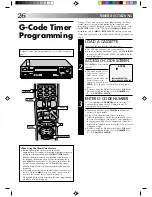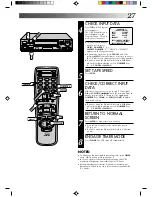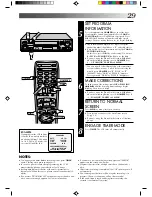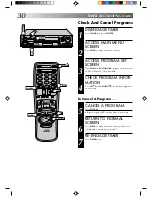15
1
2
4
5
3
6
8
0
7
9
∞
5
6
q
Variable-Speed Search/
Reverse Play
SHUTTLE
ACTIVATE VARIABLE-SPEED
SEARCH
1
During playback or still, turn the SHUTTLE ring to the
right for forward variable-speed search, or to the left for
reverse variable-speed search (refer to the illustration on
page 14).
OR
During playback, press PUSH JOG
™
or
£
.
●
To increase the speed in the forward direction,
press
£
.
●
To decrease the speed in the forward direction,
press
™
.
●
To play in reverse slow motion, and in reverse play
mode, continue to press
™
after selecting all the
forward slow motion modes.
To resume normal playback, press PLAY.
High-Speed Search
ACTIVATE HIGH-SPEED
SEARCH
1
During playback or still, turn the SHUTTLE ring all the
way to the right for forward high-speed search, or to the
left for reverse high-speed search.
●
For forward search with a visible picture, during
playback or still turn the SHUTTLE ring all the way to
the right and release it within 1 second.
●
For reverse search with a visible picture, during
playback or still turn the SHUTTLE ring all the way to
the left and release it within 1 second.
OR
During playback or still press FF for forward high-speed
search, or REW for reverse high-speed search.
To resume normal playback, press PLAY.
NOTE:
For short searches, during playback or still press and hold FF or
REW for over 2 seconds. When released, normal playback
resumes.
PLAY
PLAY
FF
REW
PUSH JOG