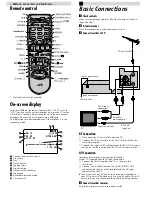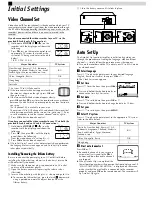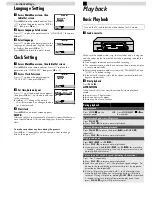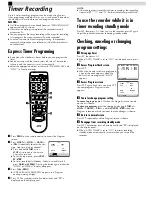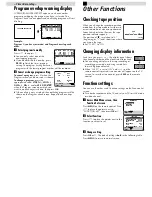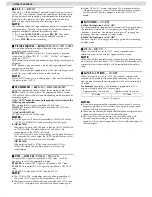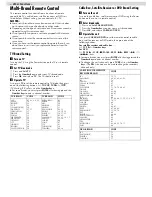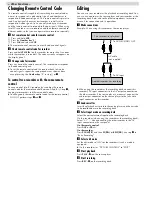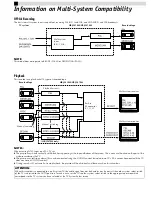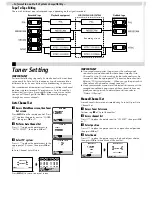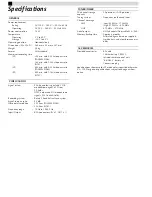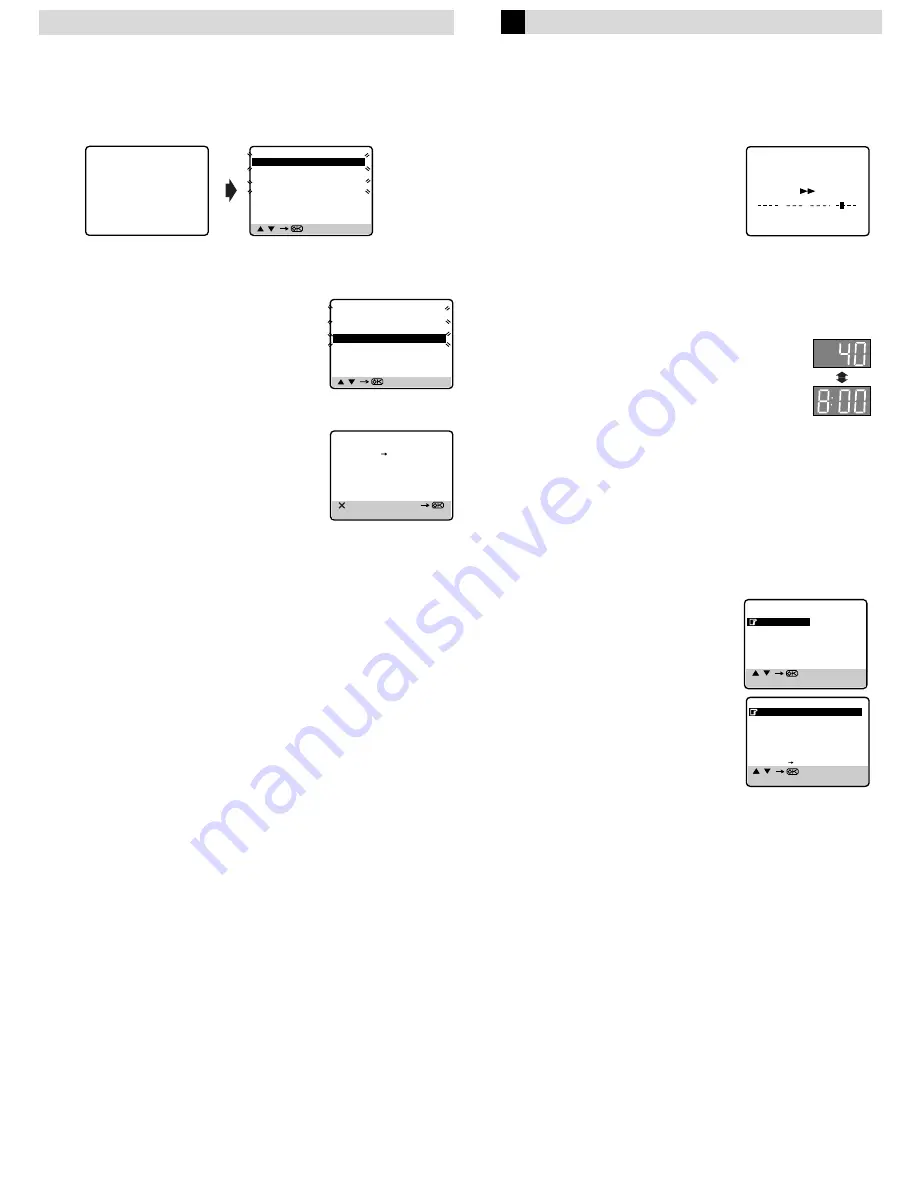
Program overlap warning display
If “PROGRAM OVERLAPPED” appears, you have another
program overlapping the program you have just made. The
Program Check screen appears and conflicting programs will start
blinking.
Example:
Program 1 (you have just made) and Program 4 overlap each
other.
A
Select program to modify
Press
rt
, then press
e
.
●
You can only select one of the
overlapping programs.
●
If you do not mind this overlap, press
PROG
to finish the timer program
setting. The program starting earlier or
program with the lower program number will be recorded.
B
Cancel or change program setting
To cancel a program,
press
&
when the
Program screen you do not want is shown.
To change a program,
press the
appropriate button:
START+/–
,
STOP+/–
,
DATE+/–
,
PR+/–
, and/or
SP/LP/EP
(
p
)
when the Program screen on which you
want to make changes is shown, then press
OK
.
●
If the overlap is not yet solved, the conflicting programs will be
shown on the Program check screen. Repeat the above steps
again.
Other Functions
Checking tape position
When you change the recorder operation
mode from the stop mode to fast forward
or rewind mode, or when you perform an
Index Search or Instant Review, the tape
position indicator appears.
The position of “
q
” in relation to “0”
(beginning) or “+” (end) shows you where
you are on the tape.
●
Set “O.S.D.” to “ON”.
Changing display information
Each time you press
– –:– –
, the display panel shows
the channel number and the clock time alternatively.
●
You can change display in the stop, recording or
recording pause mode, or during rewind/fast-
forward high-speed search.
●
When “O.S.D.” is set to “ON” and
– –:– –
on the
remote control is pressed, time counter will appear on the TV
screen. To reset the time counter, press
0000
on the remote
control.
Function settings
You can use the other useful function settings on the Function Set
screen.
●
Turn on the recorder and the TV, and set your TV to its AV mode
or video channel.
A
Access Main Menu screen, then
Function Set screen
Press
MENU
on the remote control. Press
rt
to place the pointer next to
“FUNCTION SET”, then press
OK
or
e
.
B
Select Function
Press
rt
to place the pointer next to the
function you want to set.
C
Change setting
Press
OK
or
e
. The default setting is
bold
in the following table.
Press
MENU
to return to normal screen.
[ / ]
[PROG] : EXIT
PR
START
STOP
CH
DATE
1
8:00
10:00
3
24.04
2
10:00
10:45
2
25.04
3
11:30
13:00
1
25.04
4
9:00
10:00
92
DAILY
5
6
7
8
PROGRAM OVERLAPPED
[ / ]
[PROG] : EXIT
PR
START
STOP
CH
DATE
1
8:00
10:00
3
24.04
2
10:00
10:45
2
25.04
3
11:30
13:00
1
25.04
4
9:00
10:00
92
DAILY
5
6
7
8
[ ] : DELETE
[+/–]
[PROG] : EXIT
–
P1 –
START
STOP
9:00
10:00
SP
DATE
TV PROG
25.04
92
1:23:45
0
+
+
+
+
[ / ]
[MENU] : EXIT
MAIN MENU
FUNCTION SET
TUNER SET
INITIAL SET
[ / ]
[MENU] : EXIT
FUNCTION
B.E.S.T.
ON
PICTURE CONTROL
AUTO
PAL/MESECAM
AUTO
NTSC
NTSC3.58
AUTO TIMER
OFF
O.S.D.
ON
AUTO SP LP TIMER
OFF
– Timer Recording –