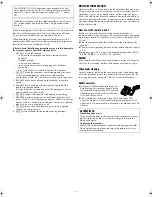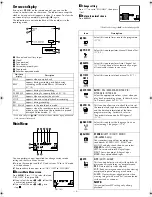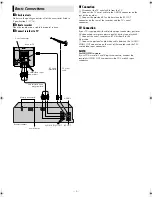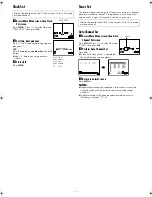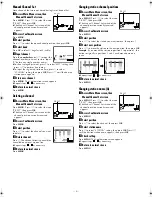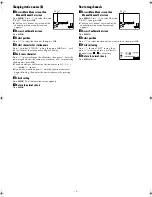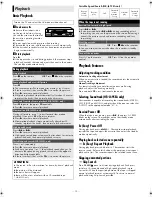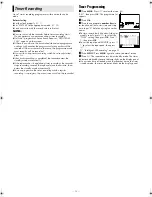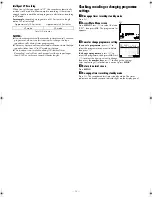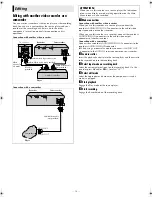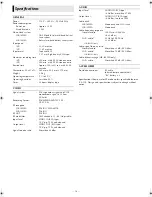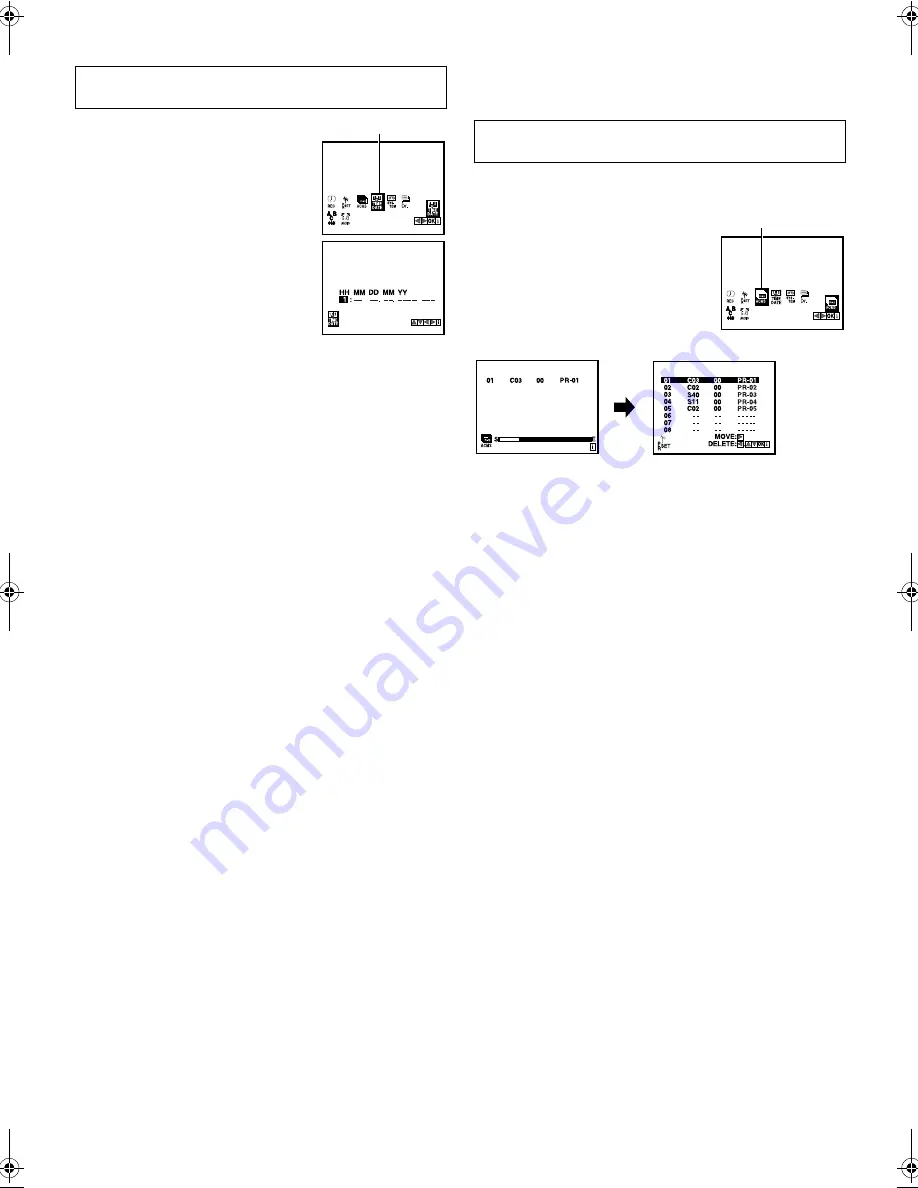
June 24, 2002 11:44 am
Page 7
— 7 —
Master Page: Right
Clock Set
A
Access Main Menu screen, then Clock
Set screen
Press
MENU
. Press
w
e
to select the icon
“TIME DATE”, then press
OK
.
B
Set time, date and year
Press
rt
until the desired setting appears,
then press
e
.
OR
Press the appropriate
number keys
for each
setting.
●
Input “0” before any single number
entries.
C
Start clock
Press
MENU
.
Tuner Set
The recorder needs to memorise all necessary stations in channel
positions in order to record TV programmes. Auto Channel Set
automatically assigns all receivable stations in your area.
Auto Channel Set
A
Access Main Menu screen, then Auto
Channel Set screen
Press
MENU
. Press
w
e
to select the icon
“ACMS”, then press
OK
.
B
Perform Auto Channel Set
Press
OK
.
●
When Auto Channel Set is completed,
the Confirmation screen appears.
C
Return to normal screen
Press
MENU
.
NOTES:
●
Depending on reception conditions, the stations may not be
stored in order, and the station names may not be stored
correctly.
●
To delete stations with poor reception condition, refer to
“Deleting a channel” (
墌
8).
Turn on the recorder and the TV, and set your TV to its AV mode
or video channel.
TIME DATE
HH: Hour
MM: Minute
DD: Day
MM: Month
YY:
Year
Turn on the recorder and the TV, and set your TV to its AV mode
or video channel.
ACMS
HR-J291_695EA-001EN.fm Page 7 Monday, June 24, 2002 11:45 AM