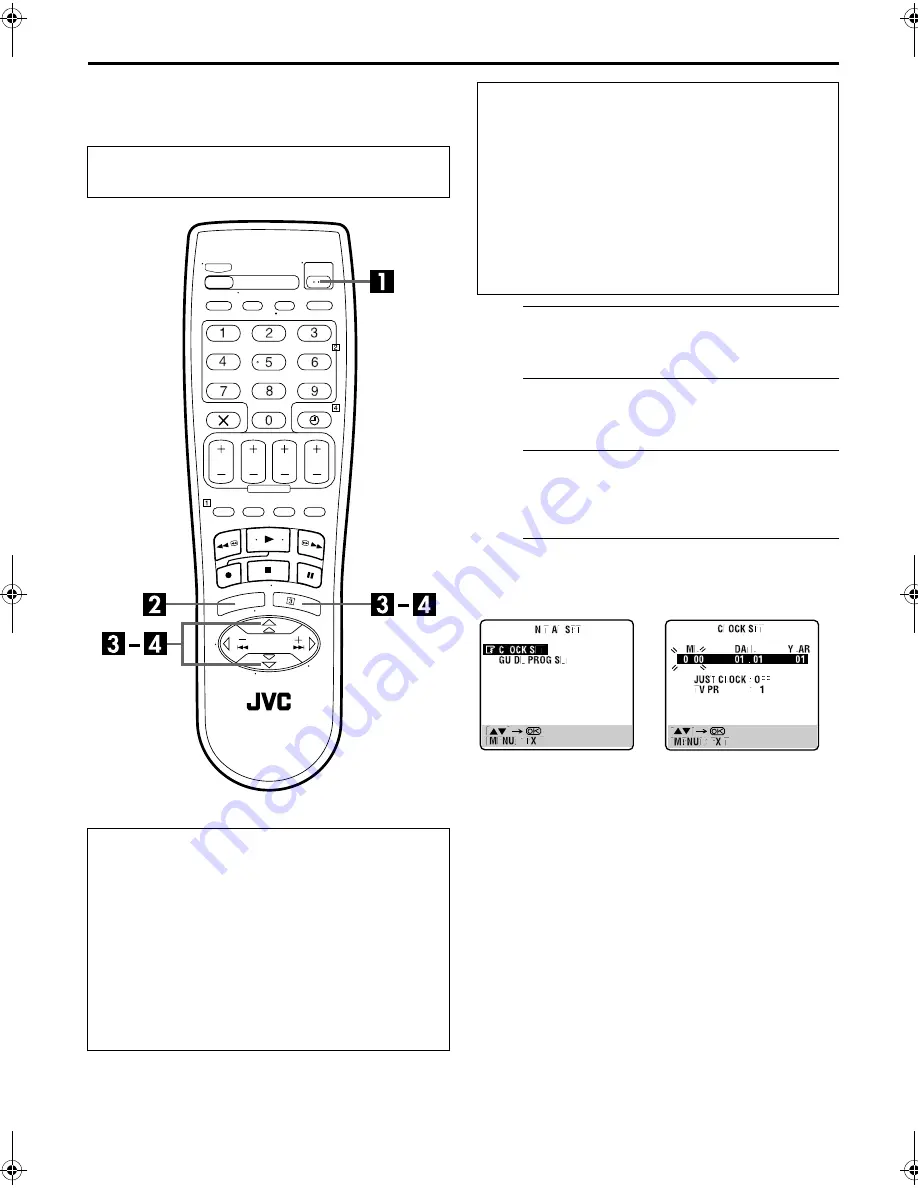
Filename [HRJ480EU3.fm]
Masterpage:Left
44
EN
SUBSIDIARY SETTINGS (cont.)
Clock Set
A
Turn on the recorder.
Press
1
.
B
Access the Main Menu screen.
Press
MENU
.
C
Access the Initial Set screen.
Press
rt
to move the highlight bar (pointer) to “INITIAL
SET”, then press
OK
or
e
.
D
Access the Clock Set screen.
Press
rt
to move the highlight bar (pointer) to “CLOCK
SET”, then press
OK
or
e
. The Clock Set screen appears.
NOTE:
When you have selected MAGYARORSZÁG,
C
ESKÁ
REPUBLIKA, POLSKA or OTHER EASTERN EUROPE for the
country setting (
墌
pg. 8, 12), you cannot use Just Clock
function. Skip steps
6
and
7
on page 45.
Turn on the TV and select the video channel (or
AV mode).
Just Clock
The Just Clock function provides accurate time keeping
through automatic adjustments at regular intervals, by
reading data from a PDC signal.
The Just Clock option can be set “ON” or “OFF” at the Clock
Set screen (the default setting is “OFF”). Press
OK
until the
Just Clock setting begins blinking, then press
rt
to change
the setting.
IMPORTANT:
If you turn off Just Clock, the accuracy of your
recorder’s built-in clock may be reduced, which could
adversely effect timer recording. We recommend you to keep
Just Clock on. In cases where the clock setting data from a
PDC signal is incorrect, however, you are advised to keep
Just Clock set to “OFF”.
IMPORTANT
If you performed Auto Set Up (
墌
pg. 8), Preset Download
(
墌
pg. 10) or Auto Channel Set (
墌
pg. 38), without ever
having set the clock previously, the recorder’s built-in clock is
also set automatically.
Perform the following steps only if —
—Auto Clock Set has not been performed correctly by Auto
Set Up, Preset Download or Auto Channel Set.
OR
—the recorder’s memory backup has expired.
OR
—you want to change Just Clock setting (
墌
“Just Clock” in
the left column).
HRJ480EU3.fm Page 44 Friday, January 12, 2001 10:51 AM























