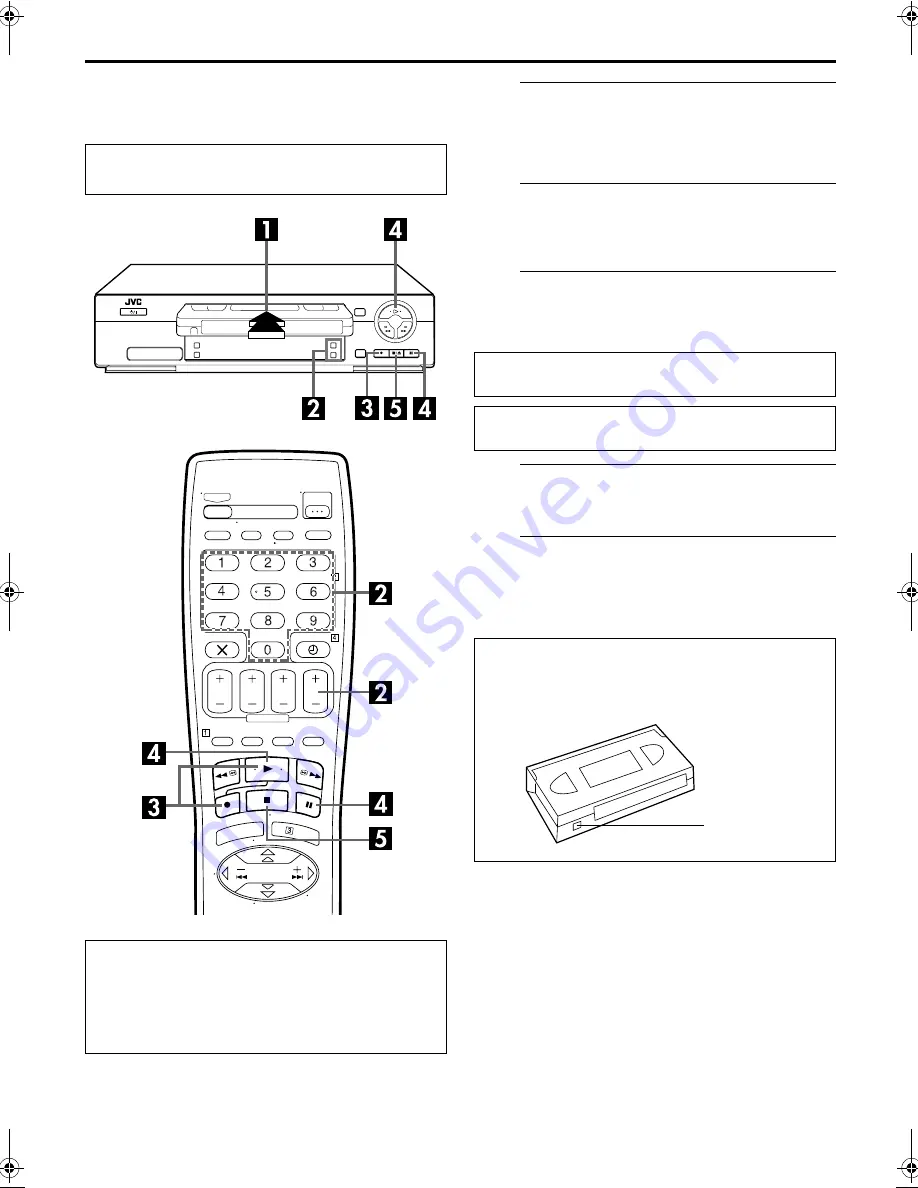
Filename [HRJ261EU1.fm]
Masterpage:Left
18
EN
RECORDING
Basic Recording
A
Load a cassette.
Insert a cassette with the record safety tab intact.
●
The recorder’s power comes on automatically and the counter
is reset to 0:00:00.
B
Choose a programme.
Press
PR +/–
or the
NUMBER
keys to select the channel
you wish to record.
C
Start recording.
Press and hold
7
and press
4
on the remote control, or
press
7
on the recorder.
D
Pause/Resume recording.
Press
9
. Press
4
to resume recording.
E
Stop recording.
Press
8
on the remote control or
0
on the recorder.
Then press
0
to remove the cassette.
Turn on the TV and select the video channel (or
AV mode).
Recording Resume Function
If there is a power outage during recording, Instant Timer
Recording (
墌
pg. 19) or timer recording (
墌
pg. 22), the
recording will resume automatically when power is restored
to the recorder unless the recorder’s memory backup has
expired.
B.E.S.T. takes place at the beginning of the first recording
after inserting the cassette. (
墌
pg. 21)
If “DIRECT REC” is set to “ON”, the programme that appears
on the TV screen will be recorded (
墌
pg. 29).
Accidental erasure prevention
To prevent accidental recording on a recorded cassette,
remove its safety tab. To record on it later, cover the hole
with adhesive tape.
Record safety tab
HRJ261EU1.fm Page 18 Friday, December 10, 1999 5:40 PM
















































