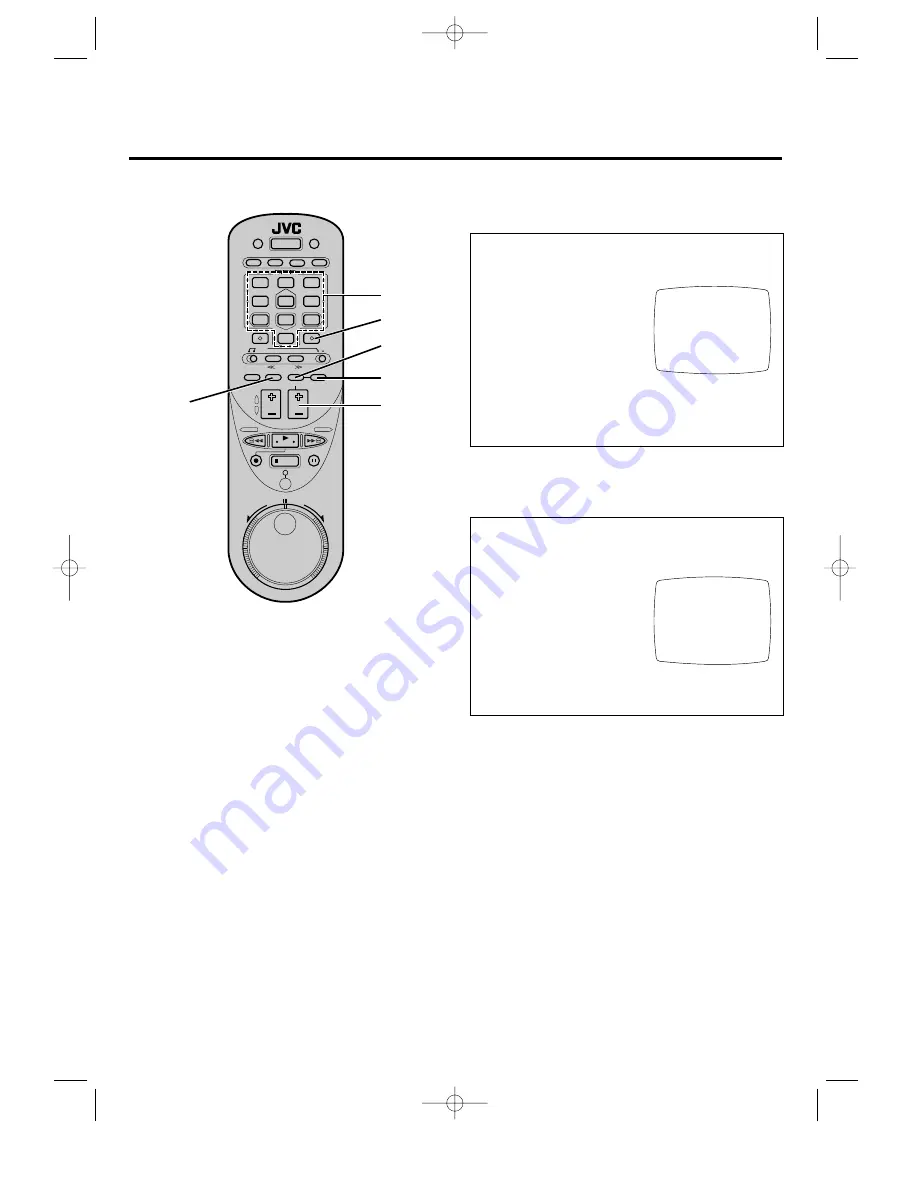
11
1
Press MENU to access the Main Menu screen.
n
If the VCR Plus+ screen appears press MENU again.
2
Press SET to move the cursor to "TUNER SET", and then
press SELECT.
3
Press SET to move the cursor to
"AFC", and then press SELECT.
4
Press SET to choose "SPCL".
5
Press MENU.
6
Press SET to move the cursor to
"MANUAL CHANNEL SET",
and then press SELECT.
7
Input the channel number using the Digit keys.
8
Press ADD to store the channel.
9
Specify another channel number or press MENU as many
times as necessary to exit.
To add a "skipped" channel to your
VCR's tuner
1
Press MENU to access the Main Menu screen.
n
If the VCR Plus+ screen appears press MENU again.
2
Press SET to move the cursor to "TUNER SET", and then
press SELECT.
3
Press SET to move the cursor
to "MANUAL CHANNEL
SET", and then press SELECT.
4
Input the channel number using
the Digit keys or the CH +/–
buttons.
5
Press SKIP to delete the
channel.
6
Specify another channel number or press MENU as many
times as necessary to exit.
To delete an unwanted channel from
your VCR's tuner
MANUAL CHANNEL SET
(TV)
CH 25 ADD
SELECT CH NO. AND
PRESS (ADD/SKIP)
PRESS (MENU) TO END
MANUAL CHANNEL SET
(TV)
CH 25 SKIP
SELECT CH NO. AND
PRESS (ADD/SKIP)
PRESS (MENU) TO END
1
2
3
4
5
6
7
8
9
0
MENU
Digit keys
SELECT
SKIP
ADD
CH/SET +/–
HR-IP820U-EN-1 97.5.20 5:25 PM Page 11


























