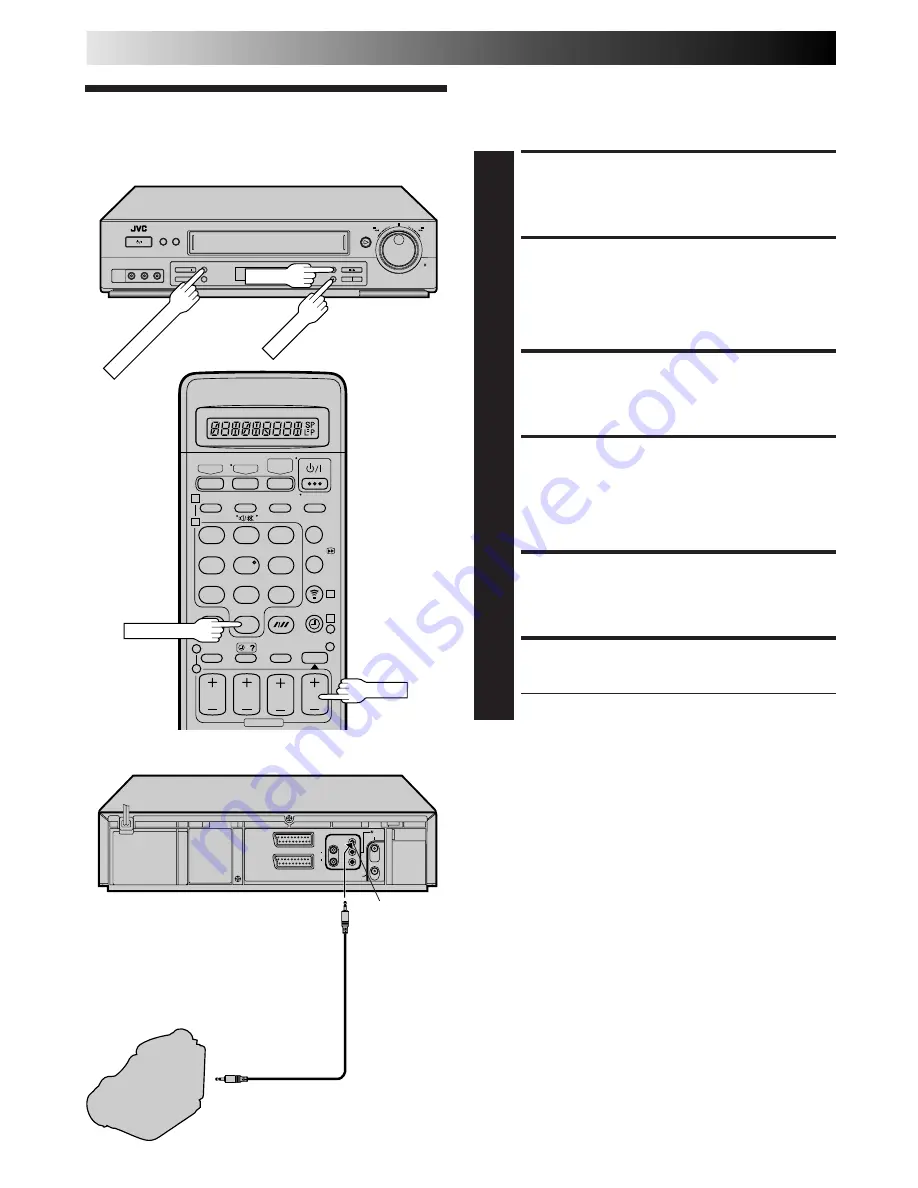
34
ADVANCED OPERATIONS (cont.)
The Synchro Editing function synchronizes the start of the
playback and recording operations when starting an edit
operation using a camcorder equipped with a LANC connector
and your video recorder.
Synchro Editing
MAKE CONNECTIONS
1
Connect your recorder to camcorder (
Z
pg. 33), and
connect your recorder's SYNCHRO EDIT connector to
the camcorder's LANC connector.
SET RECORDER'S INPUT
MODE
2
Press NUMBER key “0” and/or TV PROG so that “F-1”
appears in place of a preset position number.
SET EDIT MODE
3
See "Picture Control" on page 19.
LOCATE START POINT
4
Start playback of the tape in the camcorder, and pause
playback when you find the point where you want to
start editing. Press and hold PAUSE and press RECORD
on your recorder so that the recorder enters the Record-
Pause Mode.
START SYNCHRO EDITING
5
Press SYNCHRO EDIT.
PAUSE SYNCHRO EDITING
6
Press SYNCHRO EDIT again.
●
Repeat steps 4 – 6 as necessary.
NOTES:
●
The Synchro Edit function may not work with the initial part
of a camcorder tape.
●
The Synchro Edit function cannot be used when using the JLIP
function. (Pressing SYNCHRO EDIT cancels the JLIP
function.)
●
The Synchro Editing function may not work properly with
some type of camcorder.
●
When you select EDIT to dub tapes in step 3, be sure to select
AUTO (or NORM when B.E.S.T. is set to OFF) after you finish
dubbing the tapes.
AV1 IN/OUT
AV2 IN/DECODER
ANT. IN
PAUSE
RF OUT
R
L
AUDIO
OUT
JLIP
SYNCHRO EDIT
LANC Cable
(not provided)
Camcorder
Recorder
SYNCHRO EDIT
connector
Player
To LANC connector
1
2
3
4
5
6
7
8
9
1
2
3
4
1
2
3
4
– –:– –
0
NUMBER "0"
TV PROG
SYNCHRO EDIT
PAUSE
RECORD






























