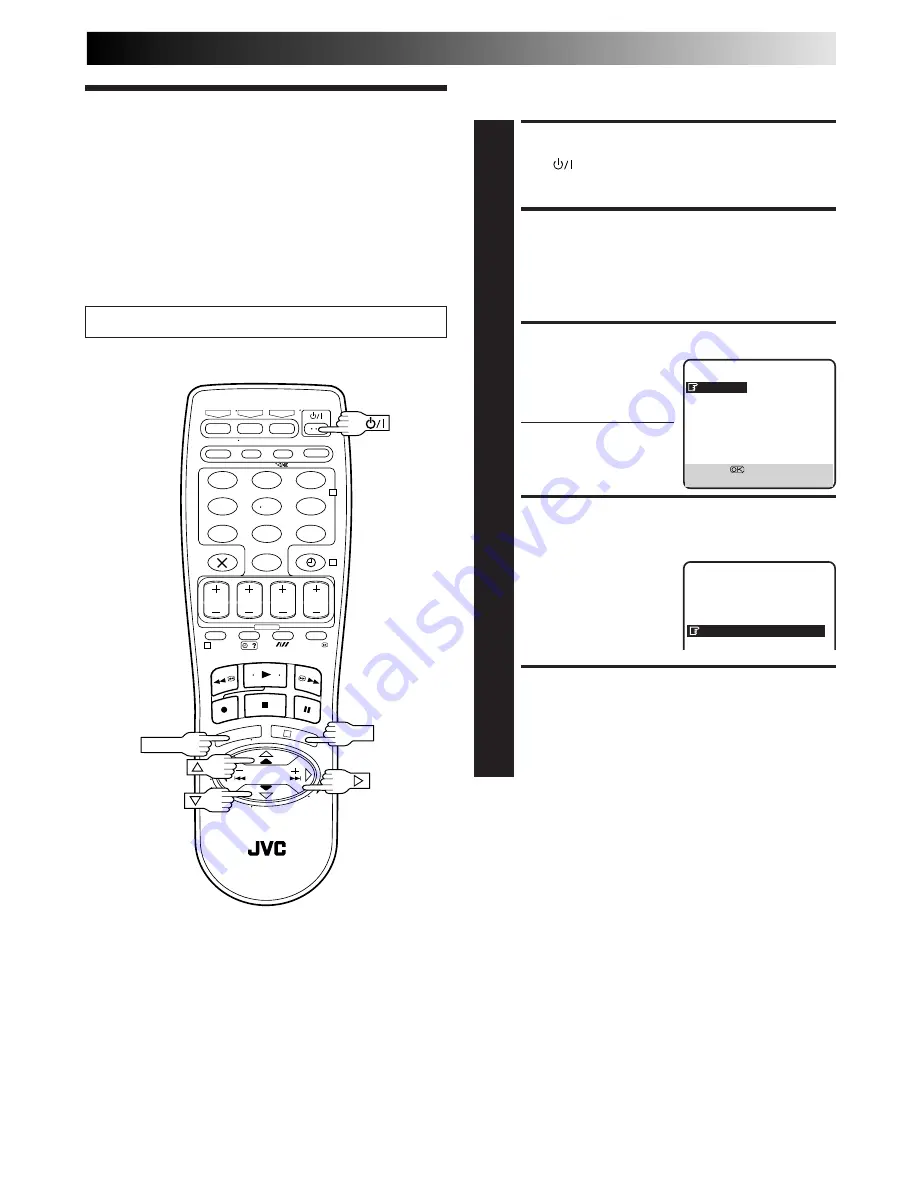
EN
9
Power Save
Mode
(HR-J758E and
HR-DD858E only)
Turn on the TV and select the VIDEO channel (or AV mode).
You can reduce the power consumption while the recorder is
turned off.
TURN ON THE RECORDER
1
Press
.
ACCESS MAIN MENU
SCREEN
2
Press
MENU
.
ACCESS MODE SET SCREEN
3
Press
%fi
to move the
highlight bar (pointer) to
"MODE SET", then press
OK
or .
●
"REC LEVEL CTL"
appears only with the
HR-DD858E.
SELECT POWER SAVE
MODE
4
Press
%fi
to move the
highlight bar (pointer) to
"POWER SAVE", then press
OK
or to set to "ON".
RETURN TO NORMAL
SCREEN
5
Press
MENU
.
%
%
MAIN MENU
MODE SET
AUTO CH SET
MANUAL CH SET
INITIAL SET
REC LEVEL CTL
[
5∞
]
=
[MENU] : EXIT
MODE SET
AUTO TIMER
OFF
O. S. D.
ON
B. E.
S. T.
ON
AUTO SP
=
LP TIMER
OFF
POWER SAVE
ON
AV2 SELECT
AV2
NOTES:
●
During Power Save, the display panel will be turned off.
●
The Just Clock function (
Z
pg. 54) does not work while the
Power Save mode is engaged.
●
While the recorder is in the Power Save mode, the picture
may be distorted momentarily when you turn on/off the
recorder.
●
Power Save does not work when ...
... the recorder is in the Timer mode.
... the recorder's power is turned off after timer-recording (or
Instant Timer Recording).
... the Auto Satellite Prog Recording mode is engaged
(
Z
pg. 32).
... "AV2 SELECT" is set to "DECODER" (
Z
pg. 37).
– –:– –
1
2
3
4
5
6
7
8
9
0
2
4
1
3
OK
MENU
Summary of Contents for HR-DD858E
Page 63: ...EN 63 MEMO ...
























