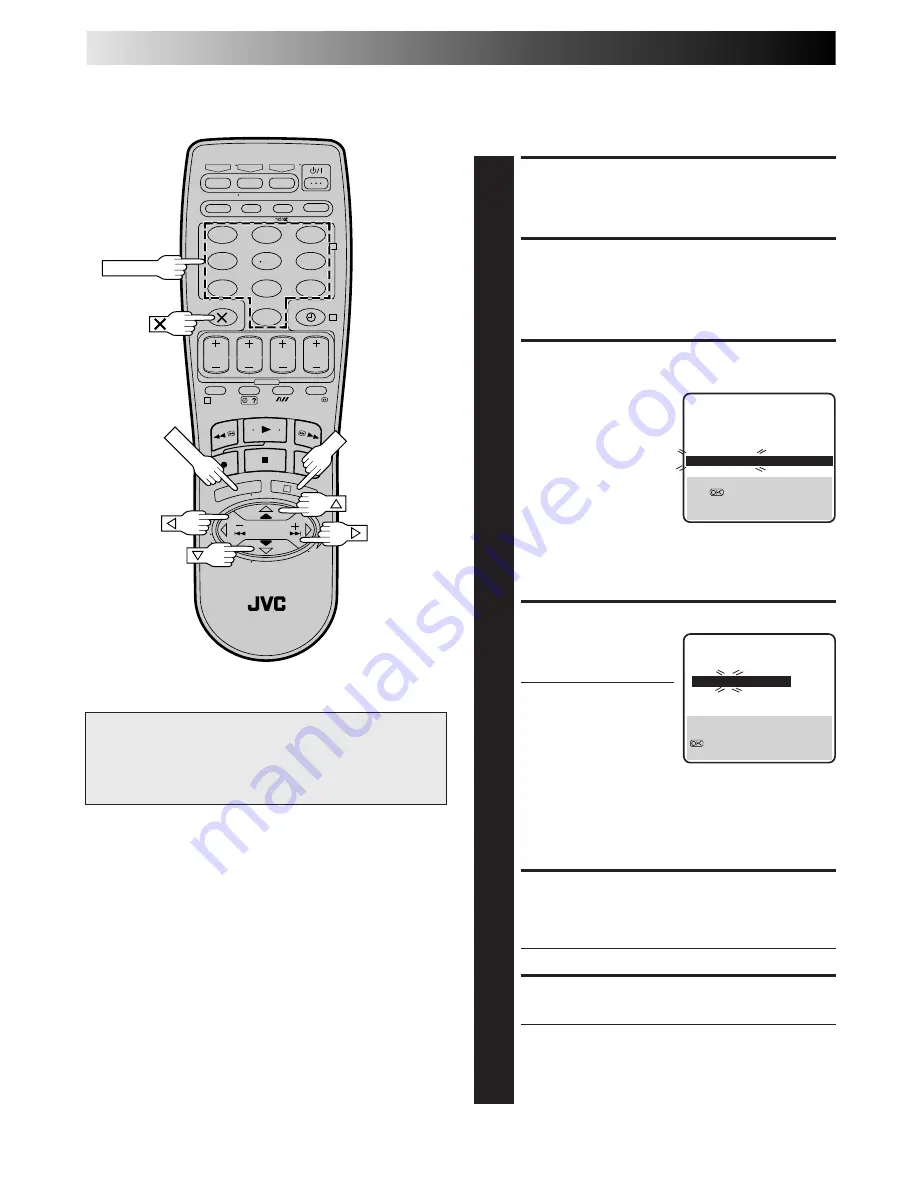
44
SUBSIDIARY SETTINGS (cont.)
Storing Channels Manually
To store channels that were not stored during Auto Set Up (
Z
pg.
6) or Auto Channel Set (
Z
pg. 42).
ACCESS MAIN MENU
1
Press
MENU
.
ACCESS CONFIRMATION
SCREEN
2
Press
%fi
to move the highlight bar (pointer) to
“MANUAL CH SET”, then press
OK
or . The Confir-
mation screen appears.
SELECT POSITION
3
Press
%fi
until an
open position in which
you want to store a
channel begins blinking,
then press
OK
. The
Manual Channel Set
screen appears.
INPUT CHANNEL
4
Press the
NUMBER
keys to
input the channel number
you want to store.
●
To input the registered
station name (ID –
Z
pg.
47), press until "– – –␣ –"
(ID setting) begins
blinking, then
press
%fi
.
●
For fine tuning
adjustment, press
until "+/–" begins
blinking, then
press
%fi
.
While tuning, “+” or “–” appears.
ENTER NEW CHANNEL
INFORMATION
5
Press
OK
and the Confirmation screen appears.
●
Repeat steps
3
through
5
as necessary.
CLOSE CONFIRMATION SCREEN
6
Press
MENU
.
●
To change positions, see "Change Station Preset
Position" (
Z
pg. 45).
●
If you wish to set station names other than the ones
registered in your recorder,
Z
"Set Stations (B)" on
page 46.
%
ATTENTION
After you have stored channels manually, be sure to
perform Guide Program Number Set (
Z
pg. 50) in order to
get proper results from Video Plus+ timer recording.
%
%
– –:– –
1
2
3
4
5
6
7
8
9
0
2
4
1
3
NUMBER
(Ex.) To store in position 6.
The blueback screen and the
programme currently being
broadcast by the selected channel
appear alternately for 8 seconds
each.
The blueback screen and the
programme currently being
broadcast by the selected channel
appear alternately for 8 seconds
each.
%%
5
5
PR
CH
ID
PR
CH
ID
01
26
BBC1
08
– – – –
02
33
BBC2
09
– – – –
03
23
ITV
10
– – – –
04
30
CH4
11
– – – –
05
37
CH5
12
– – – –
06
– – – – 13
– – – –
07
– – – – 14
– – – –
[
5∞
]
=
: EDIT
=
[X] : DELETE
[MENU] : EXIT
PR
CH
ID
FINE
06 CH21 – – – – +/–
[0–9] : SELECT
[
] : CURSOR
+=
: OK
[MENU] : EXIT
∞
∞
MENU
OK






























