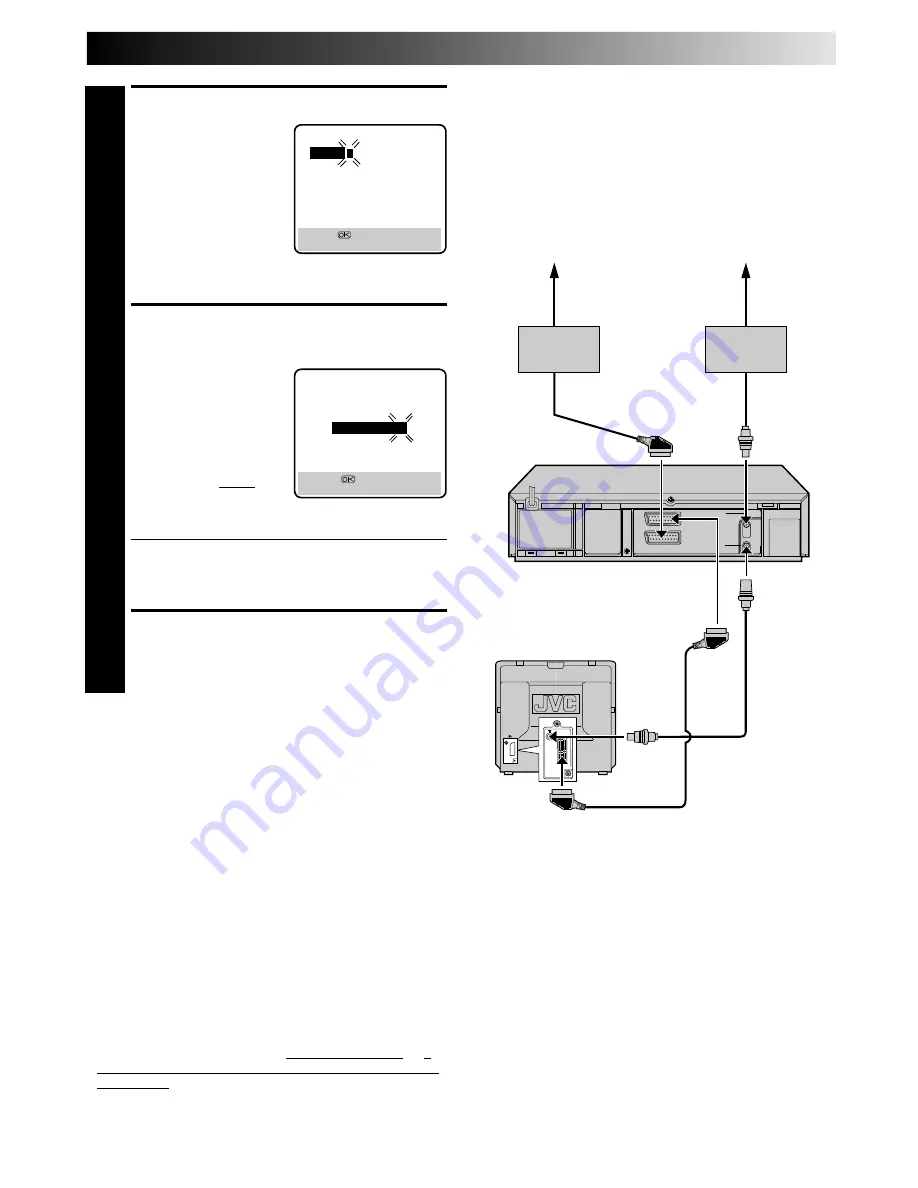
11
When Using A Satellite
Receiver And/Or Cable
System
THE SATELLITE RECEIVER IS SHOWN CONNECTED TO THE
“AV2 IN” (SCART) CONNECTOR AND THE CABLE SYSTEM
CONNECTED VIA THE AERIAL SOCKET AND TUNED TO,
FOR EXAMPLE, PRESET POSITION 6 ON YOUR TV.
GUIDE PROG SET
1 2 3 4 5
GUIDE PROG
TV PROG
1
1
[0-9]
=
[MENU] : EXIT
ENTER PLUSCODE NUMBER
4
Press OK, and a cursor
appears above “GUIDE
PROG”. Then, using the
NUMBER keys, input the
PlusCode number (found
in most TV listings) of a
program scheduled to be
broadcast on each station
on the list from step 1,
starting at the top. If you
enter the wrong number, press CANCEL to backspace
and input the correct number.
CONFIRM PRESET
POSITION NUMBER
4
5
Press OK and the display
under “TV PROG” starts to
flash.
If the flashing number
under “TV PROG” agrees
with the preset position . . .
. . . press OK.
If the numbers do not
agree . . .
. . . input the preset position using PUSH JOG
%fi
or
the NUMBER keys, then press OK.
●
If you input the PlusCode number of a program that
has already aired, “ERROR” appears on screen for a
few seconds. Input the correct PlusCode number.
●
Repeat steps 4 and 5 as necessary.
CLOSE MENU
6
Press MENU and selection is complete.
If you already know the Guide Program number for a station . . .
1– After step 3, press PUSH JOG .
●
The GUIDE PROG number starts to flash.
2– Enter the Guide Program number using the NUMBER keys
or PUSH JOG
%fi
, then press PUSH JOG .
●
The TV PROG number starts to flash.
3– Enter the preset position using the NUMBER keys or
PUSH JOG
%fi
, then press PUSH JOG .
●
Repeat 2 and 3 as necessary.
4– Press MENU.
NOTES:
●
If you own a satellite receiver, connect it to the AV2 IN
connector on the back of the recorder. Then, in step 5 above,
set the input mode to "AUX2" by pressing NUMBER key "0" or
TV PROG +/–.
●
If you’re receiving broadcasts via a cable box through preset
“6” (example) on your recorder, set “TV PROG” for “6” in
step 5.
●
After selecting the programme you wish to record from your
cable system or satellite receiver, set the system’s timer — if
your cable or satellite receiver does not have a timer, leave it
switched on.
Cable
Satellite
Receiver
Cable
system
Satellite Antenna
TV Receiver
Back of
Recorder
GUIDE PROG SET
GUIDE PROG
TV PROG
2
2
[
5∞
]
=
[MENU] : EXIT
%
%
%


























