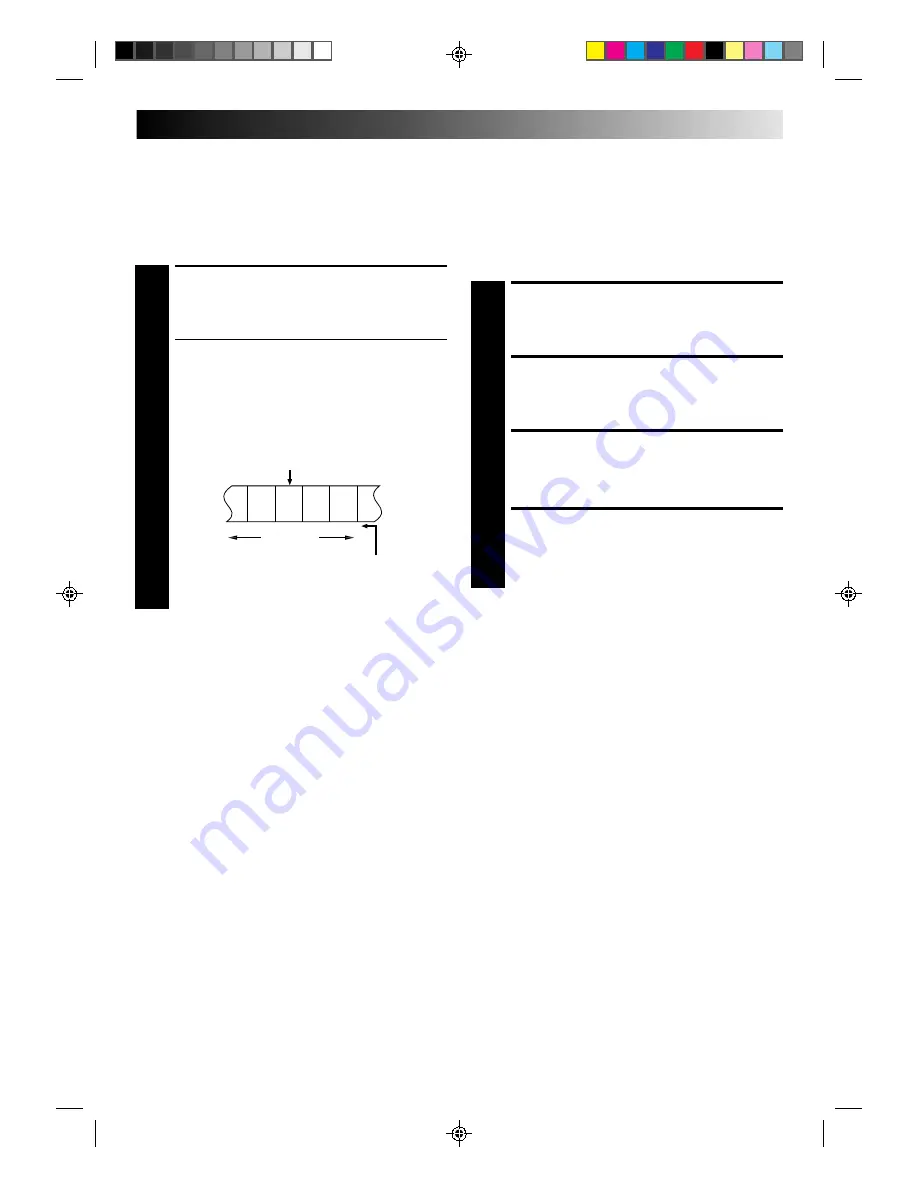
EN
13
Index Search
Your recorder automatically marks index codes at the beginning
of each recording. This function gives you quick access to any
one of 9 index codes in either direction.
NOTE:
Before starting, make sure the recorder is in the Stop mode.
REMOVE POWER SUPPLY
1
Unplug the mains power cord from the mains outlet.
SET A/B CODE SWITCH
2
Set to B.
RE-SUPPLY POWER
3
Plug the mains power cord back into the mains outlet.
TURN THE RECORDER ON
4
Press OPERATE on the remote control. The recorder
will now only respond to B code signals.
NOTE:
Some TV sets may malfunction in response to the B mode. If
this happens, switch back to the A mode.
Remote A/B Code Switching
The remote control is capable of controlling two JVC video
recorders independently; one set to respond to the remote
control’s A code control signals and another set to respond to B
code control signals. The remote control is preset to send A
code signals because your video recorder is initially set to
respond to A code signals. You can easily modify your video
recorder to respond to B code signals.
ACTIVATE INDEX SEARCH
1
Press PUSH JOG or (
™
or
£
). “– 1” or “+ 1”
is displayed on the display panel and search begins in
the corresponding direction.
●
To access index codes 2 through 9, press PUSH JOG
or repeatedly until the correct index number is
displayed.
Ex.: To locate the beginning of B from the current
position, press PUSH JOG twice.
To locate the beginning of D from the current
position, press PUSH JOG once.
●
When the specified index code is located, playback
begins automatically.
%
%
%
%
%
%
A
B
C
D
E
F
–2
–1
1
2
3
%
%
Index number
Current position
Next Function Memory
You can set your recorder’s power to go off automatically after
the tape is fully rewound. Before starting, make sure the
recorder is in the Stop mode.
For Automatic Power Off After Tape Rewind . . .
. . . press REW, then press OPERATE within 2 seconds.
Information On Colour
System
You can also record SECAM signals, or play back a MESECAM
tape on this recorder. When a MESECAM tape is played back,
“MES” appears on the display panel. MESECAM is the designa-
tion for tapes with SECAM signals that have been recorded on a
MESECAM-compatible PAL video recorder.














































