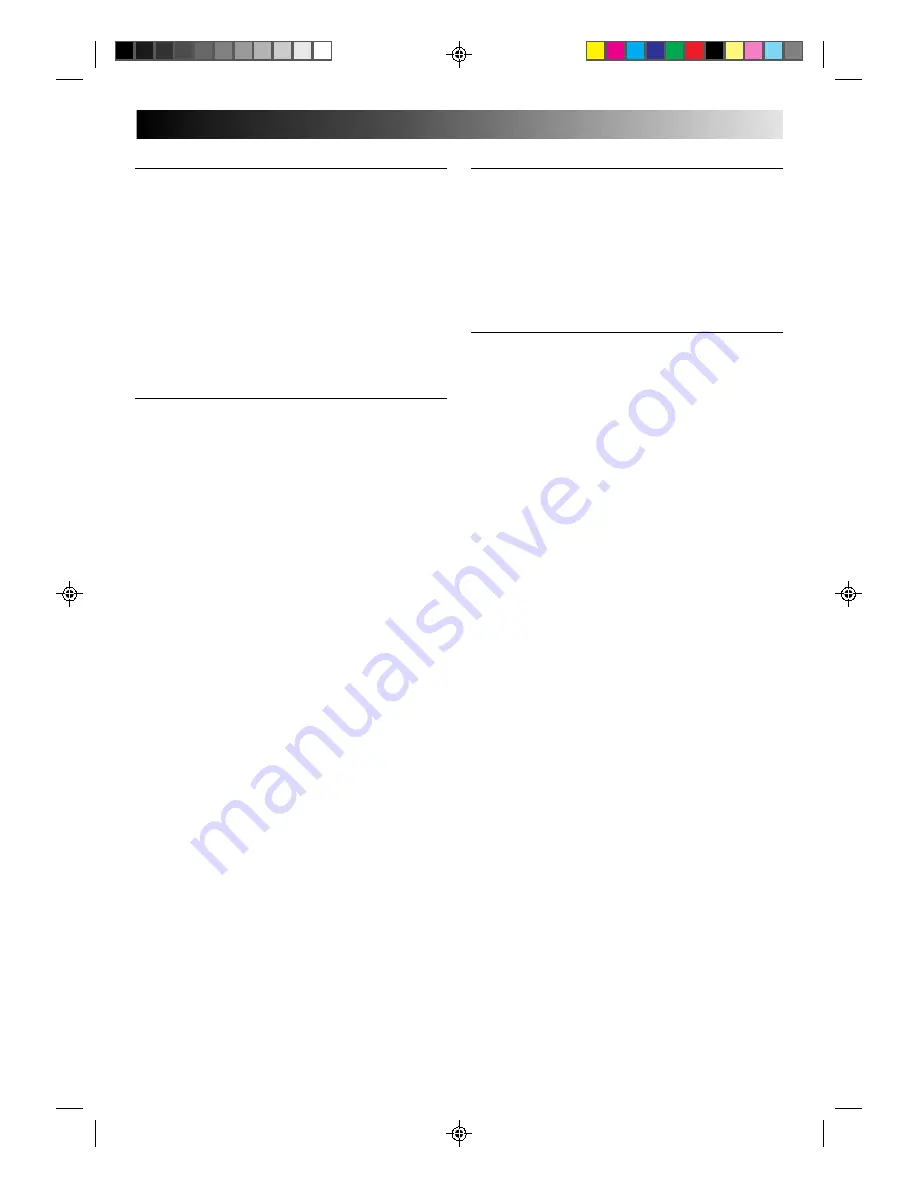
43
SPECIFICATIONS
GENERAL
Power requirement
: AC 220 – 240 V
`
, 50/60 Hz
Power consumption
: 24 W
Temperature
Operating
: 5°C to 40°C
Storage
: –20°C to 60°C
Operating position
: Horizontal only
Dimensions (WxHxD)
: 400 x 94 x 338 mm
Weight
: 4.3 kg
Format
: VHS PAL standard
Maximum recording time
(SP)
: 240 min. with E-240 video
cassette
(LP)
: 480 min. with E-240 video
cassette
VIDEO/AUDIO
Signal system
: PAL-type colour signal and
CCIR monochrome signal,
625 lines/50 fields
Recording system
: DA4 (Double Azimuth)
helical scan system
Signal-to-noise ratio
: 45 dB
Horizontal resolution
: 250 lines
Frequency range
: 70 Hz to 10,000 Hz
(Normal audio)
20 Hz to 20,000 Hz
(Hi-Fi audio)
Input/Output
: 21-pin scart connector x 2
(IN/OUT x 1, IN x 1)
RCA connector x 1
(OUT x 1)
TUNER/TIMER
TV channel storage
capacity
: 99 positions
(+AUX position "AU")
Tuning system
: Frequency synthesized tuner
Channel coverage
: UHF channels 21 – 69
(470 – 862 MHz)
Aerial output
: UHF channel 36
(Adjustable 32 – 40)
Memory backup time
: Approx. 3 min.
ACCESSORIES
Provided accessories
: RF cable,
Infrared remote control unit,
"R6" battery x 2
Specifications shown are for SP mode unless otherwise
specified.
E.& O.E. Design and specifications subject to change without
notice.
















