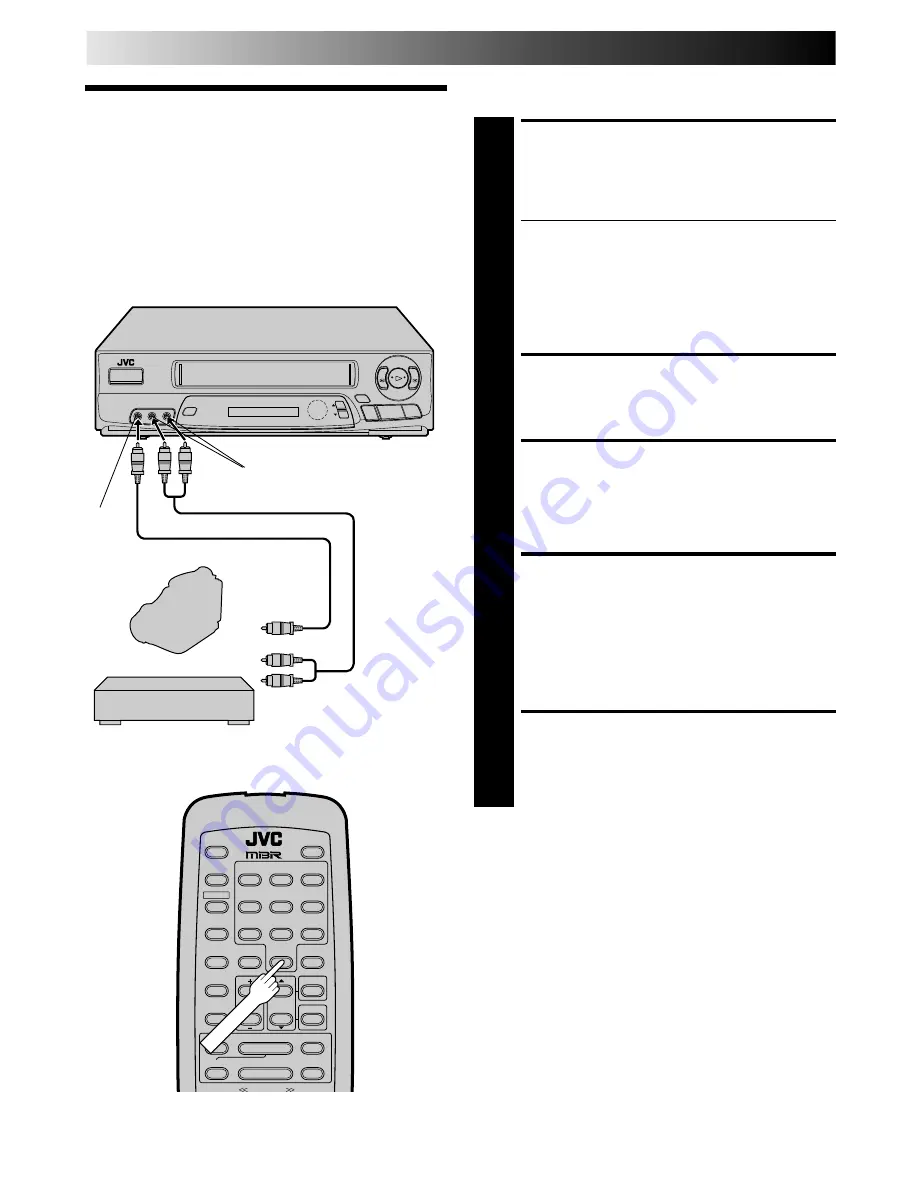
34
q
6
5
/
8
3
EDITING (cont.)
Edit From A
Camcorder Or
Another VCR
You can use a camcorder or another VCR as the player and your
VCR as the recorder.
MAKE CONNECTIONS
1
Connect an AV cable between the camcorder’s or the
playback VCR's VIDEO OUT and AUDIO OUT
connectors and your VCR’s VIDEO IN and AUDIO IN
connectors.
For HR-A63U owners...
●
When using a monaural camcorder or a monaural
VCR, connect its AUDIO OUT connector to the
AUDIO IN L connector on your VCR.
For HR-A43U owners...
●
When using a Hi-Fi camcorder or a Hi-Fi VCR,
connect its AUDIO OUT L connector to the AUDIO
IN connector on your VCR.
LOAD A CASSETTE
2
Insert the cassette to be recorded on into your VCR and
the playback cassette into the camcorder or the
playback VCR.
SET RECORDER’S INPUT
MODE
3
Press NUMBER key “0” to set your VCR to AUX.
START PLAYER
4
Set the camcorder or the playback VCR to its play
mode.
NOTE:
If the camcorder or another VCR is equipped with a
superimpose/OSD disable feature then set its superim-
pose or display feature to OFF before pressing play.
START RECORDER
5
Set your VCR to its record mode.
Recorder
Your VCR
Camcorder
VIDEO
IN
AUDIO IN
Player
or
Another VCR
Player
AUDIO OUT
VIDEO
OUT
AV cable
(not supplied)
3
¶
7
8
1
¡
1
2
3
4
5
6
7
8
0
9
NUMBER "0"
Summary of Contents for HR-A43U, HR-A63U
Page 47: ...47 MEMO ...





























