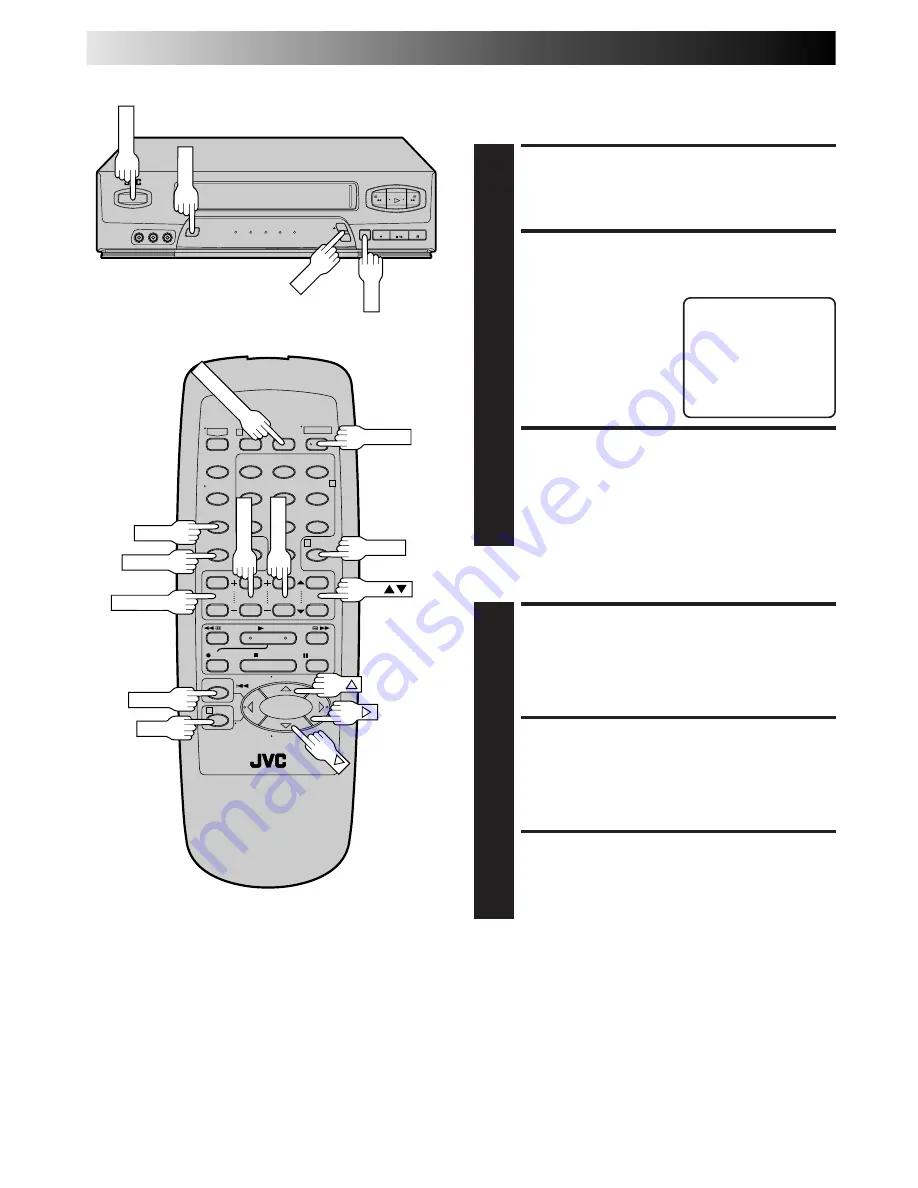
30
EN
1
2
3
4
5
0
6
7
8
9
1
2
4
3
TIMER RECORDING (cont.)
Check, Cancel And Revise
Programs
POWER
TIMER
CH
CANCEL
START+/–
STOP+/–
DATE+/–
DISENGAGE TIMER
1
Press
TIMER
, then press
POWER
.
ACCESS PROGRAM
CHECK SCREEN
2
Press
PROG. CHECK
.
ACCESS PROGRAM
SCREEN
3
Press
PROG. CHECK
again to check more information.
Each time you press
PROG. CHECK
, the next program's
information appears.
PR START
STOP
CH
DATE
1
8:00P
10:00
12 12/24
2
10:00A
10:45
40 12/25
3
11:30P
01:00
125
12/25
4
5
6
7
8
PRESS (CHECK) TO NEXT
To Cancel Or Revise A Program...
CANCEL OR REVISE A
PROGRAM
4
To cancel a program, press
CANCEL
.
To revise a program, press the appropriate button:
START+/–
,
STOP+/–
,
DATE+/–
,
CH
5∞
,
SP/EP
.
RETURN TO NORMAL
SCREEN
5
Press
PROG. CHECK
as many times as necessary. If
there are still programs remaining, go to step
6
.
RE-ENGAGE TIMER
6
Press
TIMER
.
POWER
MENU
OK
CH
SP/EP
PROG. CHECK
MENU
OK















































