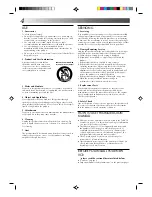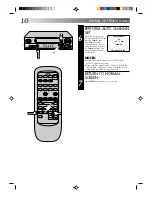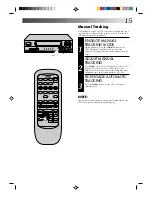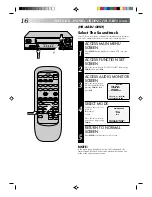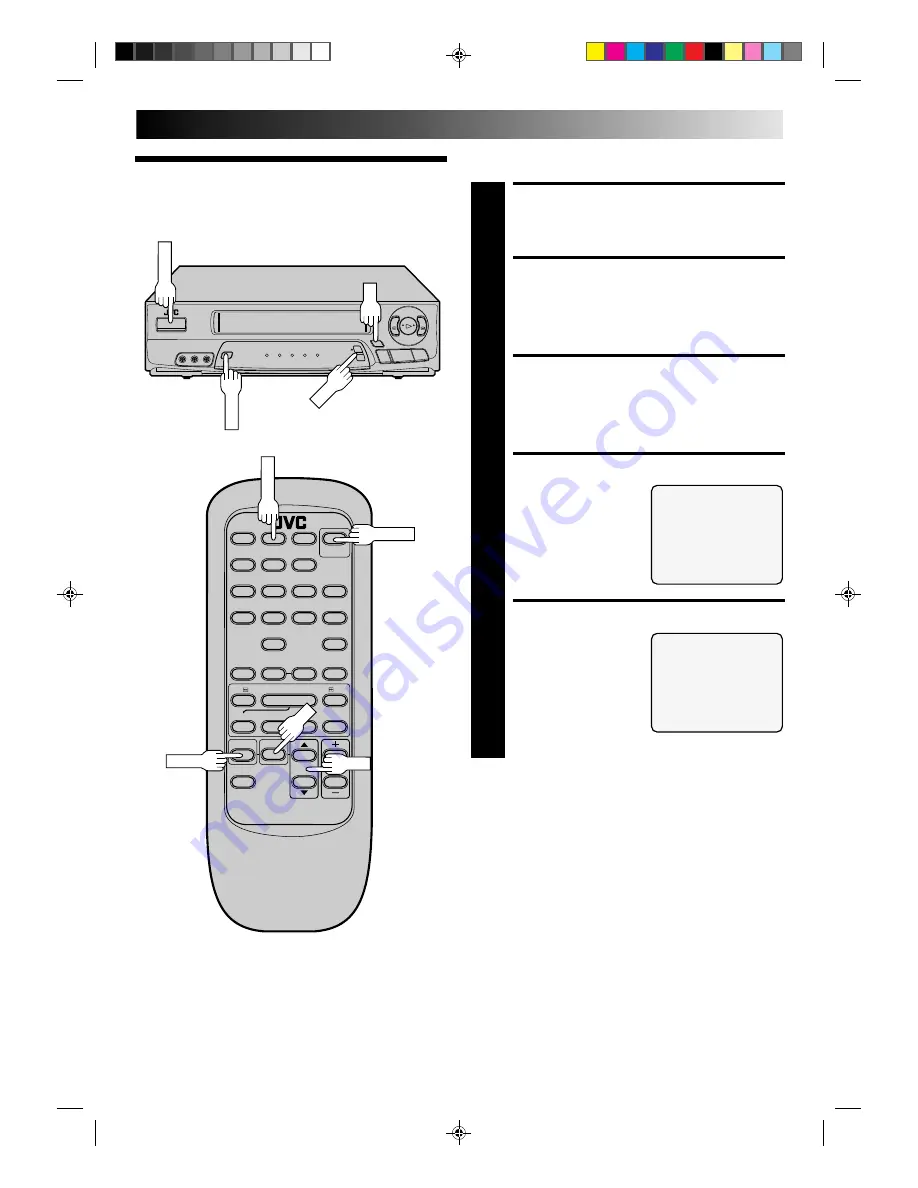
9
q
2
3
6
5
/
8
MENU
1
2
3
4
5
6
7
8
0
9
q
6
5
4
Y
T
2
3
OK
CH
MENU
TV/VIDEO
OK
CH
Tuner
Set Receivable Channels
TURN ON THE VCR
1
Press POWER. If watching on channel 3 or 4, press
TV/VIDEO to select the VIDEO mode. The TV/Video
indicator on the front panel lights.
ACCESS MAIN MENU
SCREEN
2
Press MENU.
ACCESS TUNER SET
SCREEN
3
Place the arrow next to "TUNER SET" by pressing
CH
5∞
, then press OK.
ACCESS BAND SCREEN
4
Place the arrow next to
"BAND" by pressing
CH
5∞
, then press OK.
SET FREQUENCY BAND
5
If you receive your TV
channels from an external
antenna, select "TV". If
you receive your TV
channels from a cable TV
system, select "CATV".
Place the arrow next to
your choice by pressing
CH
5∞
, then press MENU
to return to the Tuner Set screen.
BAND
TV
=
CATV
PRESS (
5
,
∞
) TO SELECT
PRESS (MENU) TO END
TUNER SET
=
BAND
AFC
AUTO CHANNEL SET
MANUAL CHANNEL SET
PRESS (
5
,
∞
), THEN (OK)
PRESS (MENU) TO END
CONTINUED ON NEXT PAGE.
POWER
POWER
Summary of Contents for HR-A32U, HR-A52U
Page 39: ...39 ...