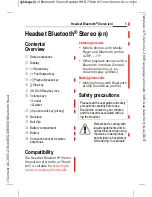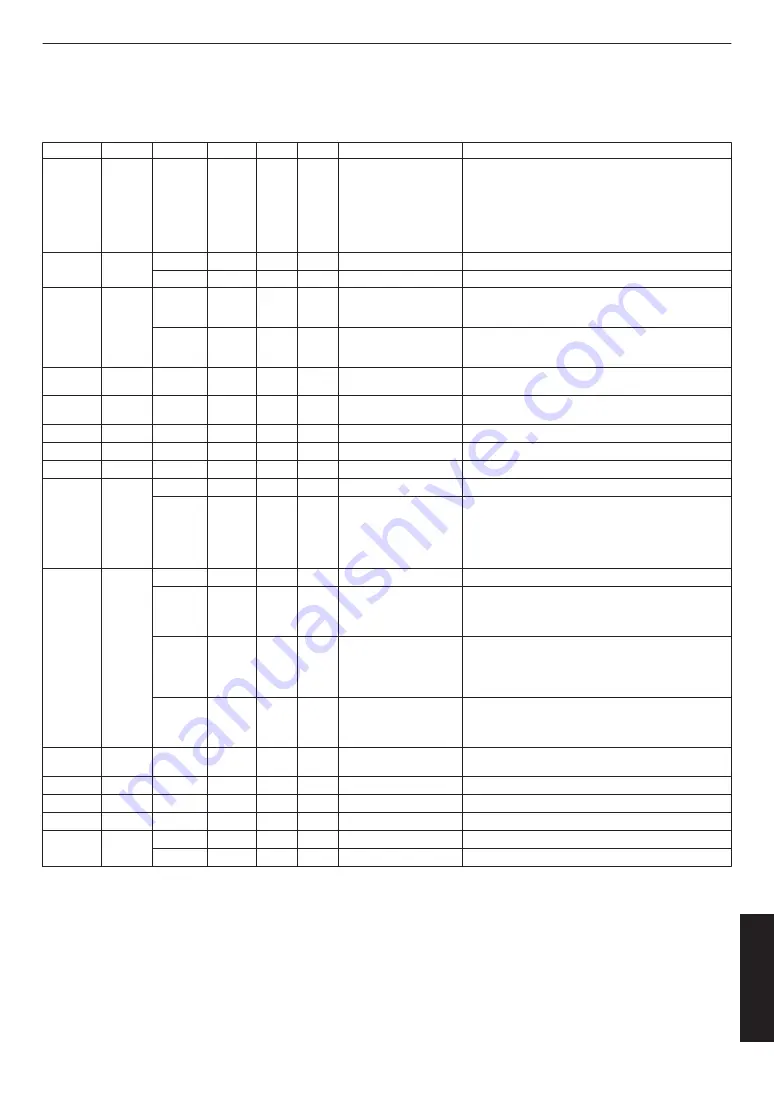
List of Commands
* r…Right panel operation, l…Left panel operation
Command
Abbreviation
arg1
arg2
arg3
arg4
Output
Description
state
st
r/l
-
-
-
STATE_NONE
STATE_WAITCABLE
STATE_CONNECTING
STATE_NORMAL
You can get the status of each panel.
STATE_NONE: The power switch is off.
STATE_WAITCABLE: The power switch is ON and the DisplayPort
cable is not connected.
STATE_CONNECTING: The DisplayPort cable is connected and
waiting for the connection to stabilize.
STATE_NORMAL:The connection with the DisplayPort cable is
stable.
framerate
fr
-
-
-
-
60/72
Shows the current refresh rate settings.
60/72
-
-
-
-
Change the refresh rate settings.
directmode
dm
-
-
-
-
off/on
Shows the current NVIDIA Direct Mode settings.
off : Direct Mode Off
on : Direct Mode On
on/off
-
-
-
-
Change the NVIDIA Direct Mode settings.
off : Direct Mode Off
on : Direct Mode On
time
tm
-
-
-
-
12h34m
Displays the panel display time.
Over 60,000 hours will be displayed as .
count
cnt
-
-
-
-
123
Displays the number of times the power is turned on.
It is displayed as after 5 million times.
version
ver
-
-
-
-
ver.0.0.0
Displays the HMD-VS1W firmware version.
name
nm
-
-
-
-
HMD-VS1W
Displays the product name.
serialnumber
sn
-
-
-
-
00000000
Shows the serial number.
brightness
br
-
-
-
-
l:100 r:100
Displays the brightness.
(NONE)/l/r 0 - 100/+/-
-
-
-
Change the brightness.
You can specify the brightness by entering a numerical value (0 to
100).
You can increase / decrease the brightness by 1 with +/-.
Perform the same operation on the left and right without specifying
l / r.
preset
pr
None
-
-
-
0 - 4
Displays the preset number being set.
all/now
-
-
-
num:NUM
br_L: 0 - 100
br_R: 0 - 100
Name:NAME
Displays preset information.
all:View information for all presets.
now: Display information about presets being set.
num
l/r/n/all
num:NUM
br_L: 0 - 100
br_R: 0 - 100
Name:NAME
Display the preset specified by the argument “num” (1-4).
l: Left panel brightness is displayed.
r:Left panel brightness is displayed.
n:Display preset name.
all:Show all of the above.
num
0 - 100
0 - 100
NAME
None
Sets the preset specified by the argument “num” (1-4).
arg2: Brightness (left)
arg3: Brightness (right)
arg4: Preset name
ocm
None
(NONE)/l/r
-
-
-
-
Displays the firmware version of the DP-mipi conversion chip.
Show both panels without l or r.
reset
rst
-
-
-
-
-
Initialize preset settings, refresh rate, and Direct Mode set
dfu
-
-
-
-
-
-
Reboots in the DFU Mode (mode for updates).
powerswitch
pwrsw
-
-
-
-
Off/On
Indicates the status of the power switch (Off/On).
power
pwr
-
-
-
-
off/on
Indicates the status of the power (Off/On).
on/off
-
-
-
-
For switching the power to On/Off.
33
Others