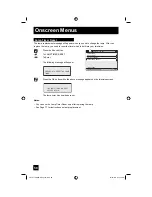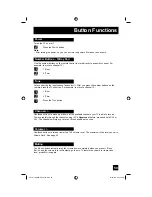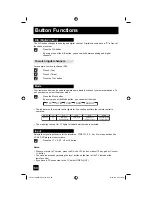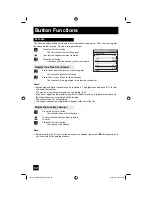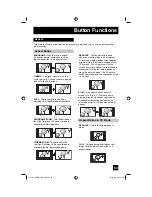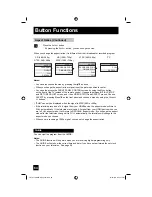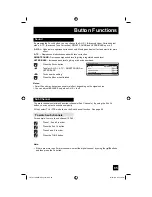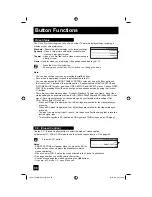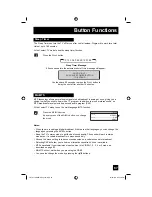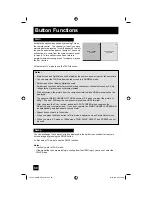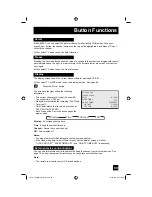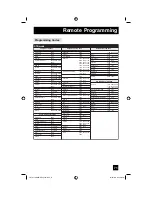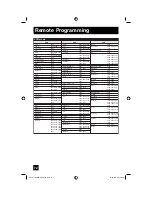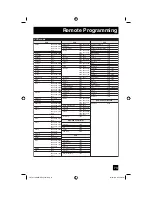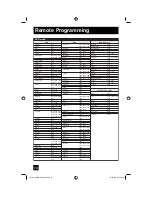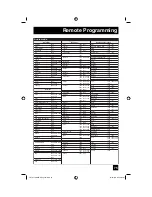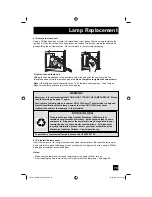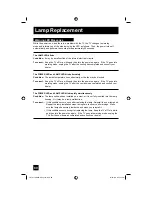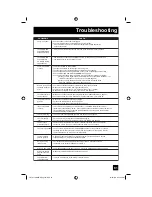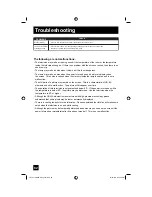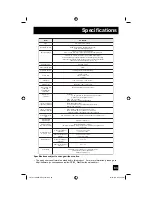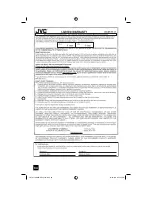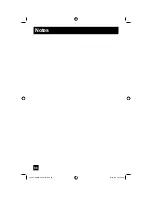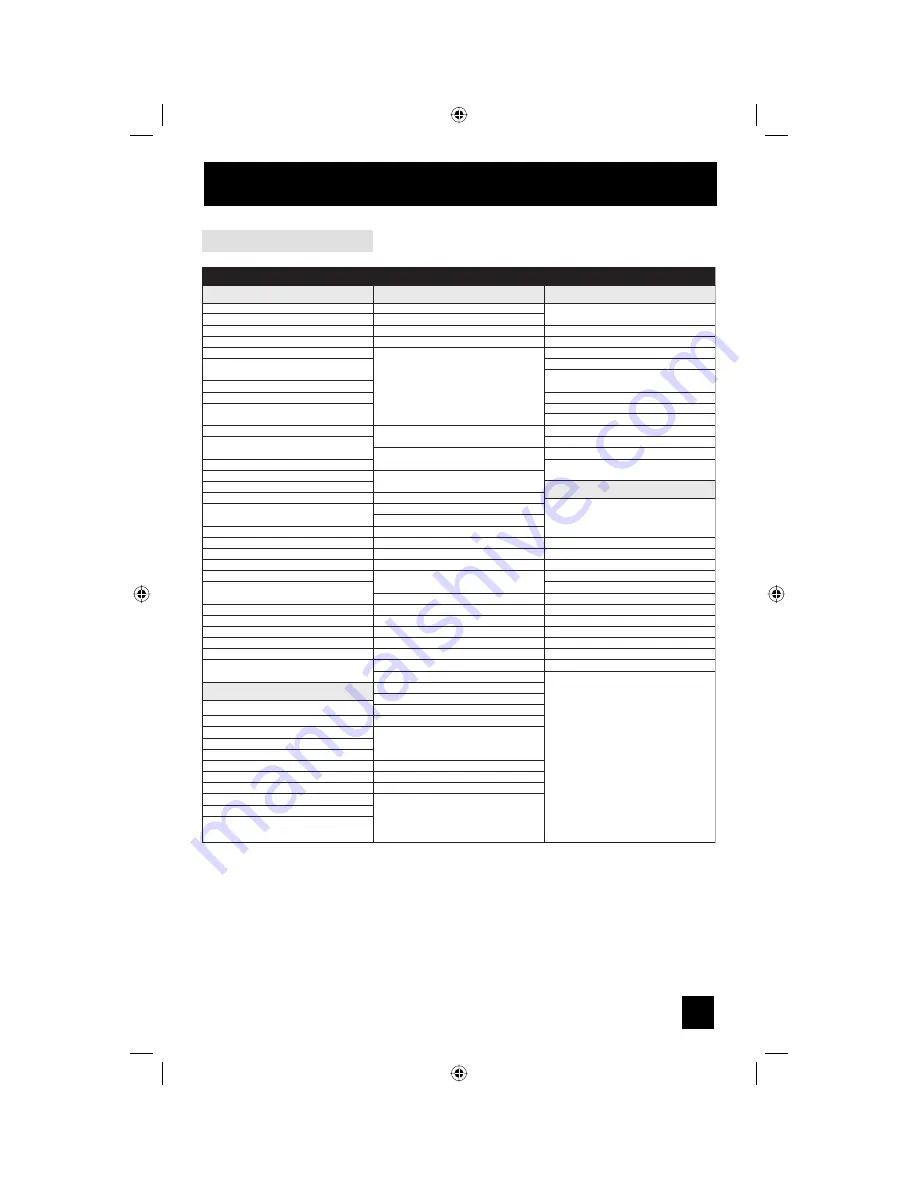
71
Remote Programming
ABC
Americast
Bell South
Digeo
Director
General Instrument
GoldStar
Hamlin
Jerrold
Memorex
Motorola
Pace
Panasonic
Paragon
Philips
Pioneer
Pulsar
Quasar
Regal
Runco
Samsung
Scientific Atlanta
Sony
Starcom
Supercable
Torx
Toshiba
Zenith
Americast
Digeo
General Instrument
Jerrold
Motorola
Pace
Pioneer
Scientific Atlanta
Sony
Supercable
Zenith
0003, 0008
0899
0899
1187
0476
0476, 0810, 0276,
0003
0144
0009, 0273
0476, 0810, 0276,
0003
0000
1376, 0476, 0810,
0276, 1187
1877, 0237, 0008
0000, 0008, 0107
0000
1305, 0317, 0025
1877, 0877, 0144,
0533
0000
0000
0279, 0273
0000
0000, 0144
1877, 0877, 0477,
0008
1006
0003
0276
0003
0000
0000, 0525, 0899
0899
1187
0810
0810
1376, 0810, 1187
1877, 0237
1877, 0877
1877, 0877
1006
0276
0899
Cable Set Top Box
AlphaStar
Chaparral
Coolsat
Crossdigital
DirecTV
Dish Network System
Dishpro
Echostar
Expressvu
GE
General Instrument
GOI
Hisense
Hitachi
HTS
Hughes Network Systems
Humax
iLo
JVC
LG
Magnavox
Memorex
Mitsubishi
Motorola
Next Level
Panasonic
Pansat
Paysat
Philips
Proscan
Proton
RadioShack
RCA
0772
0216
1806
1109
1377, 0392, 0566,
0639, 1639, 1142,
0247, 0749, 1749,
0724, 0819, 1856,
1076, 1108, 0099,
1109, 1414, 1442,
1609, 1392, 1640
1505, 1005, 0775,
1170, 1775
1505, 1005, 0775,
1775
1505, 1005, 0775,
1170, 1775
0775, 1775
0566
0869
0775, 1775
1535
0819
0775, 1775
1142, 0749, 1749,
1442
1790
1535
0775, 1170, 1775
1414
0724, 0722
0724
0749
0869
0869
0247, 0701
1807
0724
1142, 0749, 1749,
0724, 1076, 0722,
0099, 1442
0392, 0566
1535
0869
0566, 0855, 0143,
1392
Cable/PVR Combination
Satellite Set Top Box
DBS/PVR Combination
STB mode
Satellite Set Top Box
1377, 1276, 1108,
1109, 1442, 1609
0856
0639, 1639, 1640
0869
1142, 1442
0749, 1749, 0790,
1285
1392, 1640
1806
0724, 0722
1535
1535
0869
0856, 1856
1377, 0392, 0639,
1142, 1076, 0099,
1392, 1442, 1640
1505, 0775
1505, 0775
1505, 0775, 1170
0775
1142, 1442
1170
0869
1142, 0099, 1442
0392
1392
1442
0639, 1640
0869
Samsung
SKY
Sony
Star Choice
Tivo
Toshiba
UltimateTV
Ultrasat
Uniden
US Digital
USDTV
Voom
Zenith
DirecTV
Dish Network System
Dishpro
Echostar
Expressvu
Hughes Network Systems
JVC
Motorola
Philips
Proscan
RCA
Samsung
Sony
Star Choice
Programming Codes
LCT2172-001B-A English.indd 71
LCT2172-001B-A English.indd 71
12/18/06 3:27:40 PM
12/18/06 3:27:40 PM