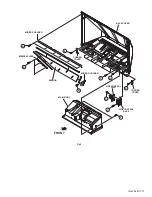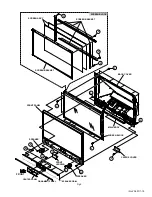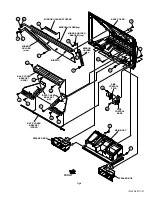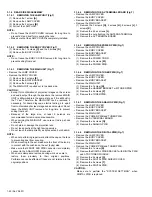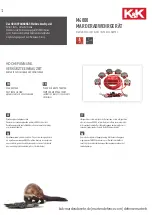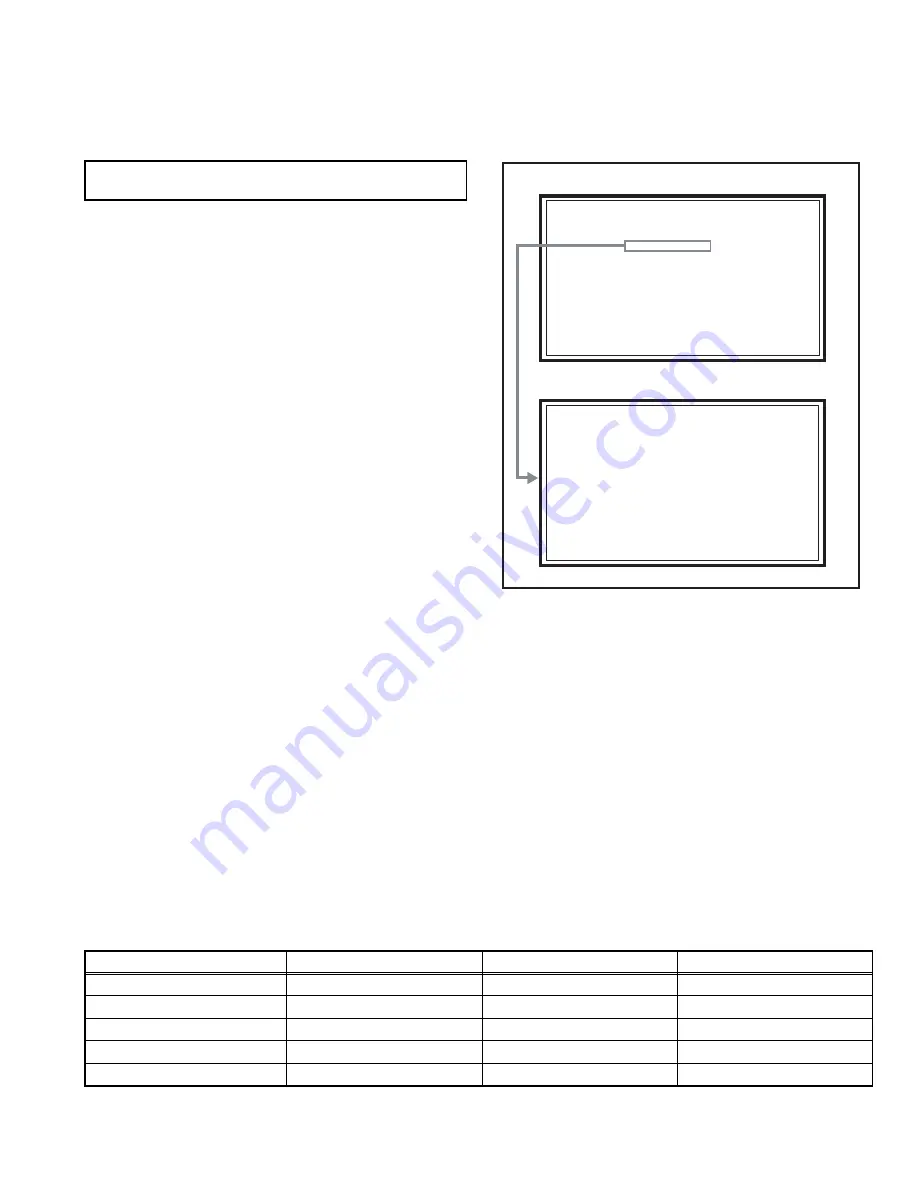
(No.YA337)1-7
SECTION 2
SPECIFIC SERVICE INSTRUCTIONS
2.1
SYSTEM SETTEING
(1) Set to
"0 minutes"
using the
[SLEEP TIMER]
key.
(2) While
"0 minutes"
is displayed, press the
[VIDEO
STATUS]
key and
[DISPLAY]
key simultaneously, then
enter the SERVICE MODE.
(3) When the SERVICE MENU SCREEN is displayed, press
[2]
key to enter the self check mode.
(4) Turn off the power by pressing the
[POWER]
key on the
remote control unit.
2.2
FEATURES
Built in ATSC (Advanced Television Systems Committee)
TUNER
This TV can receive both Digital broadcasting (ATSC) and
Analogue broadcasting.
D.I.S.T. (Digital Image Scaling Technology)
This system uses line interpolation to double the number of
scanning lines and achieve high resolution, flicker-free picture.
SMART CAPTION
Smart caption will appear when you press the MUTING button,
only on channels where the broadcast contains CLOSED
CAPTION information.
VIDEO STATUS
Expression of a favorite screen can be chosen by the VIDEO
STATUS function.
DIGITAL INPUT
Digital-in will display when any picture signal in Digital-in is
displayed.
V-CHIP
Since the V-CHIP is built in, it can choose, view and listen to a
healthy program.
MTS STEREO
The voice multiplex function of the MTS system is built in.
(MTS = Multi channel Television Sound system)
NATURAL CINEMA
Watching the movie or animation, press the Natural Cinema to
adjust the out line of the images to make thin more sharp.
VIDEO INPUT LABEL
This function is used to label video input connections for the
onscreen displays.
2.3
MAIN DIFFRENCE LIST
Be sure to carry out the following operation at the end of
the procedure.
SERVICE MENU SCREEN
SELF CHECK MODE SCREEN
SERVICE MENU
SERVICE MENU
1. ADJUST
1. ADJUST
2. SELF CHECK
2. SELF CHECK
3. I2C STOP
3. I2C STOP
LOB 0 FAN 0
LOB 0 FAN 0
AUD 0
AUD 0
ANA 9 DIG 9
ANA 9 DIG 9
0000 0
0000 0
0
0
Item
HD-56FH96
HD-61FH96
HD-70FH96
MEDIA CARD VIEWER
NO
NO
YES
DIGITAL PWB
SRA0D003A-M2
SRA0D002A-M2
SRA0D001A-M2
ANALOG PWB
SRA-1002A-M2
←
SRA-1001A-M2
POWER PWB
SRA-9002A-M2
←
SRA-9001A-M2
CARD VIEWER PWB
--------
--------
SRP-8511A-M2