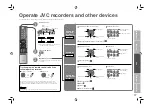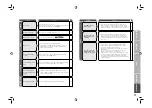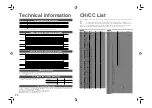11
Picture
IMPOR
T
ANT!
PREP
ARE
USE
SETTINGS
TR
OUBLE?
TV mode
TV and Text mode
Text mode
Watching TV
12
PAGE
Viewing teletext
13
PAGE
Enjoying your new TV!
View channel information
Change the aspect ratio
Enjoy “Cinema Surround”
Register your favourite channels
Enlarge the text
To the index page
Hold the current page
Switch briefl y between teletext and TV
Bookmark your favourite pages
Reveal hidden pages
Watching
videos / DVDs
14
PAGE
18
PAGE
Personal preferences
Watch high quality video (S-VIDEO)
Switch between video and component signal
PC position adjustments
Adjust the picture
Adjust the sound
(channel settings, etc.)
Basic settings
(sleep-timer / channel guard, etc.)
Advanced settings