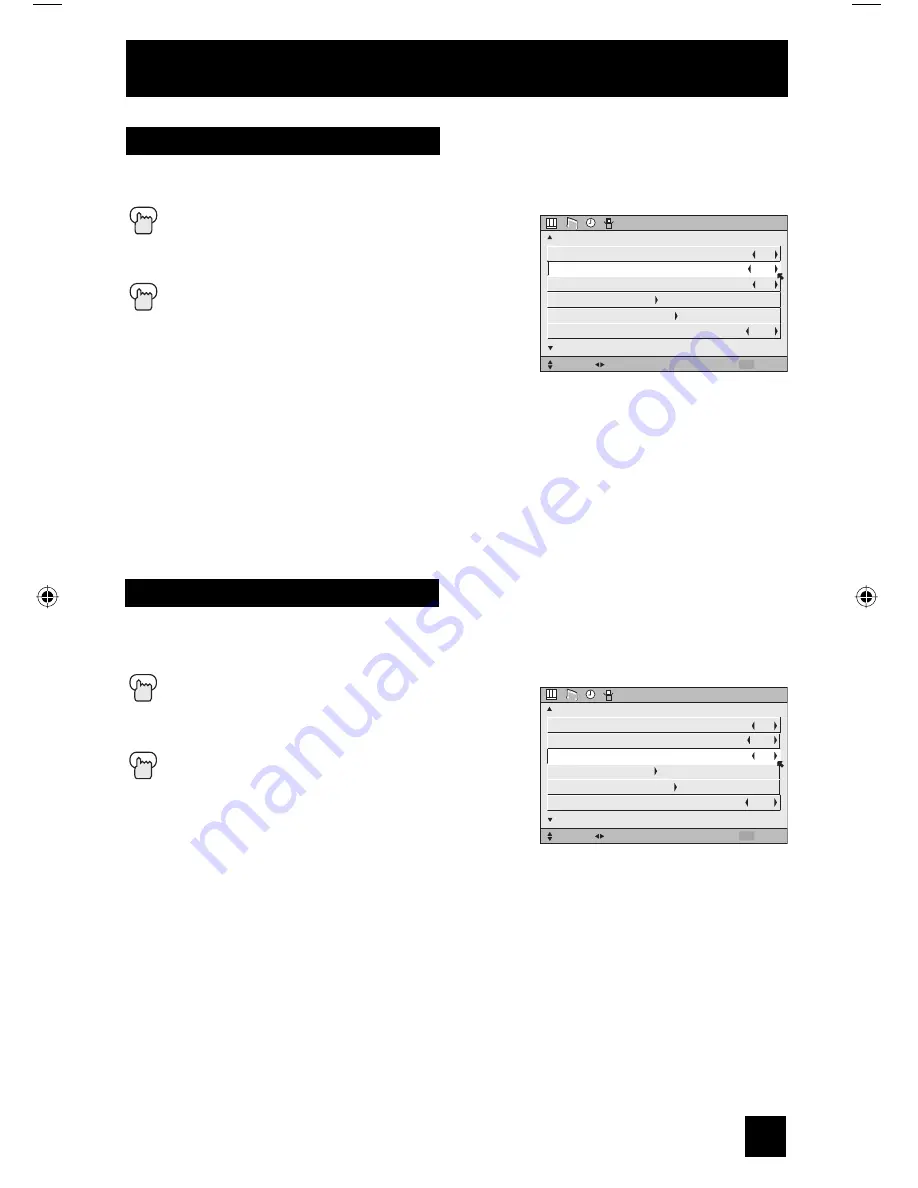
45
This allows you to lock the keys on the front of the TV, so that a child may not accidentally
change your viewing preferences.
Press the M
ENU
button
π
†
To FRONT PANEL LOCK
√
®
To turn ON or OFF
Press the M
ENU
button when finished
Front Panel Lock
You can turn off this feature in the following ways:
– Use the remote control.
– Press the M
ENU
button on the front of the TV for
more than 3 seconds. In this case, the OSD for
FRONT PANEL LOCK will appear.
– Turn off the TV and wait until the cool down process is completed. Unplug the power cord,
and plug it back in. Do this if your batteries die or you lose your remote control.
Note:
• To turn ON/OFF the TV, press the power button for more than 3 seconds. This feature will
remain ON.
INITIAL SETUP
SELECT
OPERATE
EXIT
MENU
NEXT PAGE
PREVIOUS
(2/5)
ON
OFF
ON
NOISE MUTING
FRONT PANEL LOCK
V3 SMART INPUT
VIDEO INPUT LABEL
POSITION ADJUSTMENT
POWER INDICATOR
OFF
This feature is used if you have connected an AV Receiver to your television. By turning this
feature on, your television can automatically detect the signal source from your components
that are connected to your AV Receiver.
Press the M
ENU
button
π
†
To V3 SMART INPUT
√
®
To turn ON or OFF
Press the MENU button when finished
Notes:
• If you do not have an AV Receiver connected to your
television, turn this feature OFF.
• Some AV Receivers may not work with this function.
V3 Smart Input
INITIAL SETUP
SELECT
OPERATE
EXIT
MENU
NEXT PAGE
PREVIOUS
(2/5)
ON
OFF
ON
NOISE MUTING
FRONT PANEL LOCK
V3 SMART INPUT
VIDEO INPUT LABEL
POSITION ADJUSTMENT
POWER INDICATOR
OFF
Onscreen Menus
LCT2172-001C-A English.indd 45
LCT2172-001C-A English.indd 45
3/26/07 8:59:22 AM
3/26/07 8:59:22 AM






























